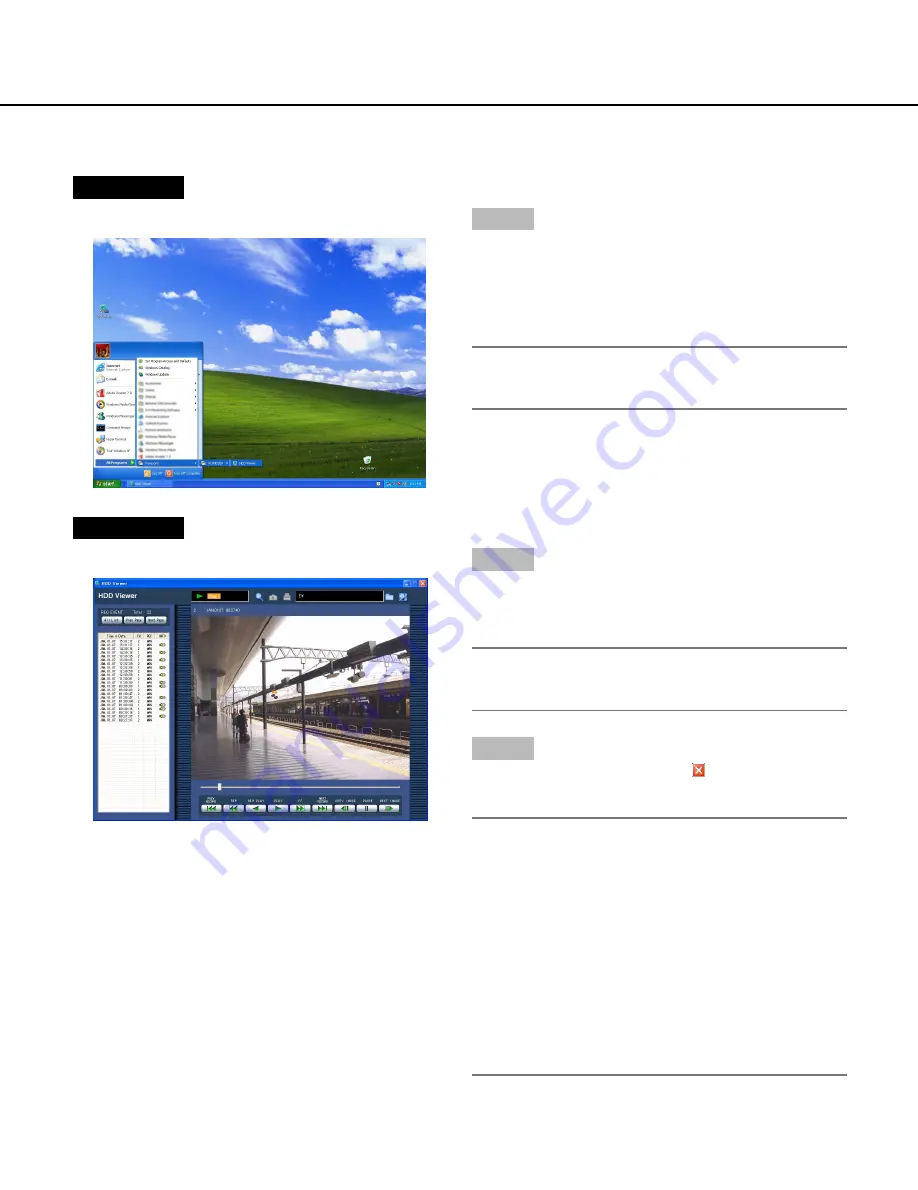
9
Start the Software
Start the software as follows.
Screenshot 1
Start operation just after the PC is started up.
Step 1
Select "HDD Viewer" from the "Start" menu ("Start" - "All
Programs" - "Panasonic" - "WJ-ND200" - "HDD Viewer")
or double click the shortcut icon of "HDD Viewer" on the
desktop.
→
The software will start up.
Important:
Log in to the PC as an administrator before starting
the software.
Screenshot 2
The operation window will be displayed.
Step 2
Click the [HDD select] button, and then select the
removal hard disk drive connected with the PC dis-
played as "Local Disk (*:)" under "My Computer".
Note:
"*" varies depending on the system configuration of
the PC.
Step 3
Close the window by clicking the
button at the top
right of the window to exit the software.
Important:
• When the "Windows Security Alert" window is dis-
played, click the "Unblock" button on the displayed
"Windows Security Alert" window.
• The removable hard disk drive may merely become
inoperable (unrecognized) due to exogenous noise
or static electricity, etc.
When the removable hard disk becomes unrecog-
nized once, playback may stop or playback from the
event recording list may become inoperable.
In this case, remove the removable hard disk drive
and insert it again. Then, select the correctly insert-
ed removable hard disk drive using the HDD Viewer.








































