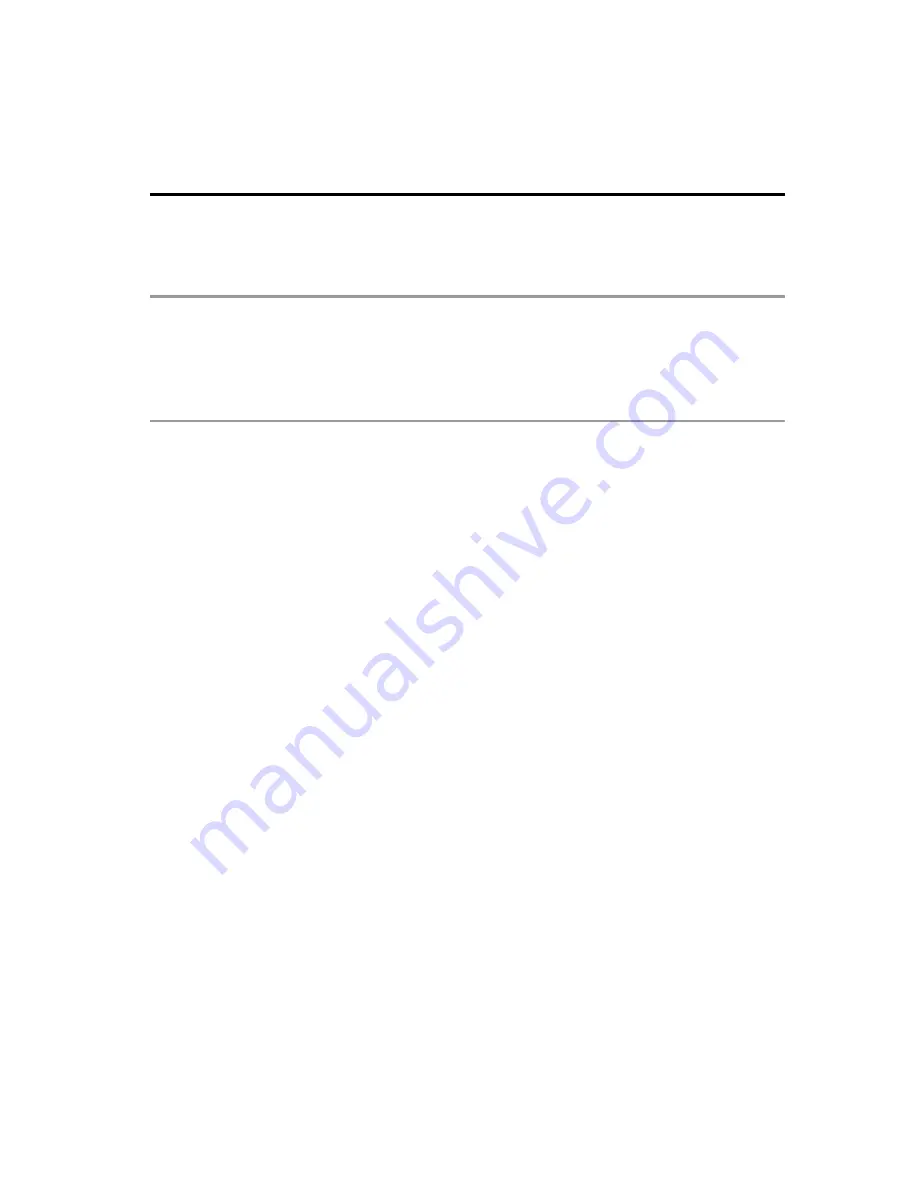
All settings
Picture
Other settings
Lock setting
Lock the picture menu for
Professional 1
/
Professional 2
and each input.
Settings are basic picture settings and Pro settings.
Copy adjustments
You can copy the selected
Cinema
or
Custom
settings and apply them to all
or other input.
Settings are basic picture settings and Pro settings.
Reset to defaults
Resets all picture adjustments to factory default settings except for advanced
settings.
Lock setting
Lock the picture menu for
Professional 1
/
Professional 2
and each input.
Settings are basic picture settings and Pro settings.
Lock setting
Lock the picture menu for
Professional 1
/
Professional 2
and each input.
Settings are basic picture settings and Pro settings.
Lock setting
Professional 1 Professional 2
Copy adjustments
You can copy the selected
Cinema
or
Custom
settings and apply them to all
or other input.
Settings are basic picture settings and Pro settings.
Copy adjustments
You can copy the selected
Cinema
or
Custom
settings and apply them to all
or other input.
Settings are basic picture settings and Pro settings.
Copy adjustments
Cinema
Custom
Reset to defaults
Resets all picture adjustments to factory default settings except for advanced
settings.
Reset to defaults
Resets all picture adjustments to factory default settings except for advanced
settings.
Reset to defaults
178
(0600206)
Содержание VT60 series
Страница 1: ...VT60 series M0413 0 M0413 0 ...






























