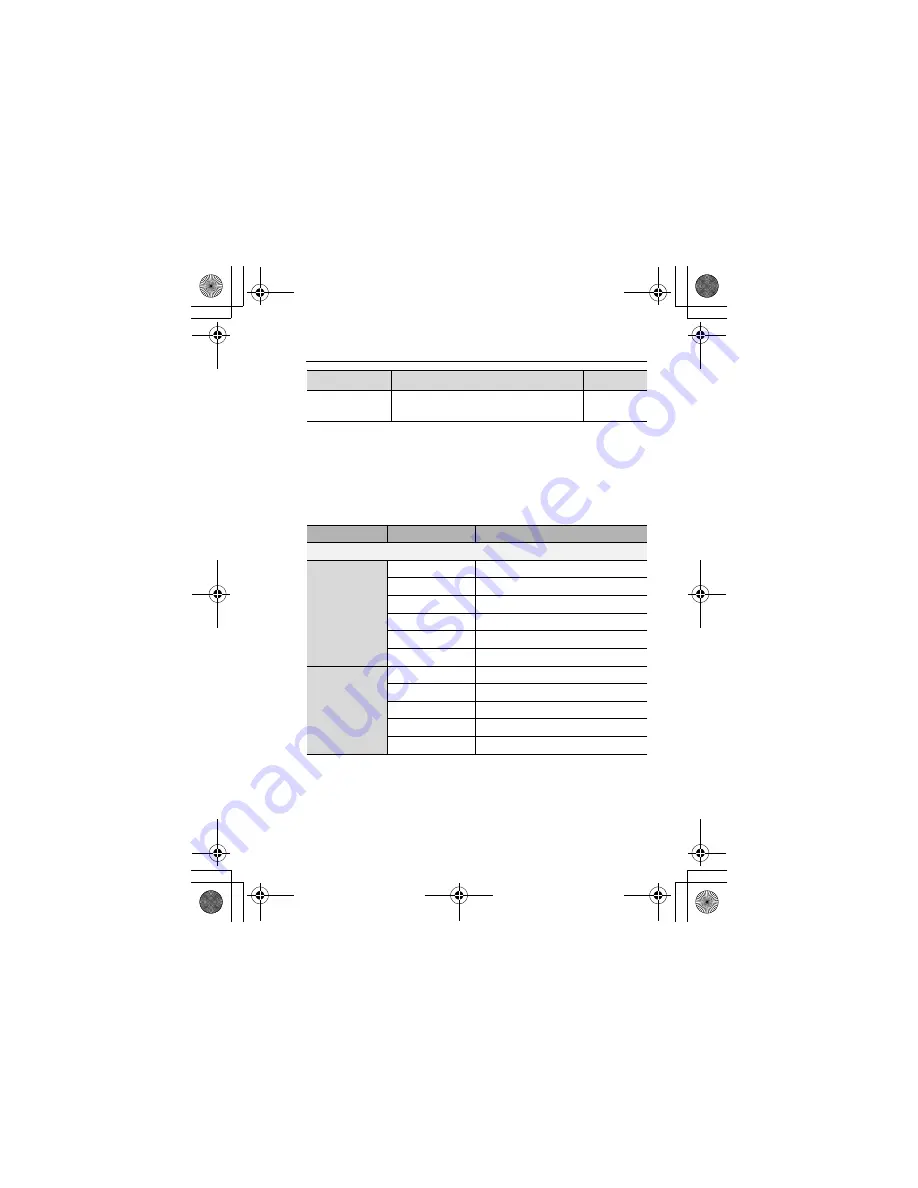
13
About Your Phone
*
1
The key icons given in the table represent the actual keys on the phone.
*
2
Located on the right side of the phone.
Quick keys
You can easily access features instead of navigating through the
menus.
Multi Function
key*
2
Take a picture or record a video clip in
Camera mode. Perform Alert mute.
[
U
]
Key
Function
In standby mode
Short press
[
0
]
Open Main menu/Keyguard off
[
5
]
Open Messages menu
[
6
]
Open Browser
[
1
]
9
[
2
]
9
[
3
]
9
[
4
]
Open the shortcut menu
[
q
]
Open Call log
[
O
]
9
[
P
]
Increase/decrease the volume
Long press
[
0
]
Keyguard on
[
A
]
Dial your voice mailbox
[
S
]-[
K
]
Speed dial
[
r
]
Silent mode on/off
[
U
]
Switch to Picture mode
Key name
Function
Key icon*
1
VS7̲AAA.book Page 13 Wednesday, August 3, 2005 5:10 PM
















































