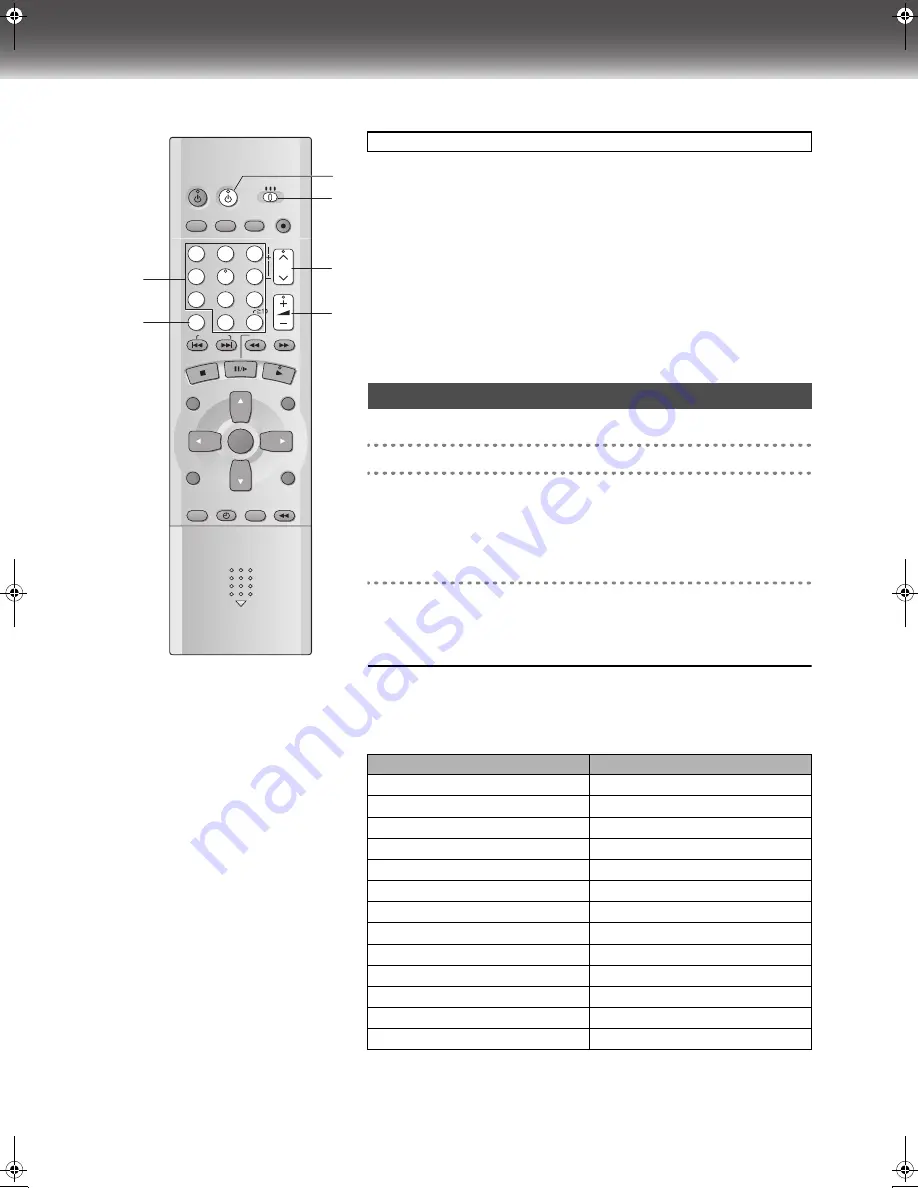
10
Operating the TV
≥
Turn on the TV.
≥
Switch
[VHS/TV/DVD]
to “TV”.
When you operate the TV, always select “TV” with the
[VHS/TV/DVD]
switch.
(1)
Numeric buttons (0–9, – /– –)
≥
Selects the TV channel.
(2)
Television input mode selector (AV)
≥
Selects desired AV input on the TV.
(3)
TV power button (TV
Í
)
Press to switch the TV from on to standby mode or vice versa.
≥
With some TV models, it may only be possible to switch the TV to the standby mode
using this button. In this case, use
[AV]
,
[CH]
IJ
or the numeric buttons to switch
the TV on.
(4)
VHS/TV/DVD switch (VHS/TV/DVD)
(5)
Channel up/down buttons (CH
IJ
)
≥
Selects the required TV channel.
(6)
TV volume up/down buttons (VOLUME,
r
N
s
)
≥
Adjusts the volume of the TV.
You can operate the TVs of the manufacturers listed below with the remote control after
setting it.
[1]
Refer to the chart below for the code of your TV.
[2]
Aim the remote control at the TV and
While holding down [TV
Í
], use the numeric buttons
to enter the two-digit code.
Example: “1”; [0]
l
[1]
≥
The remote control outputs the on/off signal. If the code is correct, the TV turns on
or off.
[3]
Check whether the TV can be operated properly.
≥
When a manufacturer has multiple codes in the following chart, try entering other
codes if the TV operations cannot be performed properly, and then select the
optimal code.
Notes:
≥
If you are using a Panasonic TV, this setting has already been made, you do not need to
perform the above procedure. However, this remote control may not work on some
Panasonic TVs.
≥
Some TV models cannot be operated by this remote control (including all TVs non-
remote compatible).
VHS/DVD/TV
VHS/DVD QUICK REPLAY DUBBING
REC
CH
VOLUME
TV
TV
VHS
DVD
1
2
3
7
8
9
0
4
5
6
SLOW/SEARCH
NAVI
TOP MENU
MENU
RETURN
PROG/CHECK
PROG PLAY
DISPLAY
JET REW
TIMER
ENTER
PLAY
LIST
INDEX/SKIP
OUTPUT
TRACKING/V-LOCK
AV
DIRECT
NAVIGATOR
VHS/DVD
-/- -
(1)
(2)
(3)
(4)
(5)
(6)
TV OPERATION
TV Maker Setting
Brand
Code
Panasonic/National
01-04
SONY
05
TOSHIBA
06
JVC
07
HITACHI
08
MITSUBISHI
09, 10
SHARP
11
PHILIPS, SAMSUNG
12
NEC
13
SANYO
14
GOLDSTAR/LG
15, 16
SAMSUNG
17, 18
SANYO
19
VP31GCGCS.book 10 ページ 2 0 0 3 年 7 月 3 0 日 水曜日 午後 8 時 2 8 分











































