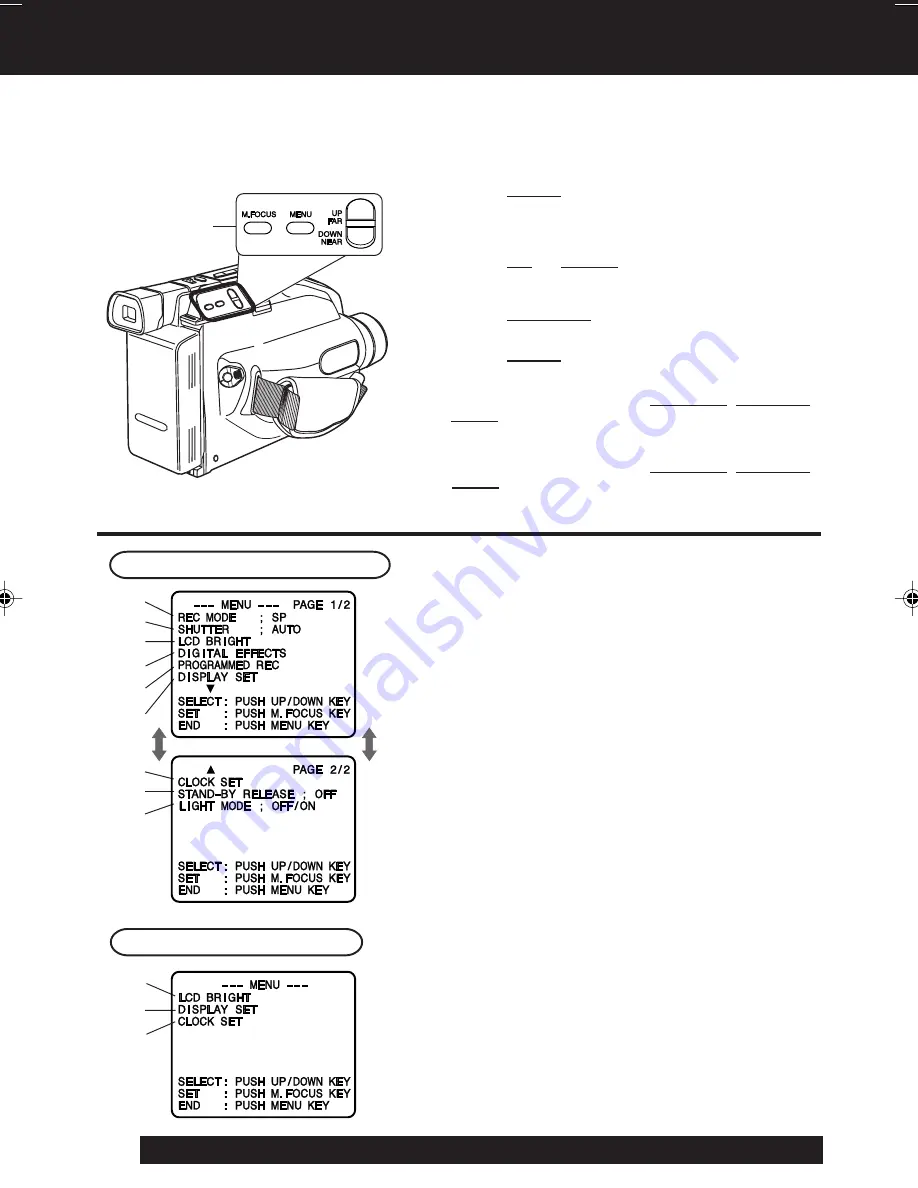
12
For assistance, please call : 1-800-211-PANA(7262) or send e-mail to : [email protected]
Using MENU Mode
Before you begin...
• Connect Camcorder to power source.
• Set POWER to CAMERA or VCR.
1
Press MENU
for MENU mode.
The CAMERA or VCR MENU screen (see below
left) appears when Menu mode is entered.
2
Press UP
or DOWN to highlight
the
desired menu item.
3
Press M.FOCUS
to set selection.
4
Press MENU
to exit.
1
2
3
4
5
6
7
8
9
VCR Mode Menu Screen
Camera Mode Menu Screen
1
REC MODE
(page 16).
Change to desired tape speed, SP/SLP.
2
SHUTTER
(page 25).
Select desired shutter speed.
3
LCD BRIGHT
(pages 16, 19).
LCD BRIGHT SETTING sub menu is displayed.
Adjust LCD monitor brightness level.
4
DIGITAL EFFECTS
(pages 26~28, 30).
DIGITAL EFFECTS sub menu is displayed.
To select DIGITAL ZOOM, MOTIONSENSOR,
or FADE.
5
PROGRAMMED REC
(page 18).
Camcorder starts and stops recording at a
preset time.
6
DISPLAY SET
(pages 31, 32).
DISPLAY SET sub menu is displayed.
To select DISPLAY or MODE SELECT.
7
CLOCK SET
(pages 13, 14).
CLOCK SET sub menu is displayed.
Set the Date and Time.
8
STAND-BY RELEASE
(page 17).
ON : Enables quick resumption of recording
from Stand-by mode.
9
LIGHT MODE
(page 15).
OFF/ON
: Light can be set ON or OFF.
OFF/ON/AUTO : Light can be set ON, OFF, or AUTO.
3
6
7
1
,
2
,
3
,
4
Note:
• The Menu mode is canceled if UP/DOWN, M.FOCUS,
or MENU are not pressed within 5 minutes when Self
Demo mode is off with no cassette tape and/or battery
inserted.
• The Menu mode is canceled if UP/DOWN, M.FOCUS,
or MENU are not pressed within 30 seconds when
Self Demo mode is on with no cassette tape and/or
battery inserted.
02.L153 Getting p08-15
02.12.12, 10:34 AM
12



























