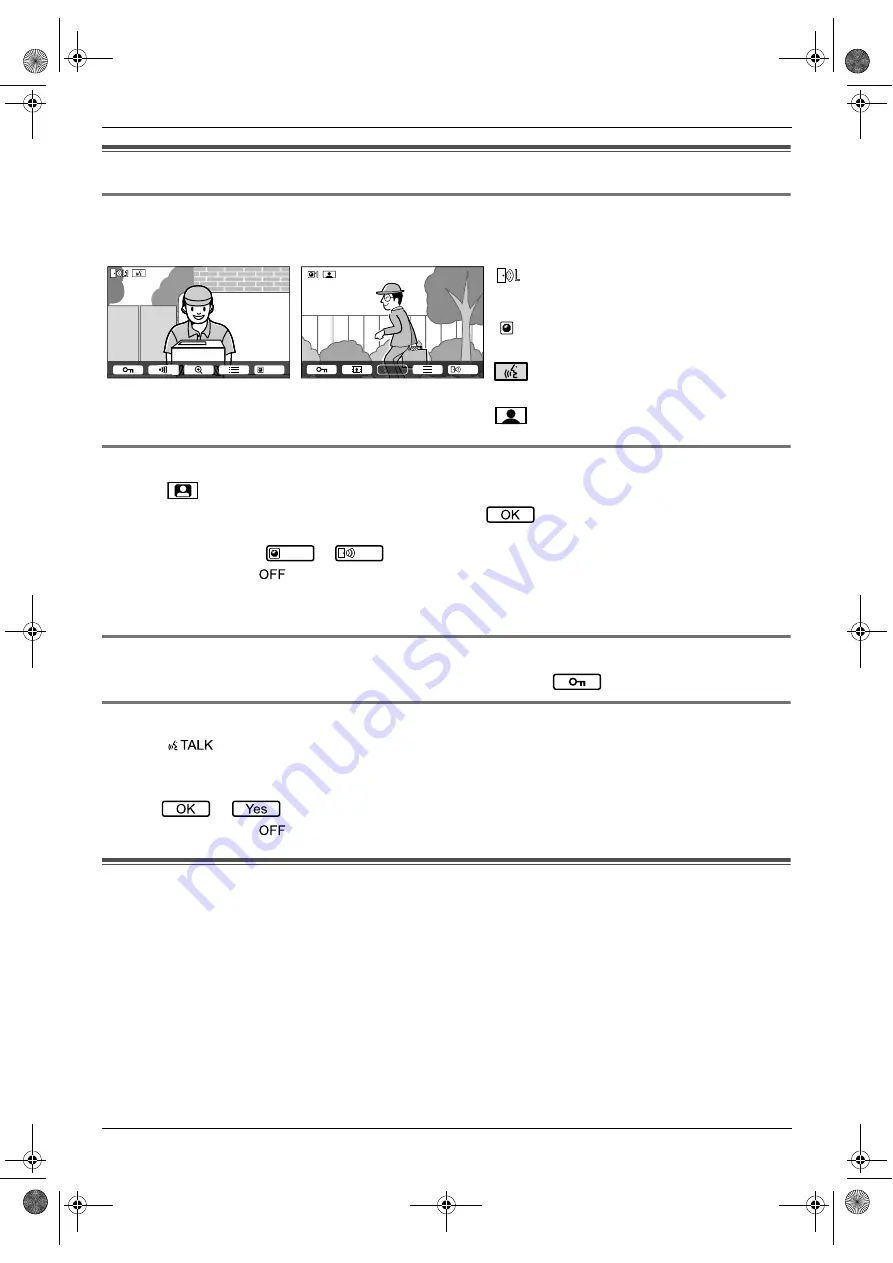
6. VL-V900 basic operations
14
6.3 Main monitor operations with the lobby station
6.3.1 Image viewing screen of the main monitor
6.3.2 Monitoring the outside with the lobby station or camera
1
Press
M
N
.
R
If there are multiple devices, select the desired device
→
.
R
If a camera is connected to the lobby station, you can alternate monitoring between the lobby station and
camera by pressing
or
.
2
When finished, press
M
N
.
Note:
R
Depending on the composition of the system, monitoring may not be available.
6.3.3 Opening entrance doors
While talking to a visitor or monitoring with a lobby station or camera, press
.
6.3.4 Calling extension telephones
1
Press
M
N
.
2
Select the desired extension telephone.
R
Up to 4 extension telephones may be displayed.
3
Press
→
.
4
When finished, press
M
N
.
6.4 System conditions and limitations
Please note the following system conditions and limitations.
R
Only one call or monitoring session can be handled at a time.
Subsequent calls will disconnect the current call (if the current call has lower priority), or will not be connected (if
the current call has higher priority).
Low priority: Monitoring
Medium priority: General calls (lobby station to main monitor, main monitor to PBX extension, etc.)
High priority: Emergency calls
R
All calls and monitoring sessions are disconnected after the pre-programmed "timeout" time elapses.
R
In order to perform the above operations, optional devices and configuration for those devices are required.
Contact your building manager for more information.
Image from lobby station
Image from camera
Status icons
Indicates which lobby station is calling,
monitoring, or talking. ("1" indicates the
device number.)
Indicates which camera is monitoring.
("1" indicates the device number.)
Indicates that the main monitor is
talking.
Indicates that the main monitor is
monitoring.
Camera
1
1
Lobby
1
1
1
Camera
Lobby
prj_4367-as_is.book Page 14 Monday, April 24, 2017 10:37 AM
















