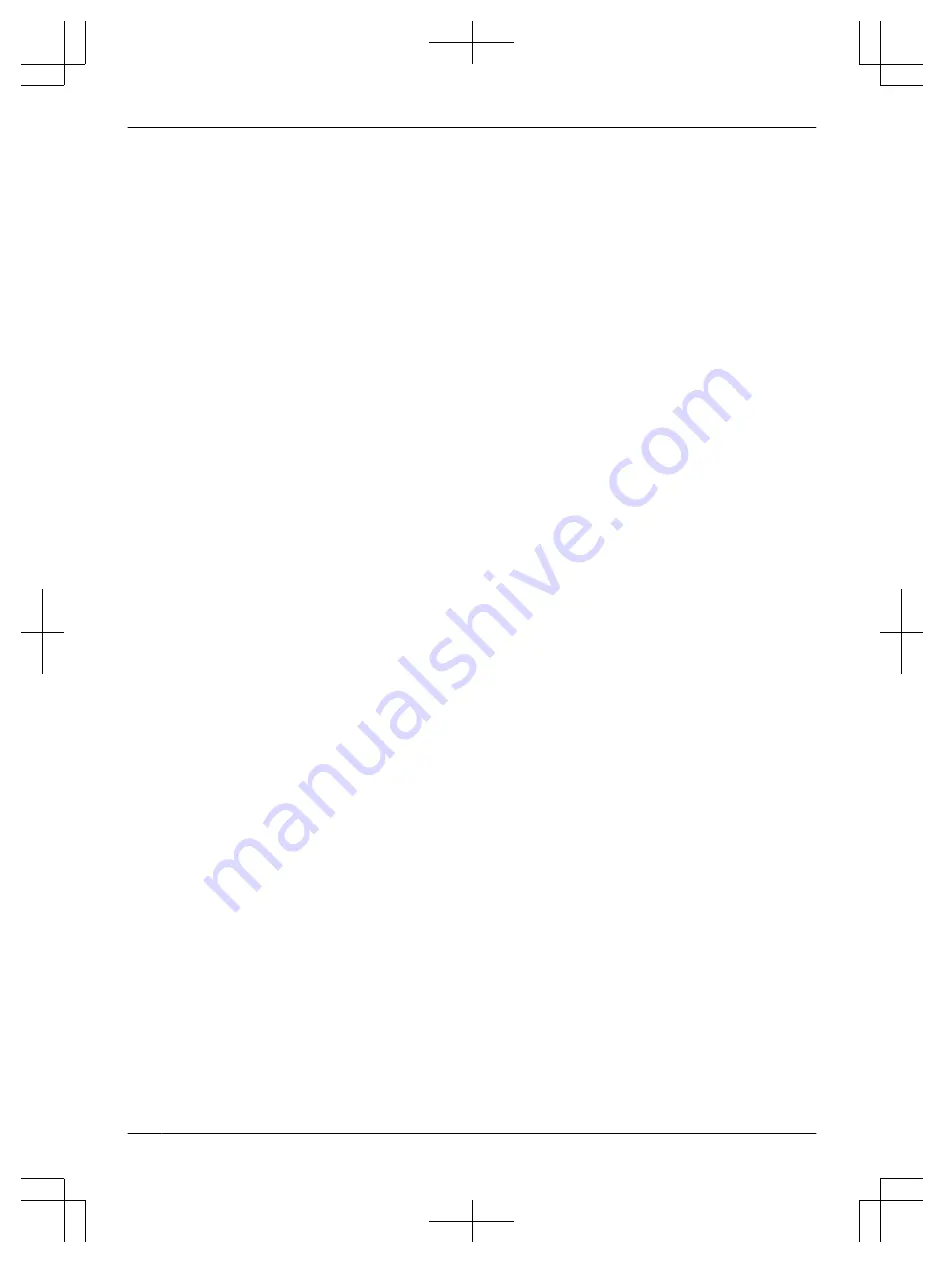
1. Introduction
1.1
Model composition ........................................
1.2
Symbols, expressions, and styles .................
1.3
Trademarks and registered
trademarks ....................................................
2.1
For your safety ..............................................
2.2
Privacy and rights of portrait .........................
2.3
Others ...........................................................
2.4
For Europe ....................................................
3. Preparation
3.1
Controls .........................................................
3.2
Setting the date and time ..............................
4. Operations
4.1
Displays .........................................................
4.2
Answering calls .............................................
4.3
4.4
Opening entrance doors ................................
4.5
Lift permissions .............................................
4.6
Calling extension telephones ........................
4.7
Door bells ......................................................
4.8
Emergency calls ............................................
4.9
Recording images .........................................
4.10 Playing recorded images ...............................
4.11 Sound and display settings for calls and
monitoring .....................................................
4.12 Ringtone settings ........................................
4.13 System conditions and limitations ...............
5.1
Function settings list ....................................
Lobby station controls/operations
6.1
Controls .......................................................
6.2
Operations ...................................................
7.1
Cleaning ......................................................
7.2
Specifications ..............................................
8.1
Troubleshooting ..........................................
8.2
Error messages ...........................................
9. Index
9.1
Index............................................................
2
Table of Contents



































