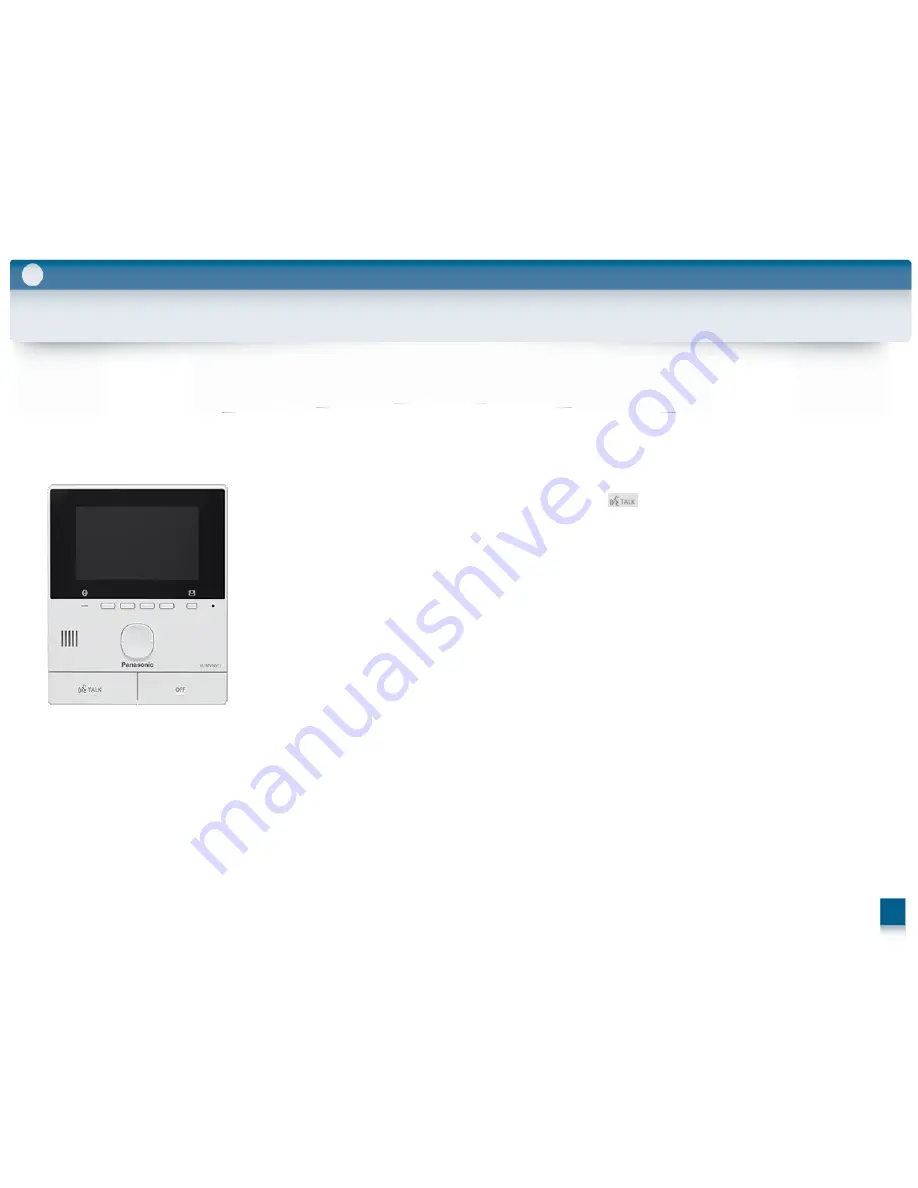
5-10.
Main monitor programming
Setup Tool
5
Use this procedures in this section to configure the following settings. Perform this procedure for each main monitor.
– Set the main monitor to apartment mode
– Set the room number
– Set the floor number
– Set lift permissions for visitors
Note:
You can also use PC programming to configure these settings for each main monitor.
Operations vary depending on the model number of the main monitor.
The VL-MVN511 programing
1. Press and hold the second soft key button from the left,
[ OFF ]
, and
[ ]
at the same time (3 buttons total).
Continue to hold the buttons and perform the next step.
2.
Press and hold the
[ RESET ]
button for about 3 seconds, then release the
[ RESET ]
button only.
The main monitor starts up and enters programming mode.
3.
When the display lights up, release all the buttons.
4.
Use the navigator key to select
“APARTMENT MODE” →
[ OK ]
.
The main monitor initialises its settings.
While performing the next steps, you can cancel without saving your settings by pressing
[ OFF ]
.
5.
Enter the room number.
a.
Use the navigator key to select the desired number.
b.
Use the navigator key to accept the entered number and advance the cursor.
c.
Press
[ OK ]
when finished.
6.
Enter the floor number.
a.
Use the navigator key to select the desired number.
b.
Press
[ OK ]
when finished.
7.
Set lift permissions for visitors.
a.
Use the navigator key to allow or prohibit lift usage for visitors to each lobby.
b.
Use the navigator key to select the next lobby station.
c.
Press
[ OK ]
when finished.
8.
Confirm the displayed settings.
Press
[ EDIT]
to go back and enter the desired settings again.
9.
Press
[ SET ]
to check for a duplicate room number.
If a duplicate room number is found, use the navigator key to select whether you want to overwrite the existing
room number settings.
If no duplicate is found, the settings are saved in the control box.
Note:
If you press
[ SAVE ]
, the settings will be saved in the main monitor only, and the main monitor will restart. To save
the settings in the control box, press
[ SET ]
.
71
Содержание VL-MV26
Страница 1: ...2016 Video Intercom INSTALLATION GUIDE ...
Страница 4: ...Why Choose a Panasonic Video Intercom System 1 ...
Страница 6: ...Role Features Installation 1 2 ...
Страница 27: ...Wiring 3 ...
Страница 45: ...Integration 4 ...
Страница 57: ...Setup Tool 5 ...
Страница 78: ...Operation 6 ...
Страница 81: ...Replace 7 ...
Страница 88: ...Estimate 8 ...
Страница 89: ...How to make an estimate of the system 8 Estimate 82 Huge Multi Building Villa complex High rise ...
Страница 102: ...How to support more than 4 Lobby Station project 8 Estimate We will Launch Extension box VL V703 at the end of July 95 ...
Страница 104: ...How to support the villa complex 8 Estimate 97 ...
Страница 108: ...FAQ 9 ...
Страница 109: ...Appendix 10 ...
Страница 121: ......






























