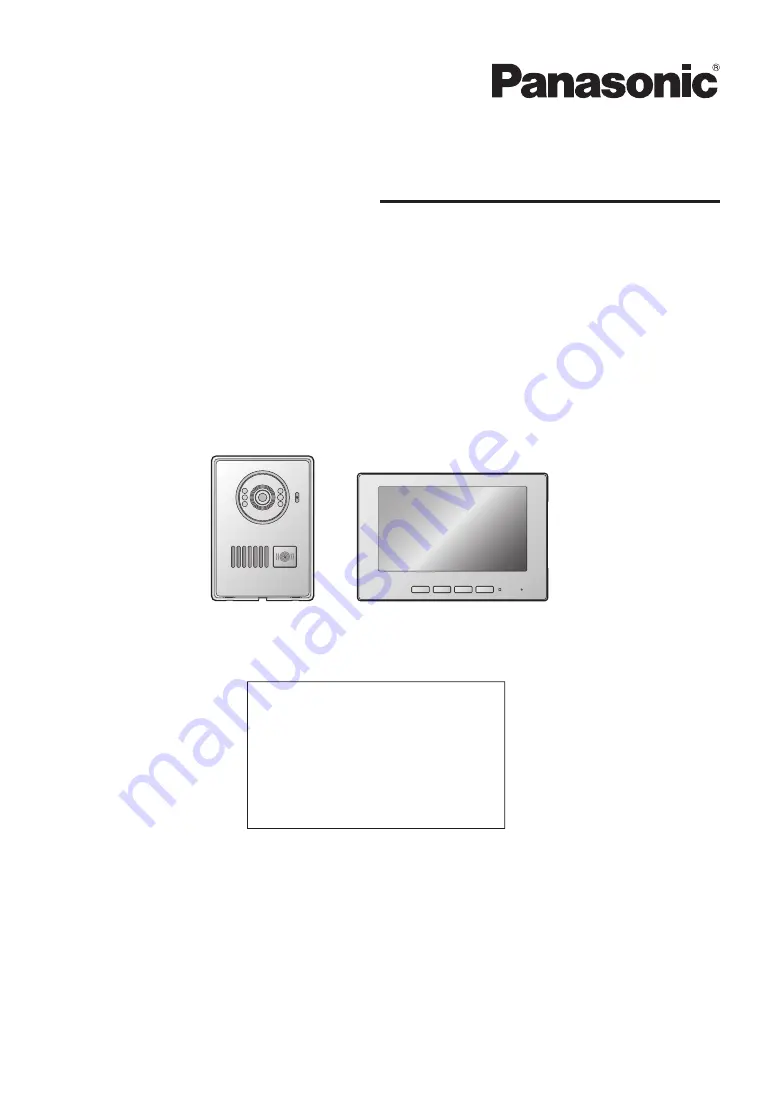
VL-SF70 Series
Video Intercom System
Operating Instructions
Thank you for purchasing a Panasonic product.
Please read this manual before using the product and save it for future reference.
Model No.
Table of Contents
Introduction .............................. 2
Important information ............... 4
Preparation .............................. 5
Operations .............................. 11
Specifications ............ back cover
VL-MF70
VL-VF580






























