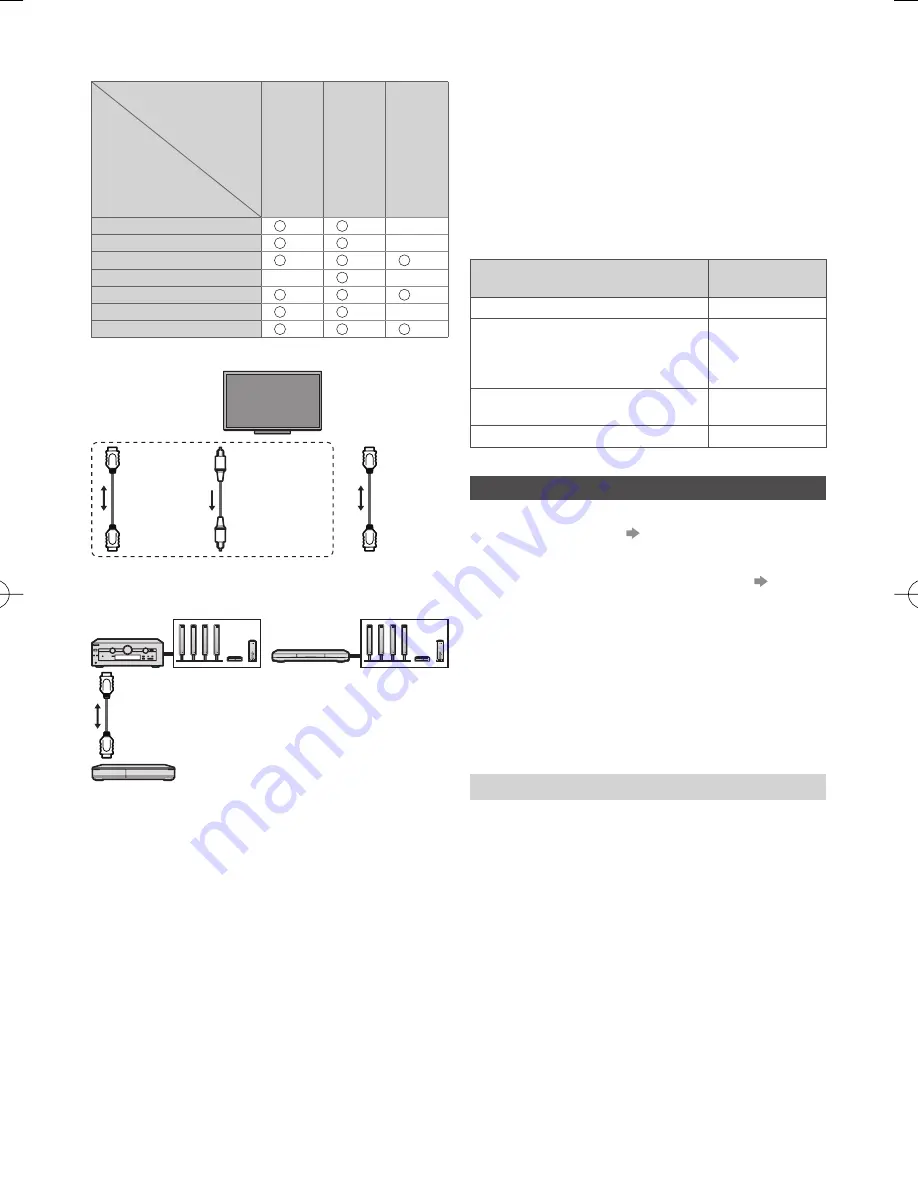
22
■
VIERA Link (HDMI and Audio out
connections)
Connected
equipment
Features
Player theatre
Blu-ray Disc theatre
Amplifier
Easy playback
*
3
*
3
–
Power on Link
–
Power off Link
Standby Power Save
–
*
2
–
Intelligent Auto Standby
*
2
*
4
*
2
*
4
*
2
VIERA Link Control
*
1
*
1
–
Speaker Selection
Connection
*
5
HDMI
cable
Optical digital
audio cable
HDMI
cable
or
●
To use Amplifier
●
To use Player theatre /
Blu-ray Disc theatre
Speaker system
Speaker system
Player theatre / Blu-ray
Disc theatre with
VIERA Link function
Amplifier with
VIERA Link function
DIGA Recorder with
VIERA Link function
HDMI cable
●
Use a fully wired HDMI compliant cable.
●
Connect the equipment supporting VIERA Link to the
TV’s HDMI terminal via an HDMI cable.
●
Use the optical digital audio cable for audio output from
the TV.
*
1: Available with the equipment which has “HDAVI
Control 2 or later” function.
*
2: Available with the equipment which has “HDAVI
Control 4 or later” function.
*
3: While playing a disc.
*
4: Except for watching a disc.
*
5: If the connected equipment has “HDAVI Control 5”
function, you do not have to use Optical digital audio
cable. In this case, connect the equipment to the TV’s
HDMI2 terminal via an HDMI cable.
■
VIERA Link Control of compatible equipment
●
Table below displays maximum number of compatible
equipment that can be controlled by [VIERA Link
Control]. This includes connections to equipment
already connected to the TV.
For example, DIGA Recorder connected to Amplifier
which is connected to the TV via an HDMI cable.
Type of the equipment
Maximum
number
Recorder (DIGA Recorder, etc.)
3
Player (DVD Player, Blu-ray Disc
Player, HD Video Camera, LUMIX
Camera, Digital Camera, Player
theatre, Blu-ray Disc theatre, etc.)
3
Audio system (Player theatre, Blu-
ray Disc theatre, Amplifier, etc.)
1
Tuner (Set top box, etc.)
4
Operations
Preparations
●
VIERA Link connection
(p. 21)
●
Set up the connected equipment. Read the manual of
the equipment.
●
Set [VIERA Link] to [On] in the Setup Menu.
(p. 16)
●
Set up the TV.
After connection, turn the equipment on and then
switch the TV on.
Select the input mode from HDMI1 or HDMI2 (p. 12),
and make sure that an image is displayed correctly.
This setup should be done each time when the
following conditions occur:
•
for the first time
•
when adding or reconnecting equipment
•
when changing setup
Easy playback
Automatic input switching - When the connected
equipment is operated, input mode is switched
automatically.
●
Image or sound may not be available for the first few
seconds when input mode is switched.

























