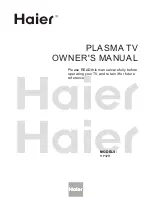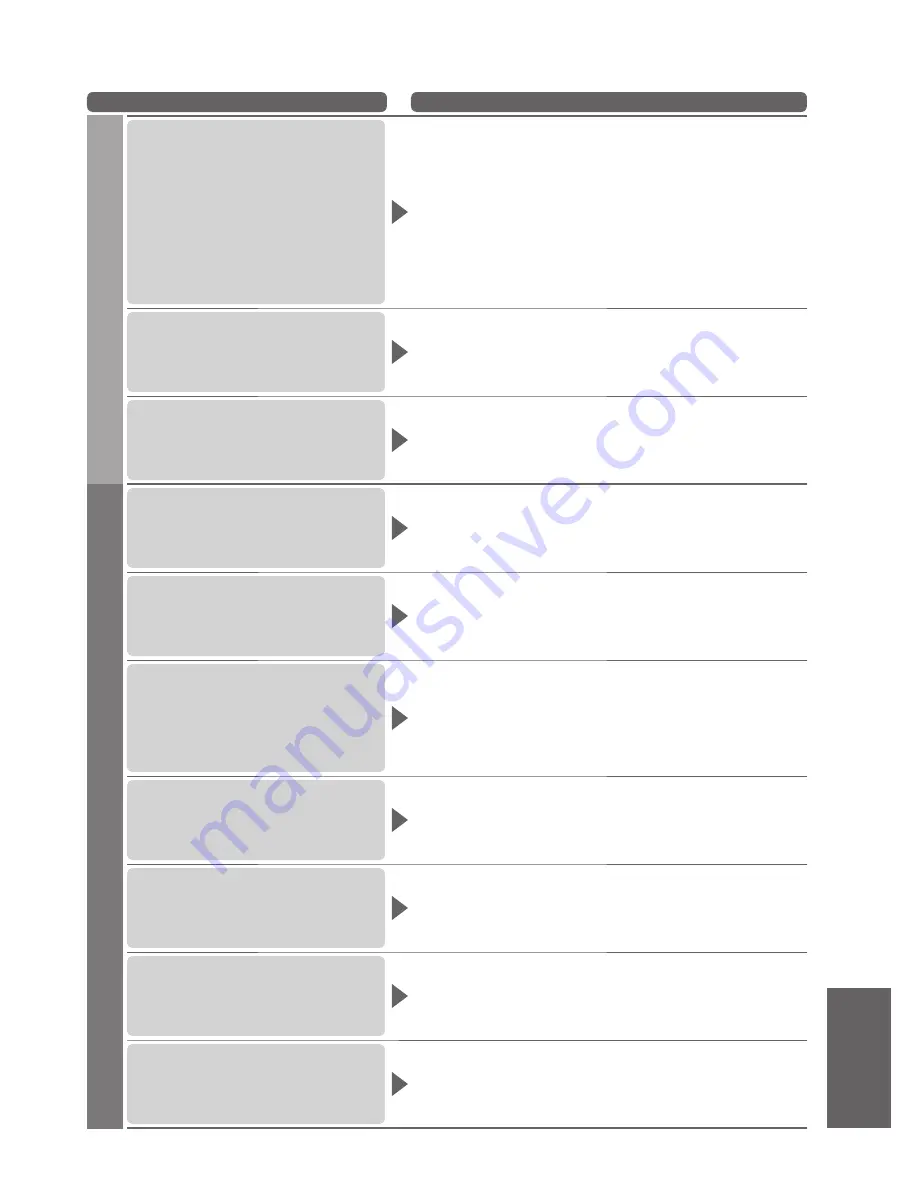
Frequently Asked
Questions
●
FAQs, etc.
101
Problem
Actions
Network
Cannot connect to the network
Check the LAN cable or Wireless LAN Adaptor is connected
●
properly. (p. 75)
Check the connections and settings. (p. 75 - 79)
●
Check the network equipment and network environment.
●
The router may not be set to issue IP address automatically. If the
●
network administrator prefers to allocate an IP address, set an IP
address manually. (p. 77)
The router may be using MAC address filtering (security setting).
●
Confirm the MAC Address of this TV (p. 76) and set the router to be
able to use it.
If the problem persists, consult your Internet Service Provider or
●
telecommunications company.
Cannot select the file during
DLNA operations
Is media server of the connected equipment prepared? (p. 74)
●
Check applicable data format. (p. 74)
●
Cannot operate VIERA CAST
Check the connections and settings. (p. 75 - 79)
●
The server or connected line might be busy now.
●
Other
The TV does not switch On
Check the mains lead is plugged into the socket outlet.
●
The TV goes into Standby mode
Auto power standby function is activated. (p. 9)
●
The TV enters Standby mode about 30 mins. after analogue
●
broadcasting ends.
The remote control does not work
or is intermittent
Are the batteries installed correctly? (p. 8)
●
Has the TV been switched On?
●
The batteries may be running low. Replace them.
●
Point the remote control directly at the front of the TV (within about
●
7 m and a 30 degree angle of the front of the TV).
Situate the TV away from sunshine or other sources of bright light
●
not to shine on the TV’s remote control signal receiver.
Parts of the TV become hot
Even when the temperature of parts of the front, top and rear
●
panels has risen, these temperature rises will not pose any
problems in terms of performance or quality.
Permanently lit spots on screen
Due to production process involved in this technology this may
●
result in some pixels which are permanently lit or unlit. This is not a
malfunction.
Overcurrent error message
appears
The connected USB device might cause this error. Remove the
●
device and turn the TV Off with Mains power On / Off switch, then
turn it On again.
Check if foreign objects are inside the USB port.
●
An error message appears
Follow the message’s instructions.
●
If the problem persists, contact your local Panasonic dealer or the
●
authorized Service Centre.