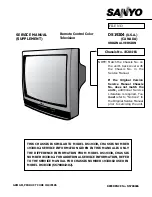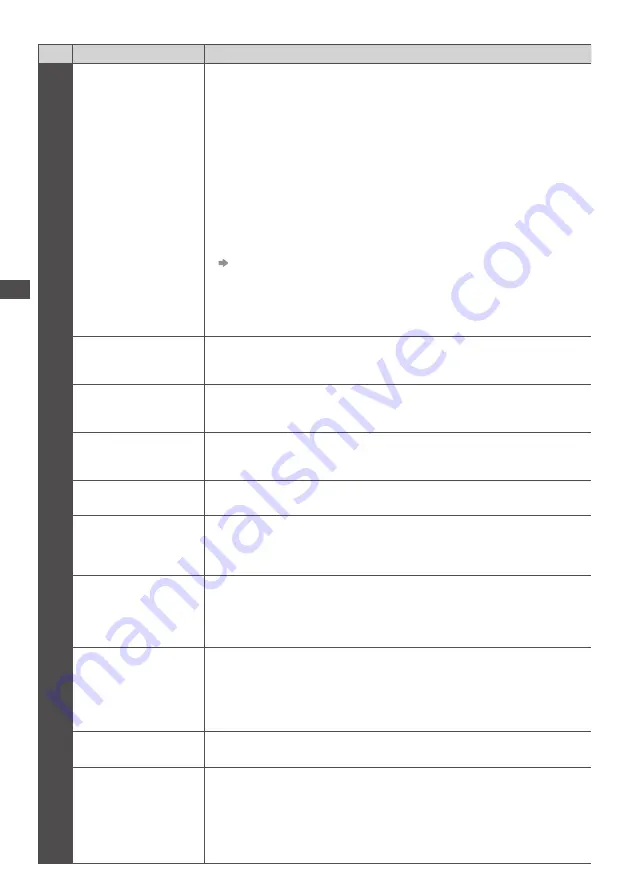
How to Use Menu Functions
38
Menu list
Menu
Item
Adjustments / Configurations (alternatives)
Picture
Viewing Mode
Selects your favourite picture mode for each input
[Dynamic] / [Normal] / [Cinema] / [True Cinema] / [Game]
[Dynamic]:
Improves contrast and sharpness for viewing in a bright room.
[Normal]:
Normal use for viewing in a normal lighting condition.
[Cinema]:
Improves the performance of contrast, black and colour reproduction for
watching movies in a darkened room.
[True Cinema]:
Reproduces the original image quality precisely without any revision.
[Game]:
Provides suitable images for fast response signal when playing games.
●
Not valid on TV mode
●
To display a continuous record of time spent using Game mode
[Playing Time Display] (p. 44)
In each Viewing Mode, [Contrast], [Brightness], [Colour], [Sharpness], [Tint],
[Colour Balance], [Vivid Colour], [Eco Mode], [P-NR] and [3D-COMB] can be
adjusted and stored for each input.
●
You can set [Viewing Mode] in 2D and 3D mode for each.
Contrast, Brightness,
Colour, Sharpness
Adjusts the levels of these options according to your personal preference
Tint
Adjusts the picture hue to suit your taste
●
For NTSC signal reception
Colour Balance
Sets the overall colour tone of the picture
[Cool] / [Normal] / [Warm]
●
Not valid when [Viewing Mode] is set to [True Cinema]
Vivid Colour
Automatically adjusts colours to vivid ones
[Off] / [On]
Eco Mode
Automatic Brightness Control function
Adjusts picture settings automatically depending on ambient lighting conditions
[Off] / [On]
P-NR
Picture Noise Reduction
Reduces unwanted picture noise and flicker noise in the contoured parts of a
picture
[Off] / [Min] / [Mid] / [Max] / [Auto]
●
Not valid when [Viewing Mode] is set to [Game]
3D-COMB
Makes still or slow moving pictures more vivid
[Off] / [On]
●
Occasionally, while viewing still or slow moving pictures, colour patterning may
be seen. Set to [On] to display sharper and more accurate colours.
●
For PAL / NTSC signal reception in TV mode or from composite (except 3D
mode)
3D Settings
Adjusts and sets to view 3D images (p. 35)
Screen Display
Turns the screen off when you select [Off]
[Off] / [On]
●
The sound is active even if the screen turns off.
●
Press any buttons (except Standby) to turn the screen on.
●
This function is effective in reducing power consumption when listening to the
sound without watching the TV screen.