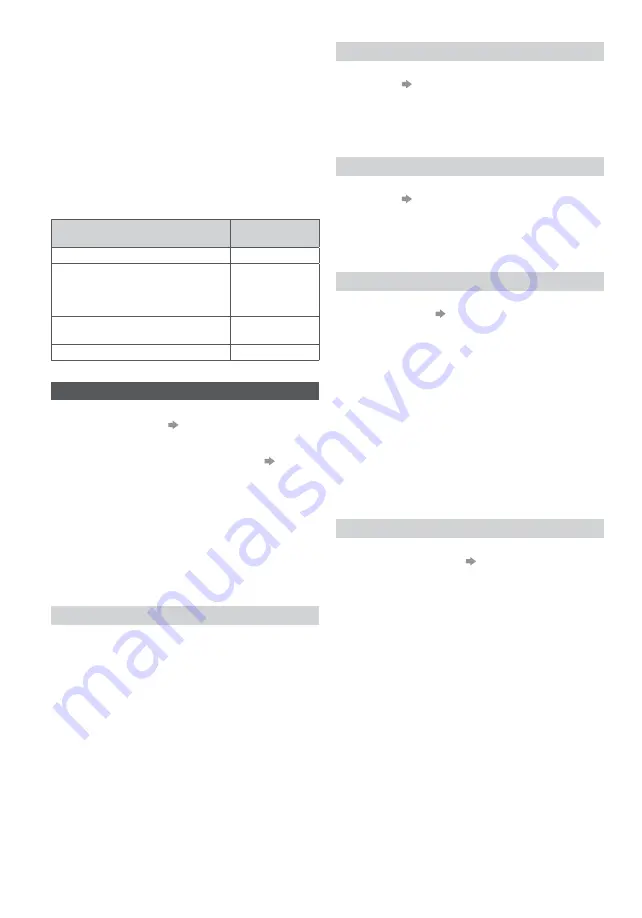
28
*
4: Except for watching a disc.
*
5: If the connected equipment has “HDAVI Control 5”
function, you do not have to use this audio cable
(Optical digital audio cable or SCART cable). In this
case, connect the equipment to the TV’s HDMI2
terminal via an HDMI cable.
VIERA Link Control of compatible equipment
Table below displays maximum number of compatible
equipment that can be controlled by [VIERA Link
Control]. This includes connections to equipment
already connected to the TV.
For example, DIGA Recorder connected to Amplifier
which is connected to the TV via an HDMI cable.
Type of the equipment
Maximum
number
Recorder (DIGA Recorder, etc.)
3
Player (DVD Player, Blu-ray Disc
Player, HD Video Camera, LUMIX
Camera, Digital Camera, Player
theatre, Blu-ray Disc theatre, etc.)
3
Audio system (Player theatre, Blu-
ray Disc theatre, Amplifier, etc.)
1
Tuner (Set top box, etc.)
4
Operations
Preparations
VIERA Link connection
(p. 27)
Set up the connected equipment. Read the manual of
the equipment.
Set [VIERA Link] to [On] in the Setup Menu.
(p. 20)
Set up the TV.
After connection, turn the equipment on and then
switch the TV on.
Select the input mode from HDMI1 or HDMI2 (p. 12),
and make sure that an image is displayed correctly.
This setup should be done each time when the
following conditions occur:
for the first time
when adding or reconnecting equipment
when changing setup
Easy playback
Automatic input switching - When the connected
equipment is operated, input mode is switched
automatically.
Image or sound may not be available for the first few
seconds when input mode is switched.
Power on Link
Set [Power on Link] to [On] in the Setup Menu to use
this function
(p. 20)
When the connected equipment starts playback or
direct navigator / function menu for the equipment are
activated, the TV is automatically turned on. (Only when
the TV is in Standby mode.)
Power off Link
Set [Power off Link] to [On] in the Setup Menu to use
this function
(p. 20)
When the TV is set to Standby mode, the connected
equipment is also automatically set to Standby.
This function will work even if the TV enters Standby
mode automatically by auto power standby function.
Standby Power Save
Set [Standby Power Save] to [On] in the Setup Menu
to use this function
(p. 20)
The power consumption of the connected equipment
in Standby mode is controlled higher or lower in
synchronisation with the TV on / off state to reduce the
consumption.
When the TV is set to Standby mode, the connected
equipment is automatically set to Standby and the power
consumption of the connected equipment is automatically
minimised.
When the TV is turned on, the connected equipment
is still in Standby mode, but the power consumption is
increased to make startup time fast.
This function is effective if the connected equipment
can change the power consumption in Standby mode
and is set to higher consumption.
This function works when [Power off Link] is set to [On].
Intelligent Auto Standby
Set [Intelligent Auto Standby] to [On] in the Setup
Menu to use this function
(p. 20)
When the TV is on, non-watched or non-used connected
equipment goes into Standby mode automatically to
reduce the power consumption. For example, when the
input mode is switched from HDMI or when [Speaker
Selection] is changed to [TV] (except for watching a disc).
This function may not work properly depending on the
connected equipment. If required, set to [Off].






































