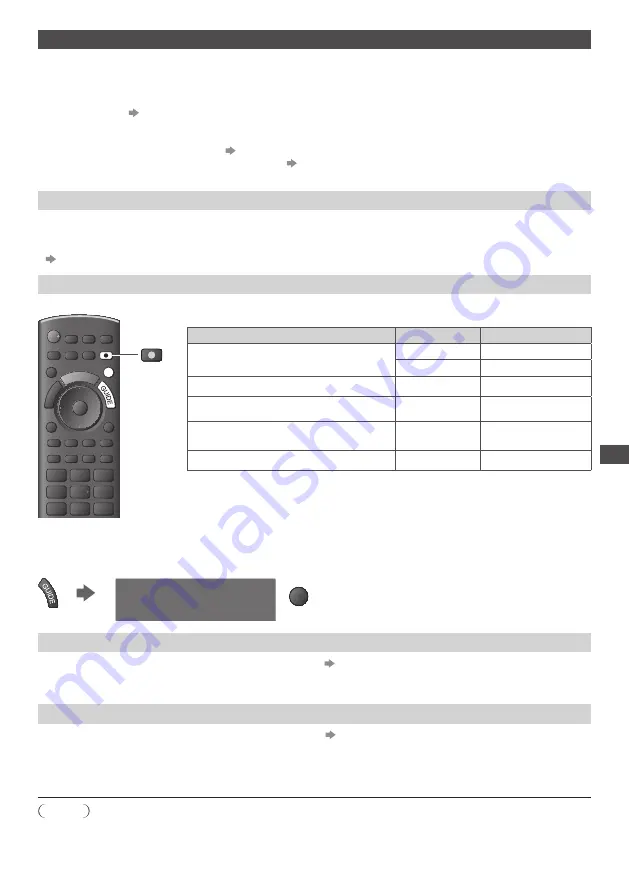
Link F
unc
tions (
Q
-Link /
VIER
A Link)
59
Q-Link
Preparations
•
C
onne
c
t
the
DVD R
e
c
o
rd
e
r
/
VCR w
ith
the
f
o
ll
o
w
in
g l
o
g
os
:
“Q-L
in
k”, “NEXTVIE
W
LINK”, “DATA LOGIC (
a
t
r
a
d
e
m
a
rk
o
f M
et
z C
o
r
po
r
ation
)”, “E
as
y L
in
k (
a
t
r
a
d
e
m
a
rk
o
f P
hi
l
ips
C
o
r
po
r
ation
)”,
“M
e
g
a
l
o
g
i
c (
a
t
r
a
d
e
m
a
rk
o
f Gru
n
d
i
g C
o
r
po
r
ation
)”, “
S
MARTLINK (
a
t
r
a
d
e
m
a
rk
o
f
Son
y C
o
r
po
r
ation
)”
•
Q-L
in
k c
onne
c
tion
(p. 57)
•
U
se
fully w
i
r
e
d
S
CART c
ab
l
e.
•
Set
u
p
the
DVD R
e
c
o
rd
e
r
/
VCR
.
R
ea
d
the
m
an
u
a
l
o
f
the
r
e
c
o
rd
e
r
.
•
Q-L
in
k
te
rm
ina
l
set
u
p
in
the
Set
u
p
M
en
u
[AV1 out] (p. 30)
•
D
o
w
n
l
oa
d
p
r
eset
- c
hanne
l, l
an
gu
a
g
e
, c
o
u
nt
ry
settin
g
s
“Preset download” (see below)
Features available
Preset download
C
hanne
l, l
an
gu
a
g
e
, c
o
u
nt
ry
settin
g
s
c
an
be
d
o
w
n
l
oa
d
e
d
to
the
r
e
c
o
rd
e
r
.
•
DVB-C c
hanne
l
settin
g
s
c
annot
be
d
o
w
n
l
oa
d
e
d
.
•
T
o
d
o
w
n
l
oa
d
settin
g
s
[Download] (p. 30) or [Auto Setup] (p. 35) or “Auto Setup” - when first using the TV (p. 12, 13)
Direct TV Recording
-
What
y
o
u
see
is
What
y
o
u r
e
c
o
rd
R
e
c
o
rd
in
g
the
curr
ent
p
r
o
gr
a
mm
e
in
DVD R
e
c
o
rd
e
r
/
VCR
i
mm
e
d
iate
ly
.
RETURN
jkl
ghi
mno
tuv
pqrs
wxyz
abc
def
MENU
N
ASPECT
INPUT
TV
AV
SD CARD
OPTION
INDEX HOLD
STTL
TEXT
EXIT
DIRECT TV REC
DIRECT TV REC
•
Av
ai
l
ab
l
e
c
on
d
itions
:
P
i
c
t
ur
e
so
urc
e
M
o
d
e
R
e
c
o
rd
in
g fr
o
m
A
na
l
o
gu
e
TV
TV m
onito
r
o
u
t
AV
R
e
c
o
rd
e
r’
s
t
u
ne
r
DVB
TV
TV m
onito
r
o
u
t
AV (w
at
c
hin
g r
e
c
o
rd
e
r’
s
t
u
ne
r)
AV
R
e
c
o
rd
e
r’
s
t
u
ne
r
AV (w
at
c
hin
g r
e
c
o
rd
e
r’
s
e
x
te
r
na
l
inp
u
t
)
AV
R
e
c
o
rd
e
r’
s
e
x
te
r
na
l
inp
u
t
AV (w
at
c
hin
g TV’
s
e
x
te
r
na
l
inp
u
t
)
AV
TV m
onito
r
o
u
t
•
When
D
i
r
e
c
t
TV R
e
c
o
rd
in
g
is
pe
rf
o
rm
e
d,
the
r
e
c
o
rd
e
r
is
a
u
to
m
ati
c
a
lly
t
ur
ne
d
on
i
f
it
is
in
Stan
d
b
y m
o
d
e.
•
C
han
g
in
g c
hanne
l
o
r
t
ur
nin
g
o
ff
the
TV
is
a
v
ai
l
ab
l
e
w
hi
l
e
the
r
e
c
o
rd
e
r
is
r
e
c
o
rd
in
g fr
o
m
its
o
w
n
t
u
ne
r
.
•
C
han
g
in
g c
hanne
l
is
not
a
v
ai
l
ab
l
e
w
hi
l
e
the
r
e
c
o
rd
e
r
is
r
e
c
o
rd
in
g fr
o
m
the
TV
t
u
ne
r
.
■
To stop recording
U
n
l
o
ck
the
t
u
ne
r
Tu
ne
r L
o
ck
e
d
Pr
ess
EXIT
to
u
n
l
o
ck
an
d
stop
r
e
c
o
rd
in
g
EXIT
Power on link and Easy playback
Set Power on Link [On] in the Setup Menu to use this function
[Power on Link] (p. 30)
When
DVD R
e
c
o
rd
e
r
/
VCR
sta
r
ts
p
l
a
y
ba
ck
o
r d
i
r
e
c
t
na
v
i
g
ato
r
/
fu
n
c
tion
m
en
u f
o
r
the
e
qu
ip
m
ent
a
r
e
a
c
ti
v
ate
d,
the
TV
is
t
ur
ne
d
on
an
d
inp
u
t
m
o
d
e
is
s
w
it
c
he
d
a
u
to
m
ati
c
a
lly
so
that
y
o
u c
an
v
ie
w
the
c
ontent.
(O
n
ly w
hen
the
TV
is
in
Stan
d
b
y m
o
d
e.
)
Power off link
Set Power off Link [On] in the Setup Menu to use this function
[Power off Link] (p. 30)
When
TV
is
set
to
Stan
d
b
y m
o
d
e
,
the
r
e
c
o
rd
e
r
is
a
l
so
a
u
to
m
ati
c
a
lly
set
to
Stan
d
b
y
.
(O
n
ly w
hen
the
v
i
d
eo
c
assette
o
r d
is
c
is
not
a
c
ti
v
e.
)
•
T
his
fu
n
c
tion
w
i
ll w
o
rk
e
v
en
i
f
the
TV
ente
r
s
Stan
d
b
y m
o
d
e
a
u
to
m
ati
c
a
lly
b
y
a
u
to
po
w
e
r
stan
d
b
y fu
n
c
tion.
Note
•
So
m
e
r
e
c
o
rd
e
r
s
a
r
e
not
app
l
i
c
ab
l
e.
R
ea
d
the
m
an
u
a
l
o
f
the
r
e
c
o
rd
e
r
.






























