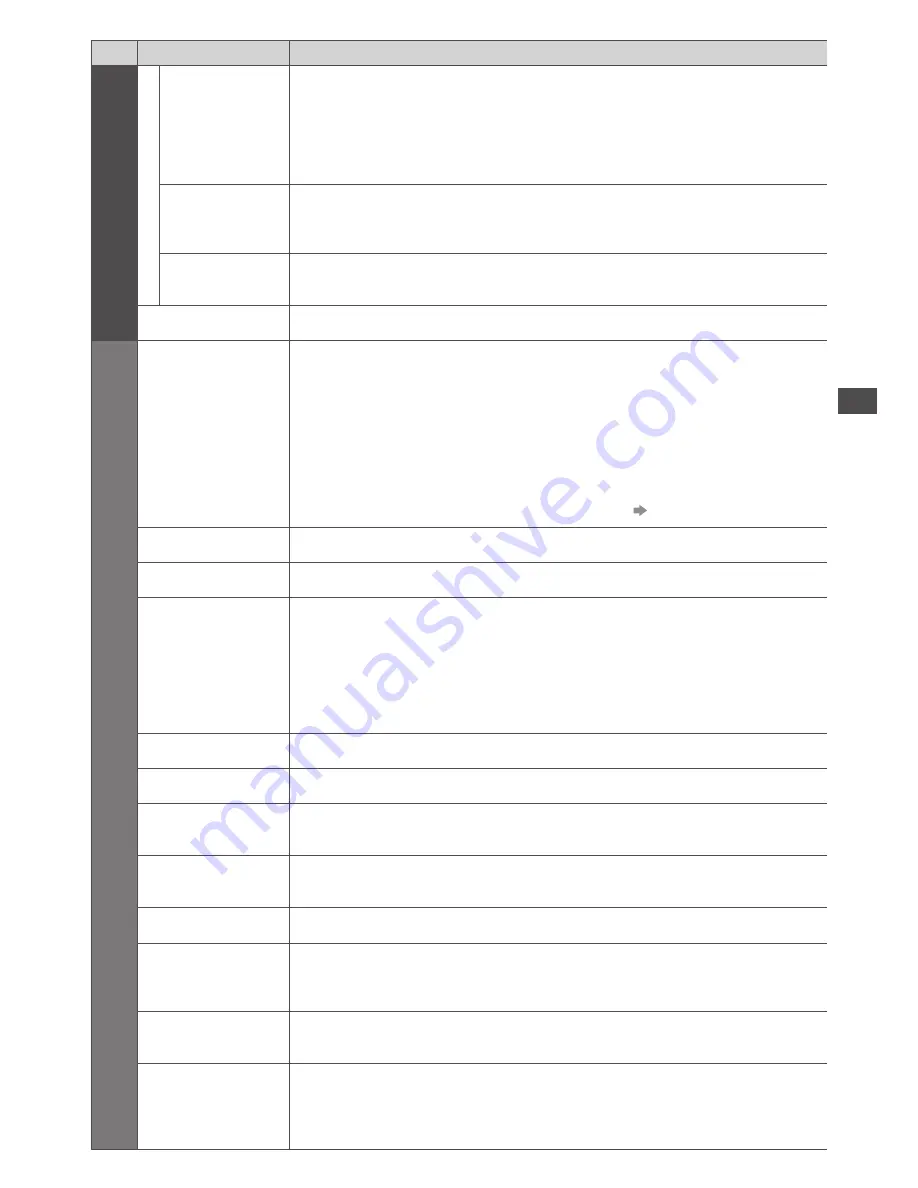
Ho
w to U
se Menu F
unc
tions
29
Menu
Item
Adjustments / Configurations (alternatives)
P
ic
tur
e
A
d
v
anc
ed S
ettings
DVI Input Setting
Changes the black level in the image for HDMI input mode with DVI input signal manually
[Normal] / [Full]
•
When the DVI input signal from the external equipment, especially from PC, is displayed,
the black level may not be suitable. In this case, select [Full].
•
The black level for HDMI input signal will be adjusted automatically.
•
For HDMI input mode with DVI input signal only
Pixel Orbiter
Selects the mode for wobbling of the image to prevent panel “image retention”
[Auto] / [On]
[Auto] :
Automatically works only for the appropriate images and you rarely recognise the
wobbling.
Scrolling Bar
Scrolls the vertical bar to prevent panel “image retention”
•
Press the OK button to start scrolling and press any buttons (except Standby) to exit this mode.
Reset to Defaults
Press the OK button to reset the present Picture Viewing Mode to the default settings
S
ound
Mode
Selects the basic sound mode
[Music] / [Speech] / [User]
•
The selected mode affects all input signals.
[Music] :
Improves sound quality for watching music videos, etc.
[Speech] :
Improves sound quality for watching news, drama, etc.
•
In Music and Speech modes, you can adjust [Bass] and [Treble] settings, and those
settings will be stored for each mode.
[User] :
Adjusts the sounds manually by using the equaliser to suit your favourite sound
quality.
•
For the User mode, [Equaliser] will appear on the Sound Menu instead of [Bass] and
[Treble]. Select the [Equaliser] and adjust the frequency.
[Equaliser] (see below)
Bass
Increases or decreases level to enhance or minimise lower, deeper sound output
Treble
Increases or decreases level to enhance or minimise sharper, higher sound output
Equaliser
Adjusts the frequency level to suit your favourite sound quality
•
This function is available when [Mode] is set to [User].
•
Select the frequency and change the frequency level by using the cursor button.
•
If you want to enhance the bass sound, raise the level of the lower frequency. If you want
to enhance the treble sound, raise the level of the higher frequency.
•
To reset the levels of each frequency to the default settings, select the [Reset to Defaults]
by using the cursor button, and then press the OK button.
Balance
Adjusts volume level of right and left speakers
Headphone Volume
Adjusts the volume of the headphones
Surround
Surround sound settings
[Off] / [V-Audio]
[V-Audio] :
Provides a dynamic enhancer of width to simulate improved spatial effects
Auto Gain Control
Adjusts the current volume level if it is extremely different from the previous viewed
channel or input mode
[Off] / [On]
Volume Correction
Adjusts the volume of individual channel or input mode
Speaker Distance
to Wall
Adjusts the low frequency sound
[Over 30cm] / [Up to 30cm]
•
If the gap between the TV and wall is over 30 cm, [Over 30cm] is recommended.
•
If the gap between the TV and wall is within 30 cm, [Up to 30cm] is recommended.
Preferred Multi
Audio
•
Selects the preferred language for digital channel multi audio (depending on the
broadcaster)
[English] / [Welsh] / [Gaelic] / [Irish]
NICAM
Near Instantaneous Companded Audio Multiplex
Reproduces NICAM stereo sound
[Off] / [On]
•
Off if reception is poor (FM monaural sound)
•
Analogue mode only






























