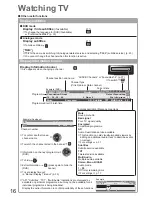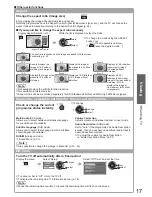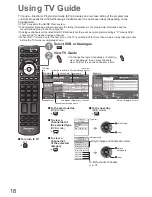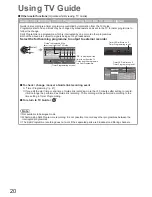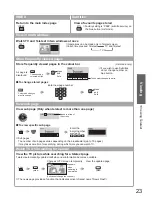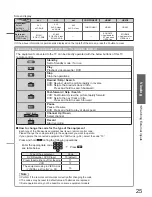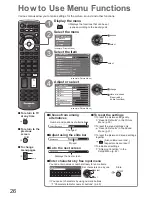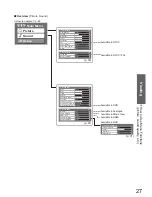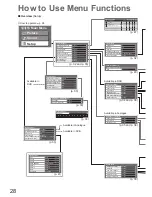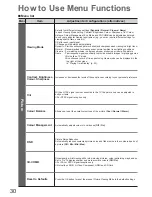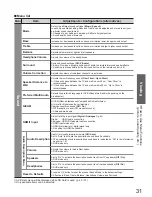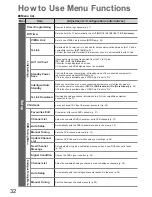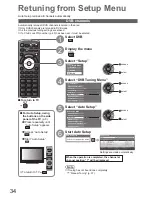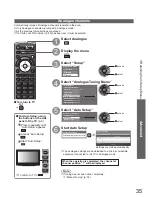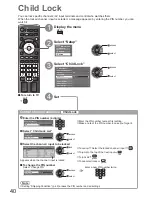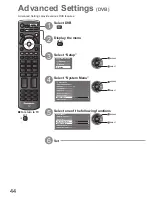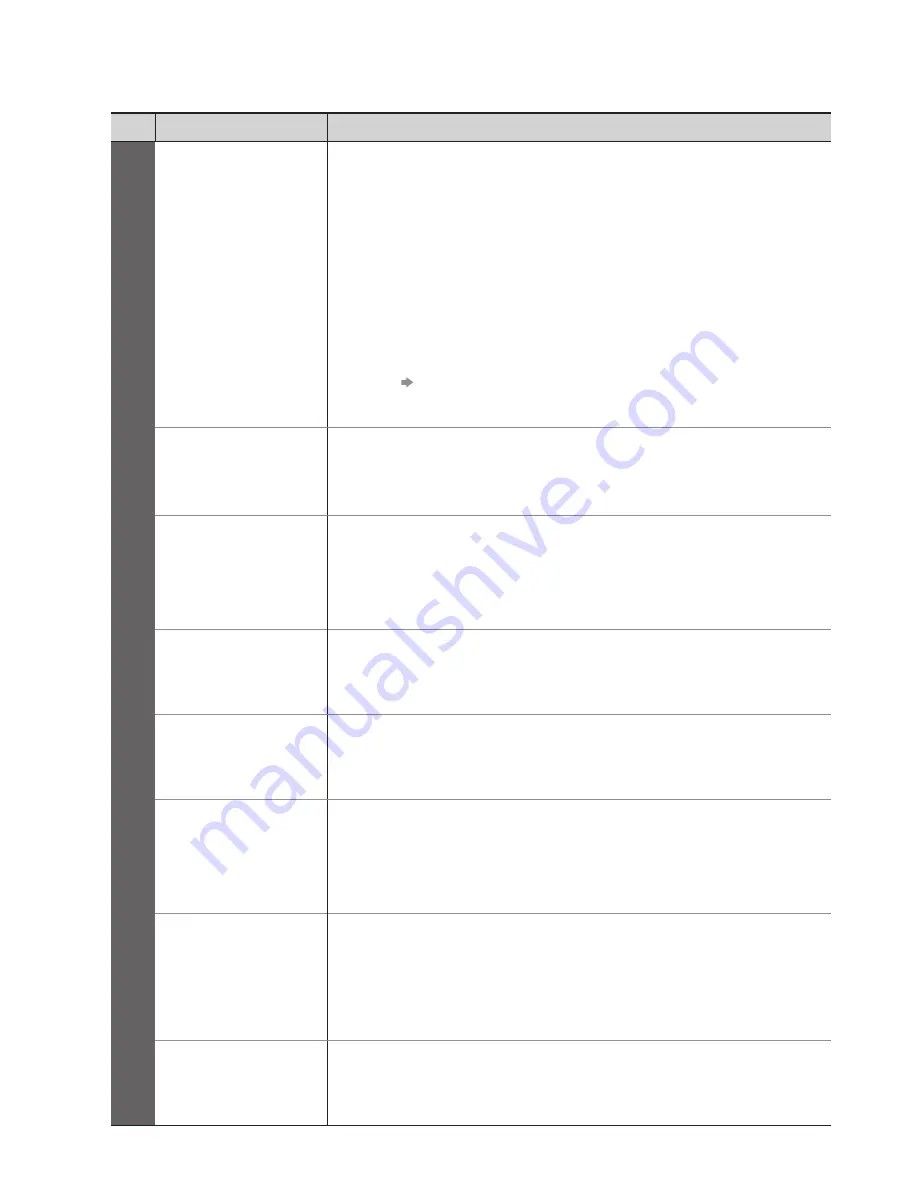
30
How to Use Menu Functions
Menu list
■
Menu
Item
Adjustments / Configurations (alternatives)
Picture
Viewing Mode
Selects four different screen settings
(Dynamic / Normal / Cinema / Game)
In each Viewing Mode setting, Contrast, Brightness, Colour, Sharpness, Tint, Colour
Balance, Colour Management, Eco Mode and 3D-COMB can be adjusted and stored
to suit your particular viewing requirement (e.g., you may require different settings for
viewing sports, films, news etc.)
Set for each input signal
●
Changes will be stored automatically
●
Dynamic : Provides enhanced picture contrast and sharpness when viewing in a bright room
Normal : Recommended for viewing under normal ambient room lighting conditions
Cinema : For watching movies in a darkened room producing a cinema-like picture
Game : Fast response signal specifically to provide suitable images for playing games
Not valid on TV mode
●
A continuous record of time spent using Game mode can be displayed in the
●
top right of the screen.
“Playing Time Display” (p. 33)
Contrast, Brightness,
Colour, Sharpness
Increases or decreases the levels of these options according to your personal preference
Tint
With an NTSC signal source connected to the TV, the picture hue can be adjusted to
suit your taste
For NTSC signal reception only
●
Colour Balance
Allows you to set the overall colour tone of the picture
(Cool / Normal / Warm)
Colour Management
Automatically adjusts colours to vivid ones
(Off / On)
P-NR
Picture Noise Reduction
Automatically reduces unwanted picture noise and flicker noise in the contoured parts of
a picture
(Off / Min / Mid / Max)
3D-COMB
Occasionally, whilst viewing still or slow moving pictures, colour patterning may be seen
Set to “On” to display sharper and more accurate colours
(Off / On)
For PAL or NTSC signal reception only
●
Not valid on RGB, S-Video, Component, HDMI and SD Card
●
Reset to Defaults
Press the OK button to reset the present Picture Viewing Mode to the default settings