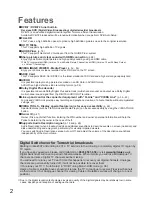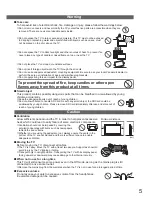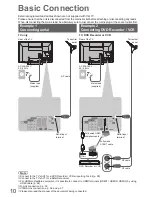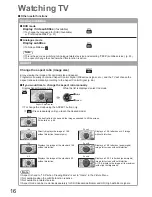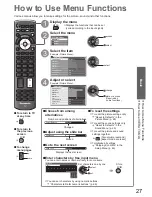DIRECT TV REC
ASPECT
N
INPUT
TV
AV
OPTION
TEXT STTL INDEX HOLD
PROGRAMME
RETURN
TV
EXIT
jkl
ghi
mno
tuv
pqrs
wxyz
abc
def
12
Auto Setup
Search and store TV channels automatically.
These steps are not necessary if the setup has been completed by your local dealer.
●
Please complete connections (p. 10 and p. 11) and settings (if necessary) of the connected equipment before
●
starting Auto Setup. For details of settings for the connected equipment, read the appropriate manual.
1
Plug the TV into mains socket and switch On
(Takes a few seconds to be displayed)
If the red LED shows on the TV, press the
●
Standby On / Off switch on the remote
control for at least 1 second to turn the TV
On.
Auto Setup - DVB and Analogue
Analogue Scan
This will take about 6 minutes.
CH 21
68
DVB Scan
CH 21
68
62
CH
Channel Name
Type
Quality
CBBC Channel
Free TV
10
62
BBC Radio Wales
Free TV
10
62
E4
Free TV
10
62
Cartoon Nwk
Free TV
10
29
Analogue
-
33
Free TV: 8
Pay TV: 0
Radio: 0
Data: 0
Analogue: 2
Searching
BBC1
Analogue
-
Auto Setup will start to search for TV
channels and store them in the numbered
order as specified by the broadcasters.
Actual number of channels may differ due
●
to channel duplication.
Sending Preset Data
Please wait!
0%
100%
Remote control unavailable
If Q-Link, or similar technology (p. 58),
compatible recorder with analogue tuner
is connected, analogue channel setting is
automatically downloaded to the recorder.
(Digital channel setting is not downloaded.)
If downloading has failed, you can download
●
later through the Setup Menu.
“Q-Link Download” (p. 30)
2
Input Owner ID
Owner ID
Please enter new PIN
PIN
*
* * *
Please enter your own choice of PIN number,
name, etc. (p. 13) to help the police to crack
crime.
Make a note of the PIN number in case you
●
forget it. The PIN number cannot be reset.
You can input or change the Owner ID later.
●
“Owner ID” (p. 47)
To skip this step
●
EXIT
This step will be skipped in the Auto
●
Setup after “Shipping Condition” (p. 46) is
performed.
3
Select “Home”
Please select your viewing environment.
Home
Shop
set
select
Select “Home” viewing environment (highlight
“Home” in yellow) to use in your home
environment.
Auto Setup is now complete and your TV is ready for viewing.
To check channel list at-a-glance
●
“Using TV Guide” (p. 18)
To edit or hide (skip) channels
●
“Tuning and Editing Channels” (p. 38 - 41)
If tuning has failed, check the connection of
●
the RF cable, and then, follow the on screen
instructions.