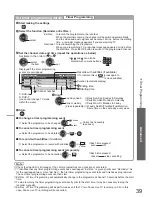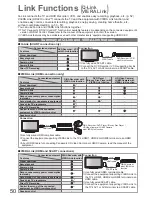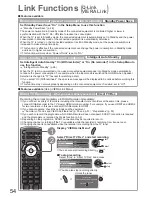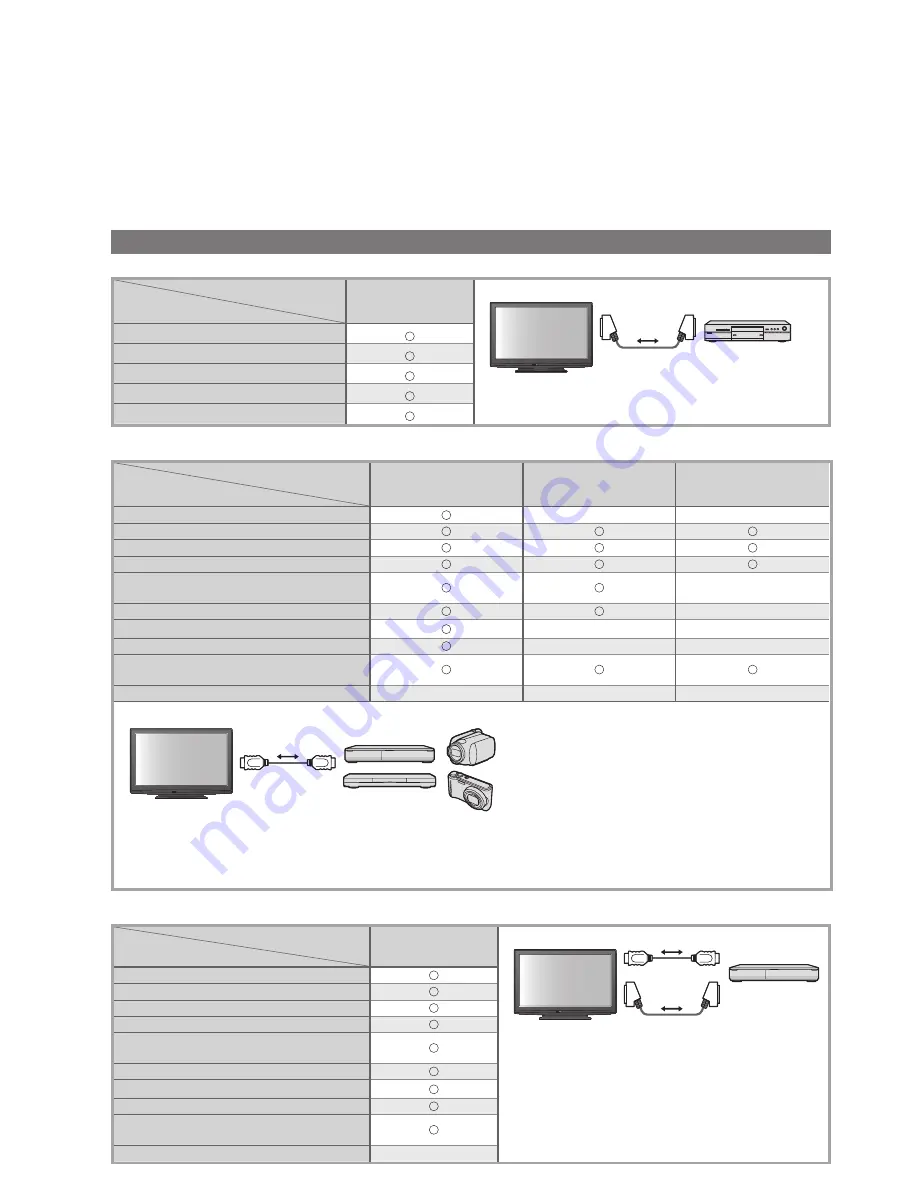
50
Link Functions
(
Q-Link
VIERA Link
)
Q-Link connects the TV and DVD Recorder / VCR, and enables easy recording, playback, etc. (p. 52)
VIERA Link (HDAVI Control™) connects the TV and the equipment with VIERA Link function, and
enables easy control, convenient recording, playback, energy saving, creating home theatre, etc.,
without complicated setting. (p. 53 - 57)
You can use Q-Link and VIERA Link functions together.
This TV supports “HDAVI Control 5” function. But available features are depending on the connected equipment’s
●
version of HDAVI Control. Please refer to the manual of the equipment to confirm the version.
VIERA Link features may be available even with other manufacturers’ equipment supporting HDMI CEC.
●
Summary of Q-Link and VIERA Link features
Q-Link (SCART connection only)
■
Connected equipment
Features
DVD Recorder / VCR
with Q-Link function
Preset download
Easy playback
Power on link
Power off link
Direct TV Recording
Connection
SCART cable
DVD Recorder / VCR
with Q-Link function
Use fully wired SCART cable.
●
Connect the DVD Recorder / VCR supporting Q-Link
●
to the TV’s AV1 or AV2 terminal via a SCART cable.
VIERA Link (HDMI connection only)
■
Connected equipment
Features
DIGA Recorder with
VIERA Link function
DVD Player /
Blu-ray Disc Player with
VIERA Link function
HD Video Camera /
LUMIX Camera with
VIERA Link function
Preset download
∗
2
–
–
Easy playback
Power on link
Power off link
Reduce unnecessary power consumption
in standby
∗
3
∗
3
–
Auto standby for unnecessary equipment
∗
3
∗
3
–
Pause Live TV programme
∗
2
∗
4
–
–
Direct TV Recording
∗
2
–
–
Control the menu of the connected
equipment by VIERA remote control
∗
1
∗
1
∗
1
Speaker control
–
–
–
Connection
HDMI cable
DIGA Recorder / DVD Player / Blu-ray Disc Player /
HD Video Camera / LUMIX Camera
with VIERA Link function
Use fully wired HDMI compliant cable.
●
Connect the equipment supporting VIERA Link to the TV’s HDMI1, HDMI2 or HDMI3 terminal via an HDMI
●
cable.
About HDMI cable for connecting Panasonic HD Video Camera or LUMIX Camera, read the manual of the
●
equipment.
VIERA Link (HDMI and SCART connections)
■
Connected equipment
Features
DIGA Recorder with
VIERA Link function
Preset download
Easy playback
Power on link
Power off link
Reduce unnecessary power consumption
in standby
∗
3
Auto standby for unnecessary equipment
∗
3
Pause Live TV programme
∗
2
∗
4
Direct TV Recording
∗
2
Control the menu of the connected
equipment by VIERA remote control
∗
1
Speaker control
–
Connection
HDMI cable
SCART cable
DIGA Recorder
with VIERA Link
function
Use fully wired HDMI compliant cable.
●
Connect the equipment supporting VIERA Link to
●
the TV’s HDMI1, HDMI2 or HDMI3 terminal via an
HDMI cable.
Use fully wired SCART cable.
●
Connect the equipment supporting VIERA Link to
●
the TV’s AV1 or AV2 terminal via a SCART cable.