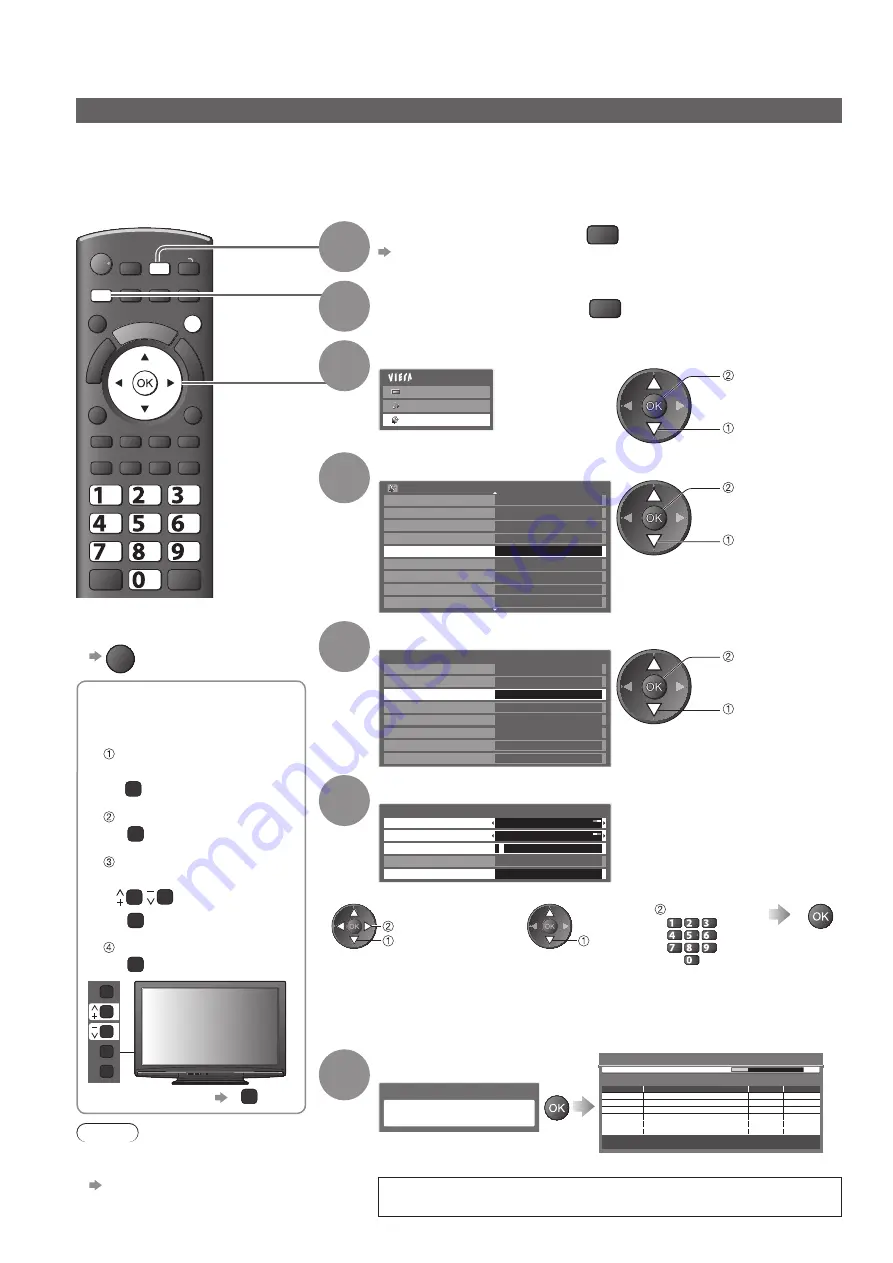
For Auto Setup, using
■
the buttons on the side
panel of the TV
(p. 9)
Press repeatedly until
“Auto Setup” appears
F
Access “Auto Setup”
TV
Set the search mode
and scan mode
(select the item)
TV
(set)
Start “Auto Setup”
AV
F
TV
AV
To return to TV
●
F
EXIT
MENU
INPUT
TV
jkl
ghi
mno
tuv
pqrs
wxyz
abc
def
32
Retuning from Setup Menu
1
Select DVB-C
p. 14
TV
2
Display the menu
MENU
3
Select “Setup”
Main Menu
Picture
Sound
Setup
access
select
4
Select “DVB-C Tuning Menu”
Setup Menu
1/2
Off Timer
Off
Access
Link Settings
Child Lock
DVB-C Tuning Menu
Language
Display Settings
Common Interface
System Menu
Timer Programming
access
select
5
Select “Auto Setup”
DVB-C Tuning Menu
Favourites Edit
Channel List
Auto Setup
Manual Tuning
Update Channel List
New Channel Message
Signal Condition
Access
On
Attenuator
Off
access
select
6
Set the Auto Setup settings
DVB-C Auto Setup Settings
Search Mode
Free Channels
Scan Mode
Frequency
Symbol Rate
Quick
Auto
Network ID
41001
3
62 MHz
Normally set Symbol Rate
●
“Auto”.
Search mode, Scan mode
●
Frequency, Network ID
●
Store
set
select
select
enter
jkl
ghi
mno
tuv
pqrs
wxyz
abc
def
Full: scans the whole
frequency range
Quick: scans the suitable
frequency in your
country
Enter the Home Frequency and Network ID
specified by your cable provider.
Depending on the country you select, “Auto”
is displayed and you do not have to enter
them.
7
Start Auto Setup
All DVB-C tuning data will be erased
DVB-C Auto Setup
Progress
No.
0%
100%
1
CBBC Channel
2
BBC Radio Wales
3
E4
Type
Quality
Free TV
10
Free TV
10
Free TV
10
Channel Name
DVB-C Auto Setup
Searching
This will take about 3 minutes.
Free TV: 3
Pay TV: 0
Radio: 0
Settings are made automatically
When the operation is completed, the channel at the lowest
position will be displayed.
DVB-C channels
Automatically retune all the DVB-C channels supplied.
This function is available if DVB-C channel tuning is already performed.
●
Only DVB-C channels are retuned.
●
All the previous tuning settings are erased.
●
If a Child Lock PIN number (p. 40 and p. 41) has been set, it must be entered.
●
To return to TV
■
EXIT
Note
If tuning has not been done
●
completely
“Manual Tuning” (p. 35)






























