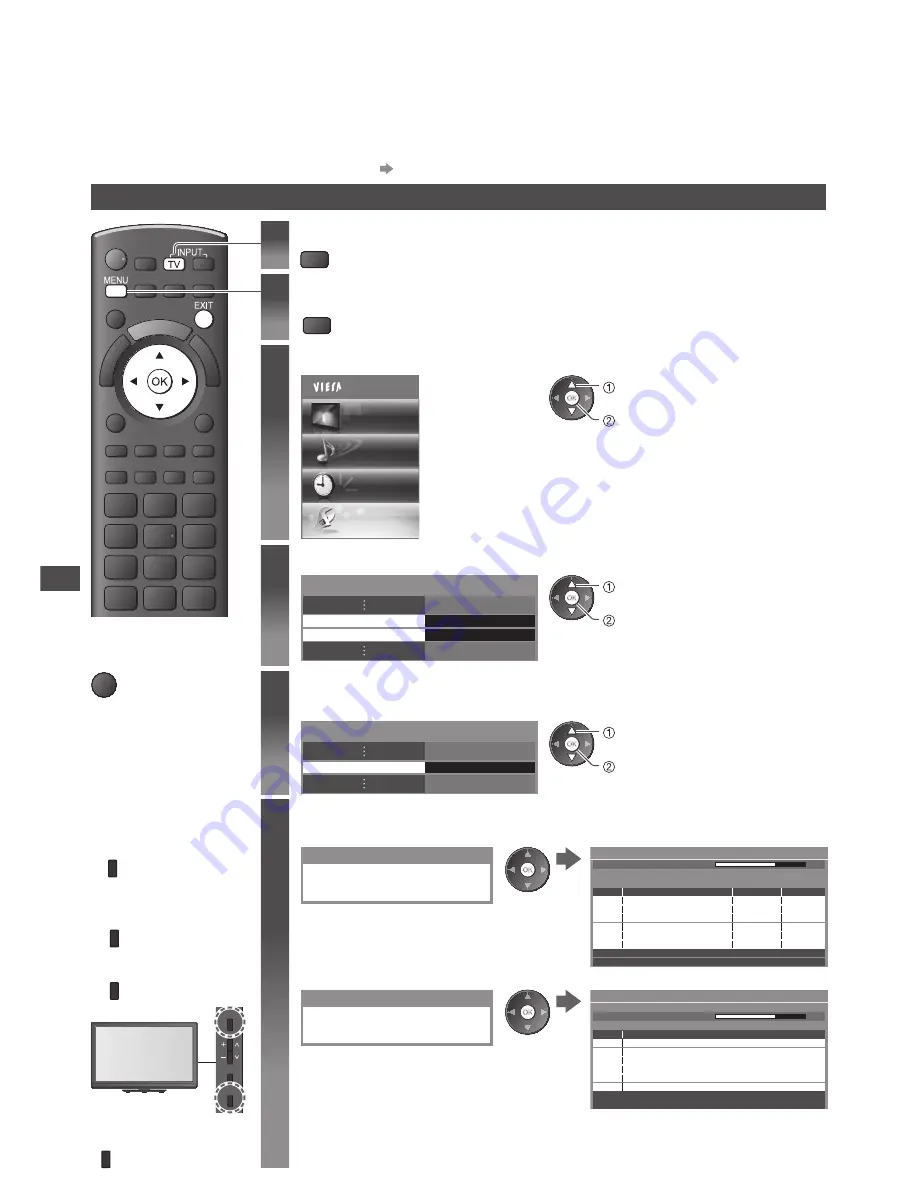
Retuning from Setup Menu
40
Retuning from Setup Menu
Automatically retune the channels received in the area.
•
This function is available if channel tuning is already performed.
•
Only the selected mode is retuned. All the previous tuning settings are erased.
•
If Child Lock PIN number (p. 47) has been set, the PIN number is required.
•
If tuning has not been done completely
[Manual Tuning] (p. 41, 44)
DVB or Analogue channels
■
To return to TV
EXIT
1
Select DVB or Analogue
TV
2
Display the menu
MENU
3
Select [Setup]
Main Menu
Picture
Sound
Timer
Setup
access
select
4
Select [DVB Tuning Menu] or [Analogue Tuning Menu]
DVB Tuning Menu
Analogue Tuning Menu
Access
Access
access
select
•
The displayed item depends on the
selected mode.
5
Select [Auto Setup]
Example :
Auto Setup
Access
DVB Tuning Menu
access
select
6
Start Auto Setup
(Settings are made automatically)
Example : DVB
DVB Auto Setup
All DVB tuning data will be erased
CH 21
68
62
62
62
10
10
CBBC Channel
BBC Radio Wales
E4
10
62
10
Cartoon Nwk
DVB Auto Setup
Progress
This will take about 3 minutes.
CH
Channel Name
Type
Free TV
Free TV
Free TV
Free TV
Quality
Free TV: 4
Pay TV: 0
Data: 0
Radio: 0
Searching
Example : Analogue
Analogue Auto Setup
All analogue tuning data will be erased
29
30
CH 21
68
CH
Channel Name
Analogue Auto Setup
Scan
This will take about 3 minutes.
Analogue: 2
Searching
•
The analogue settings are downloaded to a Q-Link compatible
equipment connected to the TV in Analogue mode.
When the operation is completed, the channel at the lowest position will be displayed.
For Auto Setup,
using the buttons
on the side panel of
the TV (p. 9)
1
Press repeatedly
until [Auto Setup]
appears
F
2
Access [Auto
Setup]
TV
3
Start [Auto Setup]
TV
F
TV
AV
•
To return to TV
F
















































