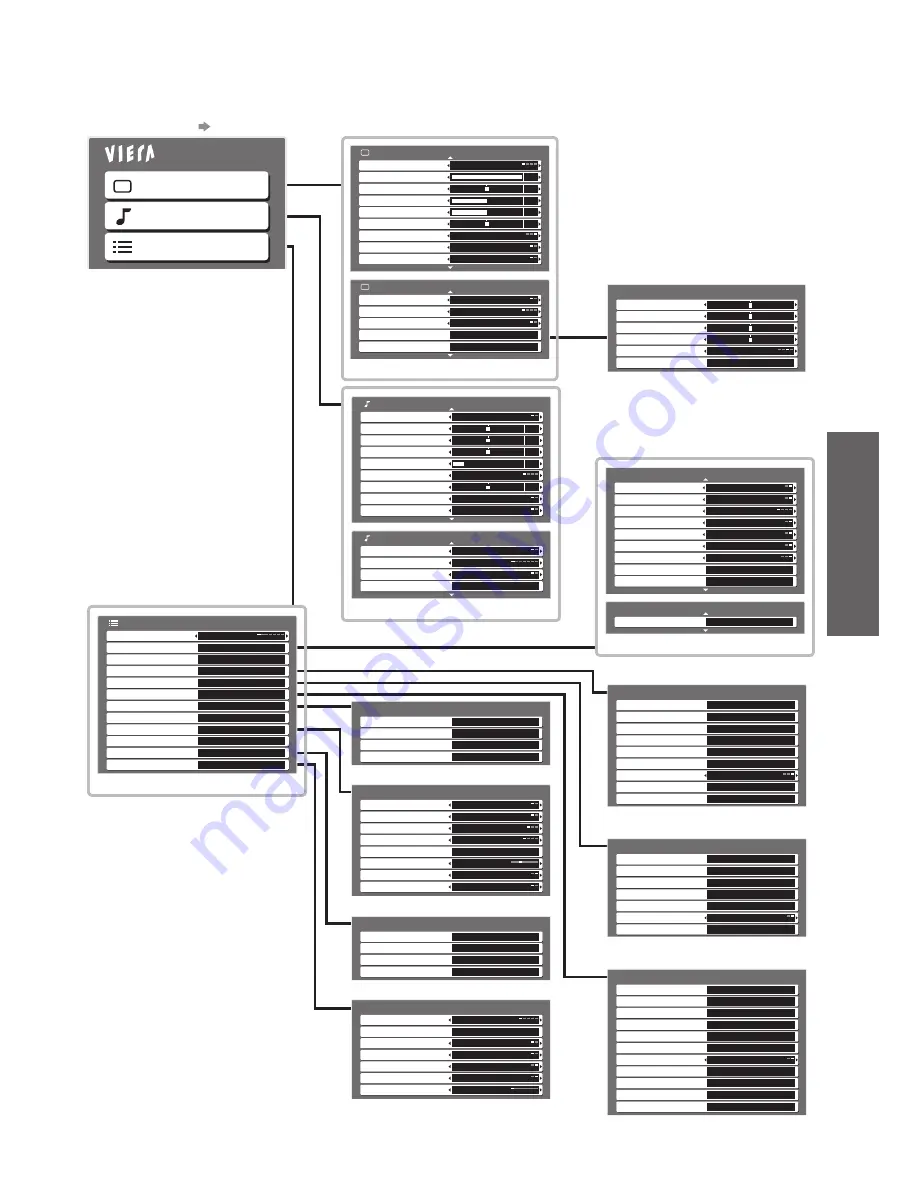
How to Use Menu Functions
●
(picture, sound quality
, etc.)
V
iewing
25
How to operate
●
p. 24
Overview
■
Main Menu
Picture
Sound
Setup
1/2
Viewing Mode
Dynamic
Contrast
Brightness
Colour
Sharpness
Tint
Colour Balance
Warm
Colour Management
Off
x.v.Colour
Auto
Picture Menu
30
5
0
60
0
2/2
Advanced Settings
Access
3D-COMB
Off
Reset to Defaults
Reset
Picture Menu
P-NR
Off
Eco Mode
Off
(p. 26)
Mode
Music
Bass
Treble
Balance
Headphone Volume
Surround
Off
Volume Correction
Speaker Distance to Wall
Over 30cm
MPX
Stereo
Sound Menu
1/2
Stereo
0
0
0
11
0
2/2
HDMI1 Input
Digital
Reset to Defaults
Reset
Sound Menu
MPEG Optical Level
0dB
SPDIF Selection
Auto
(p. 27)
W/B High R
W/B High B
W/B Low R
Gamma
2.2
Reset to Defaults
Reset
Advanced Settings
W/B Low B
(p. 26)
Link Settings
Access
DVB-C Tuning Menu
Access
DVB-S Tuning Menu
Access
Child Lock
Access
DVB-T Tuning Menu
Access
Setup Menu
Off Timer
Off
Language
Access
Analogue Tuning Menu
Access
Display Settings
Access
System Menu
Access
Common Interface
Access
Other Settings
Access
(p. 28 - 31)
Only available items can be selected.
●
Other Settings
Intelligent Frame Creation
Off
Time Zone
Auto
SD Card LED
Picture Overscan
Power Save
Guide Plus+ Settings
Access
On
On
Off
AV Colour System
Auto
(p. 31)
Display Settings
Side Panel
Off
Input Labels
Access
Playing Time Display
Banner Display Timeout
Teletext Character Set
West
Teletext
TOP
Preferred Subtitle Type
Standard
3 seconds
On
VIERA TOOLS
Rich
(p. 30)
System Menu
System Information
Access
Software Licence
System Update
Shipping Condition
Access
Access
Access
(p. 31, 44, 45)
Manual Tuning
Auto Setup
DVB-T Tuning Menu
Favourites Edit
Access
Access
Channel List
Access
Access
New Channel Message
Favourite Network
Access
Update Channel List
Access
On
Add HD Channels
Access
Add DVB-C Channels
Access
Add DVB-S Channels
Access
Signal Condition
Access
(p. 29, 35, 37 - 39)
Manual Tuning
Auto Setup
Analogue Tuning Menu
Channel List
Access
Access
Access
Add DVB-T Channels
Access
(p. 29, 35, 41)
Manual Tuning
Auto Setup
DVB-C Tuning Menu
Favourites Edit
Access
Access
Channel List
Access
Access
New Channel Message
Update Channel List
Access
On
Signal Condition
Access
(p. 29, 34, 37 - 39)
Manual Tuning
Auto Setup
DVB-S Tuning Menu
Favourites Edit
Access
Access
Channel List
Access
LNB Configuration
Access
Add DVB-C Channels
Access
Access
Update Channel List
Access
Antenna System
DiSEqC1.0
Signal Condition
Access
(p. 28, 32, 33, 37 - 39)
Link Settings
Q-Link
AV2
AV2 out
TV
Download
Access
Intelligent Auto Standby
On (No reminder)
Standby Power Save
Power off Link
Power on Link
VIERA Link
On
On
On
On
Network Setup
Access
1/2
Link Settings
DivX® VOD
Access
2/2
(p. 28)
















































