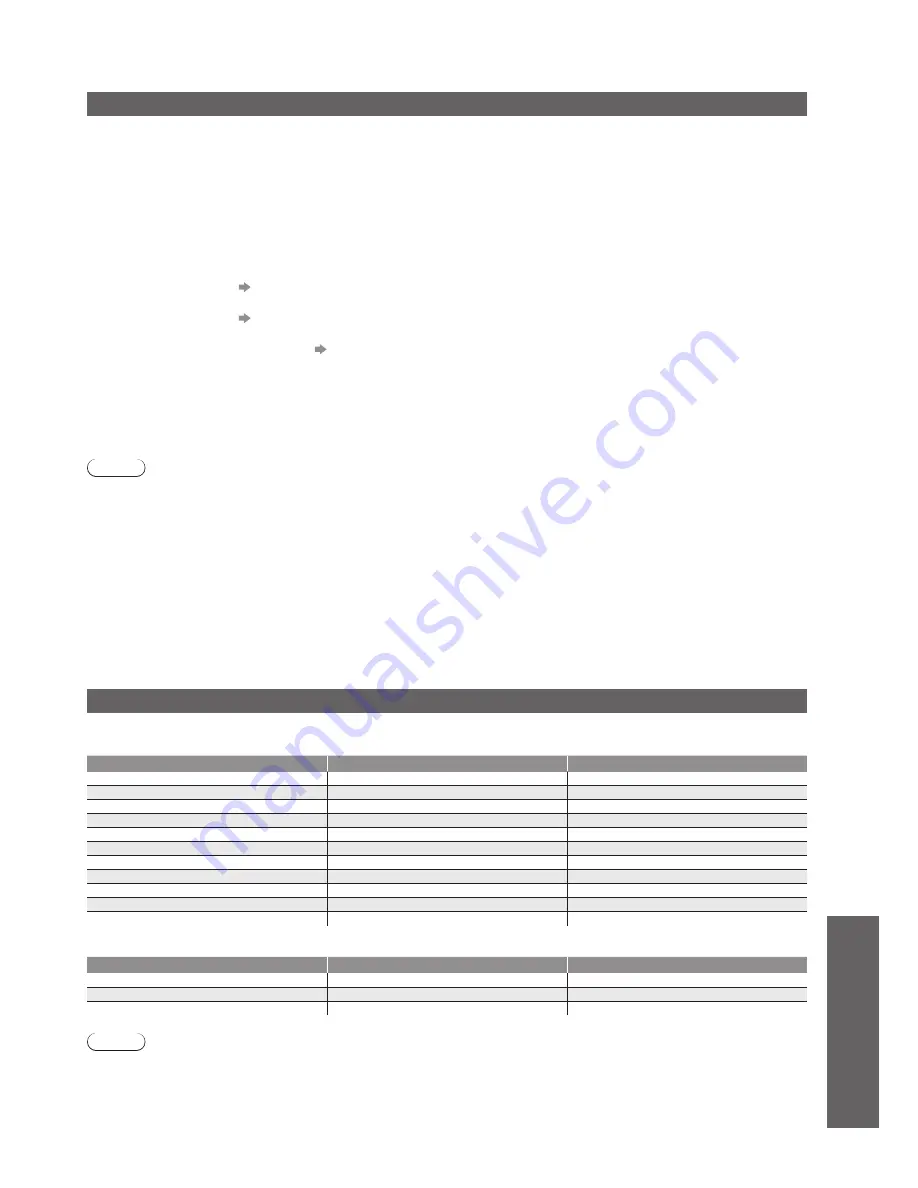
Technical Information
●
FAQs, etc.
67
HDMI connection
HDMI (high-definition multimedia interface) is the world’s first complete digital consumer AV interface complying
with a non-compression standard.
HDMI allows you to enjoy high-definition digital images and high-quality sound by connecting the TV and the
equipment.
HDMI-compatible equipment
(
∗
1)
with an HDMI or DVI output terminal, such as a DVD player, a set top box or a
game equipment, can be connected to the HDMI terminal using an HDMI compliant (fully wired) cable.
About connections, see “External Equipment” (p. 62).
Applicable HDMI features
■
Input audio signal : 2ch Linear PCM (sampling frequencies - 48 kHz, 44.1 kHz, 32 kHz)
●
Input video signal : 480i, 480p, 576i, 576p, 720p, 1080i and 1080p
●
“Input signal that can be displayed” (below)
Match the output setting of the digital equipment.
Input PC signal :
●
“Input signal that can be displayed” (below)
Match the output setting of the PC.
VIERA Link (HDAVI Control 5) :
●
“VIERA Link” (p. 57)
x.v.Colour™
●
Audio Return Channel
●
(
∗
3)
(HDMI2 terminal only)
DVI connection
■
If the external equipment has only a DVI output, connect to the HDMI terminal via a DVI to HDMI adapter cable
(
∗
2)
.
When the DVI to HDMI adapter cable is used, connect the audio cable to the audio input terminal (HDMI1 / 2: use
COMPONENT-AUDIO terminals / HDMI3: use AV3 audio terminals).
Note
Audio settings can be made on the “HDMI1 / 2 / 3 Input” in the Sound Menu. (p. 29)
●
If the connected equipment has an aspect adjustment function, set the aspect ratio to “16:9”.
●
These HDMI connectors are “type A”.
●
These HDMI connectors are compatible with HDCP (High-Bandwidth Digital Content Protection) copyright
●
protection.
An equipment having no digital output terminal may be connected to the input terminal of either “COMPONENT”,
●
“S-VIDEO”, or “VIDEO” to receive analogue signals.
This TV incorporates HDMI™ technology.
●
(
∗
1): The HDMI logo is displayed on HDMI-compliant equipment.
(
∗
2): Enquire at your local digital equipment retailer shop.
(
∗
3): Audio Return Channel (ARC) is a function to be able to
send digital sound signals via an HDMI cable.
Input signal that can be displayed
COMPONENT
(Y, P
B
, P
R
)
, HDMI
∗
Mark: Applicable input signal
Signal name
COMPONENT
HDMI
525 (480) / 60i
∗
∗
525 (480) / 60p
∗
∗
625 (576) / 50i
∗
∗
625 (576) / 50p
∗
∗
750 (720) / 60p
∗
∗
750 (720) / 50p
∗
∗
1,125 (1,080) / 60i
∗
∗
1,125 (1,080) / 50i
∗
∗
1,125 (1,080) / 60p
∗
1,125 (1,080) / 50p
∗
1,125 (1,080) / 24p
∗
PC
(from HDMI terminal)
Applicable input signal for PC is basically compatible to HDMI standard timing.
Signal name
Horizontal frequency (kHz)
Vertical frequency (Hz)
640 × 480 @60 Hz
31.47
60.00
750 (720) / 60p
45.00
60.00
1,125 (1,080) / 60p
67.50
60.00
Note
Signals other than above may not be displayed properly.
●
The above signals are reformatted for optimal viewing on your display.
●
PC signal is magnified or compressed for display, so that it may not be possible to show fine detail with sufficient
●
clarity.
























