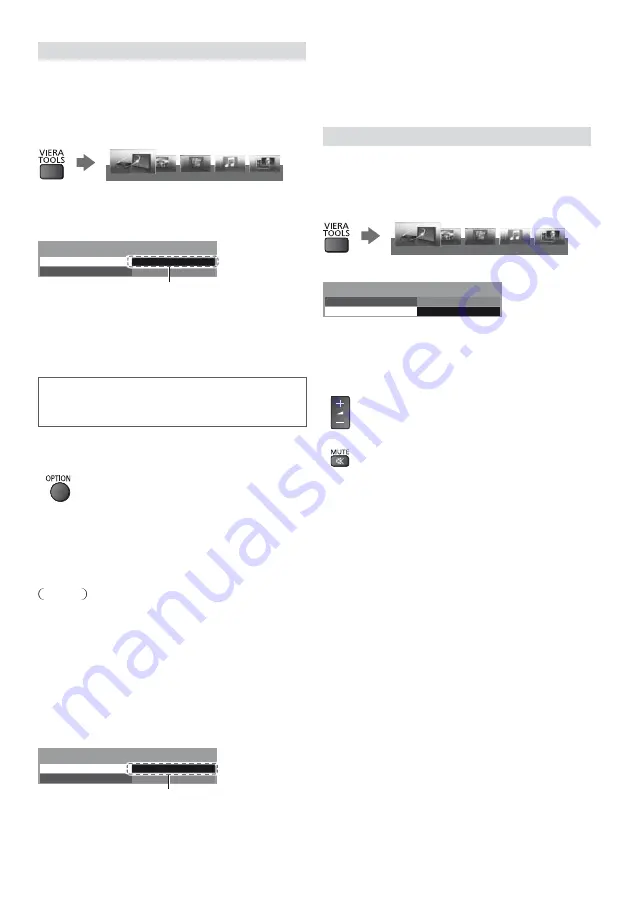
29
VIERA Link Control
You can control some functions of the connected
equipment with this TV remote control pointing at the
TV’s signal receiver.
If you cannot operate, check the settings and the
equipment.
1
Display [VIERA TOOLS] and select [VIERA Link]
PHOTO
VIDEO
MUSIC
ECO NAVIGATION
VIERA Link
2
Select [VIERA Link Control]
3
Select the type of the connected equipment to
access
VIERA Link Menu
VIERA Link Control
Speaker Selection
Home Cinema
Recorder
H
Ci
Recorder
[Recorder] / [Player] / [Home Cinema] / [Video
Camera] / [LUMIX] / [Digital Camera] / [Other]
The displayed item may vary depending on the
connected equipment.
[Home Cinema] means Player theatre, Blu-ray Disc
theatre or Recorder theatre.
[Other] means Tuner set top box.
The menu of the accessed equipment will be
displayed.
(Input mode will be changed automatically.)
4
Follow the operation guide to operate the menu of
the equipment
To display the operation guide
For details of the operations for the connected
equipment, read the manual of the equipment.
If other manufacturers’ equipment is accessed, Setup /
Contents Selection menu may be displayed.
Available VIERA remote control buttons depend on the
connected equipment.
Note
Some operations may not be available depending on
the equipment. In this case use its own remote control
to operate the equipment.
If multiple recorders or players are
connected
The number is given from the TV’s lower number of
HDMI terminal connected to the same type equipment.
For example, two recorders to HDMI1 and HDMI2,
the recorder connected to HDMI1 is displayed as
[Recorder1], and the recorder connected to HDMI2 is
displayed as [Recorder2].
VIERA Link Menu
VIERA Link Control
Speaker Selection
Home Cinema
Recorder2
[Recorder1-3 / Player1-3]
C
Recorder2
If you access non-VIERA Link equipment
The type of the connected equipment is displayed.
Although you can access the connected equipment, you
cannot operate it. Use its own remote control to operate
the equipment.
Speaker Selection
You can control the theatre speaker with this TV remote
control pointing at the TV’s signal receiver.
If you cannot operate, check the settings and the
equipment.
1
Display [VIERA TOOLS] and select [VIERA Link]
PHOTO
VIDEO
MUSIC
ECO NAVIGATION
VIERA Link
2
Select [Speaker Selection]
VIERA Link Menu
VIERA Link Control
Speaker Selection
Home Cinema
Recorder
3
Set to [Home Cinema] or [TV]
[Home Cinema]:
The sound is from theatre speakers.
Player theatre, Blu-ray Disc theatre or Amplifier will be
automatically turned on if it is in Standby mode.
Volume up / down
Mute
The sound of TV speakers is mute. When the
equipment is turned off, TV speakers will be active.
[TV]:
TV speakers are active.
Multi-channel sound
If you want to enjoy the multi-channel sound (e.g. Dolby
Digital 5.1ch) via an Amplifier, connect it with an HDMI
cable and Optical digital audio cable (p. 27), and then
select [Home Cinema]. If your Amplifier has “HDAVI
Control 5” function, you only need to connect it with an
HDMI cable to the TV’s HDMI2 terminal.
To enjoy the sound from the DIGA Recorder in multi-
channel sound, connect an HDMI cable from the DIGA
Recorder to the Amplifier (p. 27).






















