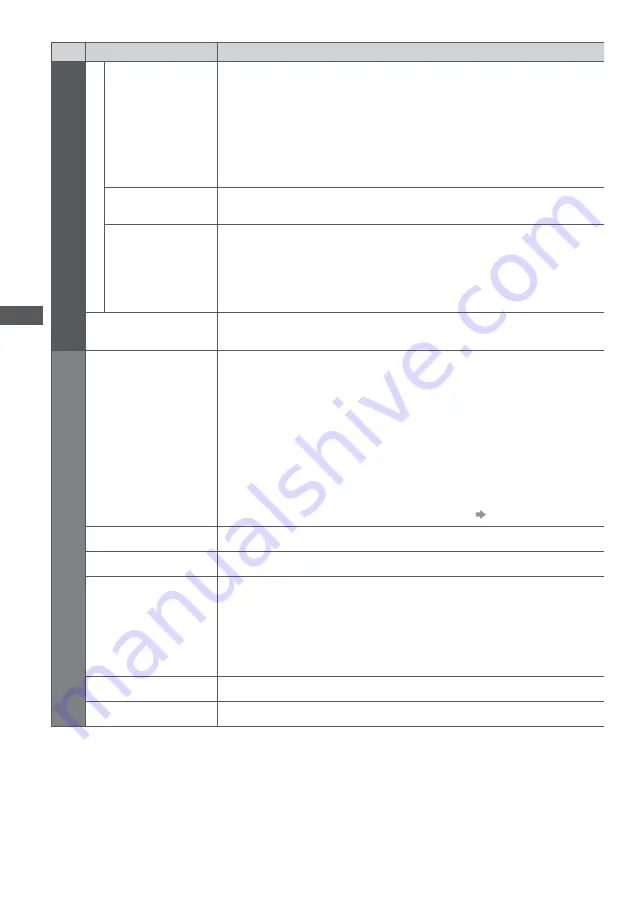
Ho
w to U
se Menu F
unc
tions
28
Menu
Item
Adjustments / Configurations (alternatives)
P
ic
tur
e
A
d
v
anc
ed S
ettings
16:9 Overscan
Selects the screen area displaying the image
[Off] / [On]
[On] :
Enlarges the image to hide the edge of the image.
[Off] :
Displays the image in the original size.
t
Set to [On] if noise is generated on the edge of the screen.
t
This function is available when aspect is set to Auto (16:9 signal only) or 16:9.
t
This function can be memorized separately for SD (Standard definition) and HD (High
definition) signals.
AV Colour System
Selects optional colour system based on video signals in AV mode
[Auto] / [PAL] / [SECAM] / [M.NTSC] / [NTSC]
DVI Input Setting
Changes the black level in the image for HDMI input mode with DVI input signal
manually
[Normal] / [Full]
t
When the DVI input signal from the external equipment, especially from PC, is
displayed, the black level may not be suitable. In this case, select [Full].
t
The black level for HDMI input signal will be adjusted automatically.
t
For HDMI input mode with DVI input signal only
Reset to Defaults
Press the OK button to reset the present Picture Viewing Mode of the selected input to
the default settings
S
ound
Mode
Selects the basic sound mode
[Music] / [Speech] / [User]
t
The selected mode affects all input signals.
[Music] :
Improves sound quality for watching music videos, etc.
[Speech] :
Improves sound quality for watching news, drama, etc.
t
In Music and Speech modes, you can adjust [Bass] and [Treble] settings, and those
settings will be stored for each mode.
[User] :
Adjusts the sounds manually by using the equaliser to suit your favourite sound
quality.
t
For the User mode, [Equaliser] will appear on the Sound Menu instead of [Bass] and
[Treble]. Select the [Equaliser] and adjust the frequency.
[Equaliser] (see below)
Bass
Increases or decreases level to enhance or minimise lower, deeper sound output
Treble
Increases or decreases level to enhance or minimise sharper, higher sound output
Equaliser
Adjusts the frequency level to suit your favourite sound quality
t
This function is available when [Mode] is set to [User].
t
Select the frequency and change the frequency level by using the cursor button.
t
If you want to enhance the bass sound, raise the level of the lower frequency. If you
want to enhance the treble sound, raise the level of the higher frequency.
t
To reset the levels of each frequency to the default settings, select the [Reset to
Defaults] by using the cursor button, and then press the OK button.
Balance
Adjusts volume level of right and left speakers
Headphone Volume
Adjusts the volume of the headphones
















































