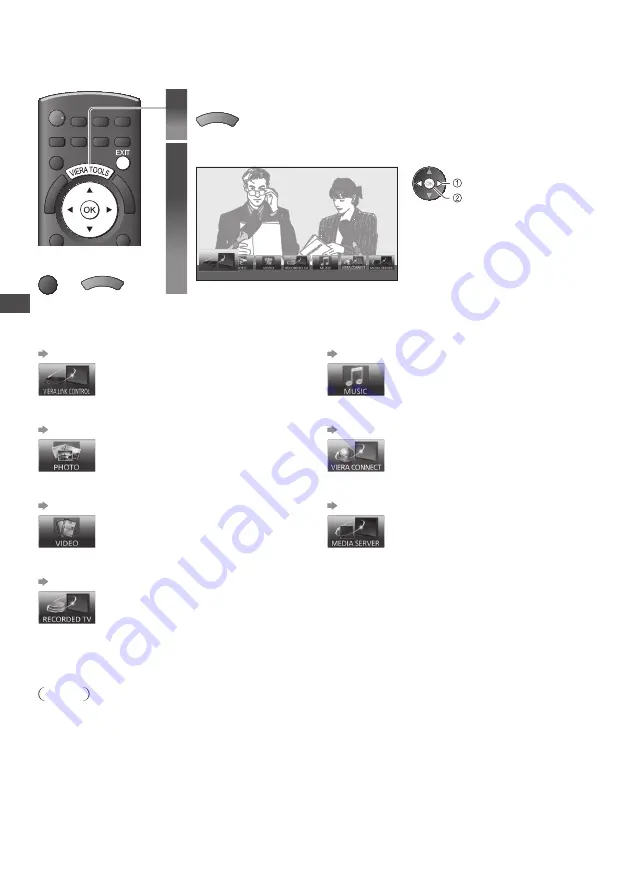
Ho
w to U
se
VIER
A
TOOLS
28
How to Use VIERA TOOLS
Y
o
u c
an
a
cc
ess
so
m
e
spe
c
ia
l f
eat
ur
es
easi
ly
b
y u
sin
g
the
VIERA TOOL
S
fu
n
c
tion.
1
Display icons of the feature
VIERA TOOLS
2
Select a feature
VIERA L
in
k C
ont
r
o
l
a
cc
ess
se
l
e
c
t
■
To return to TV
EXIT
o
r
VIERA TOOLS
■
Follow the operations of each feature
[VIERA L
in
k C
ont
r
o
l]
“VIERA Link Control” (p. 86)
When
t
w
o
o
r m
o
r
e
c
o
m
patib
l
e
e
qu
ip
m
ent
a
r
e
c
onne
c
te
d,
a
se
l
e
c
tion
s
cr
een
w
i
ll
be
d
isp
l
a
y
e
d
.
Pl
ease
se
l
e
c
t
the
c
o
rr
e
c
t
d
es
cr
iption
an
d
a
cc
ess.
[P
hoto
]
∗
“Photo mode” (p. 59)
[ V
i
d
eo
]
∗
“Video mode” (p. 63)
[R
e
c
o
rd
e
d TV]
∗
“Recorded TV mode” (p. 65)
[Mu
si
c]
∗
“Music mode” (p. 67)
[VIERA C
onne
c
t
]
“VIERA Connect” (p. 79)
[M
e
d
ia
Se
rv
e
r]
∗
“Using DLNA® features” (p. 76)
∗
When
t
w
o
o
r m
o
r
e
a
v
ai
l
ab
l
e
d
e
v
i
c
es
a
r
e
c
onne
c
te
d,
a
se
l
e
c
tion
s
cr
een
w
i
ll
be
d
isp
l
a
y
e
d
.
Pl
ease
se
l
e
c
t
the
c
o
rr
e
c
t
d
es
cr
iption
an
d
a
cc
ess.
Note
•
If
the
se
l
e
c
te
d f
eat
ur
e
is
not
a
v
ai
l
ab
l
e
,
the
d
e
m
onst
r
ation
to
e
x
p
l
ain
ho
w
to
u
se
it
c
an
be
d
isp
l
a
y
e
d
.
Pr
ess
the
OK
b
u
tton
to
v
ie
w
the
d
e
m
onst
r
ation
a
f
te
r
se
l
e
c
tin
g
the
u
na
v
ai
l
ab
l
e
f
eat
ur
e.






























