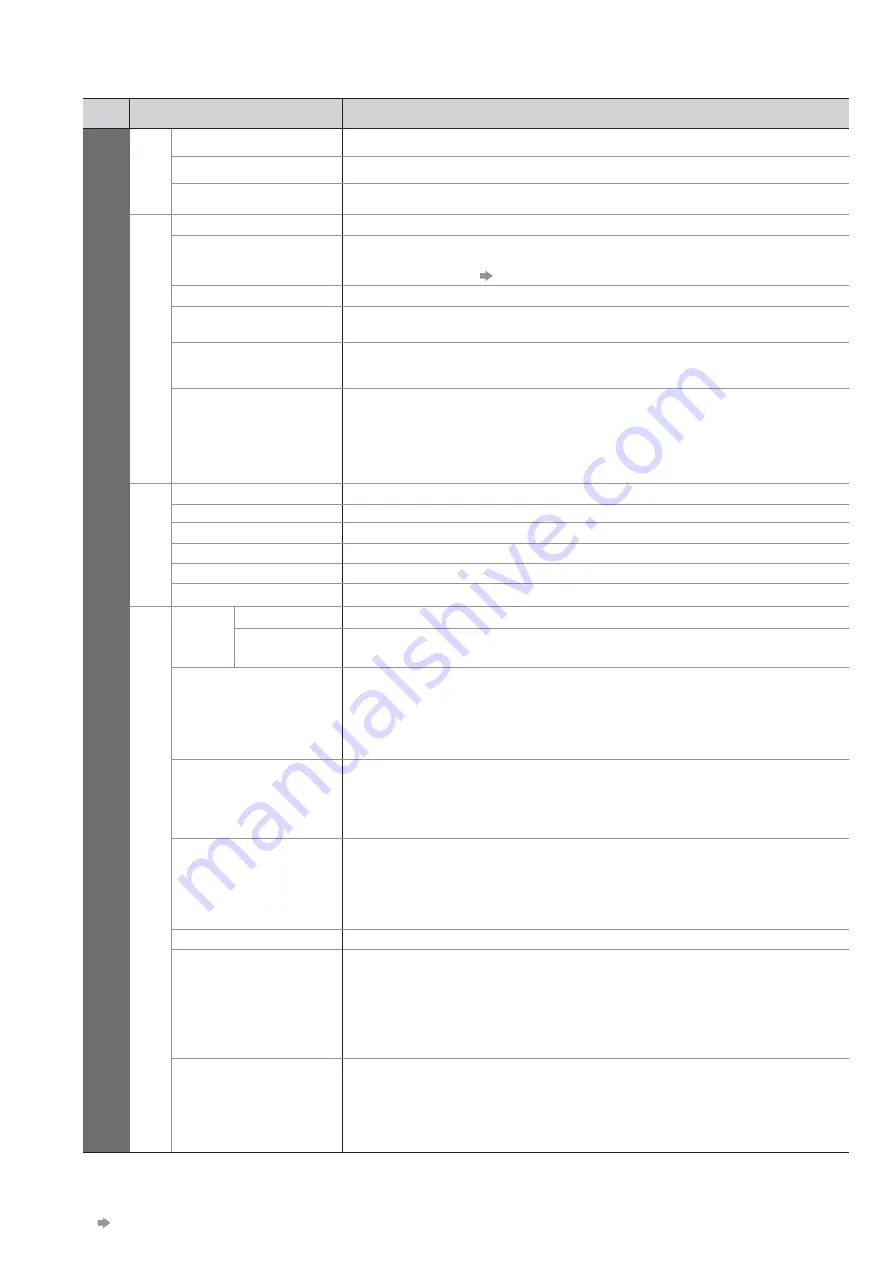
30
How to Use Menu Functions
Menu
Item
Adjustments / Configurations (alternatives)
Setup
Analogue
Tuning Menu
Channel List
Skips the unwanted Analogue channels or edits Analogue channels (p. 39)
Auto Setup
Automatically sets the Analogue channels received in the area (p. 35)
Manual Tuning
Sets the Analogue channels manually (p. 39)
Display Settings
Teletext
Analogue teletext display mode
(FASTEXT / List)
(p. 22)
Preferred Subtitles
Selects the preferred language for digital channel subtitles (depending on the
broadcaster)
(English / Welsh / Gaelic)
To display subtitles
p. 16
Input Labels
Labels or skips each input terminal (p. 43)
Banner Display Timeout
Sets how long the Information banner (p. 15) stays on screen
(0 (No display) / 1 / 2 / 3 / 4 / 5 / 6 / 7 / 8 / 9 / 10 seconds)
Playing Time Display
Set to “On” to display a continuous record of time spent using Game mode every
30 mins
(Off / On)
This function is available when “Game” is selected in “Viewing Mode” (p. 28).
Radio Mode
Sets the timer for turning off the screen automatically when a radio channel is
selected
(Off / 5 / 10 / 15 / 20 seconds)
The sound is active even if the screen turns off.
Press any button (except Standby) to turn the screen on.
This function is effective in reducing power consumption when listening to a
radio channel.
System menu
Shipping Condition
Resets all settings, for example, when moving house (p. 44)
Owner ID
Inputs the owner ID (p. 45)
Common Interface
Uses include to watch pay-TV (p. 46)
System Update
Downloads new software to TV (p. 47)
Software Licence
Displays the software licence information
System Information
Displays the system information of this TV
Other Settings
GUIDE
Plus+
Settings
Postcode
Sets your postcode to display advertisements in the GUIDE Plus+ system (p. 20)
System
Information
Displays the system information of the GUIDE Plus+ system
Power on Preference
Automatically selects the input when the TV is turned on
(TV / AV)
Set to “TV” to view picture from TV tuner.
Set to “AV” to view input from an external equipment connected to a SCART
terminal, e.g. satellite receiver.
The external equipment must be switched on and sending a control signal for
automatic switching at power on to occur.
Power on Channel
List
Automatically selects All Channels or Favourites list in the Information banner
(p. 15) when the TV is turned on
(All Channel List / Last)
Set to “All Channel List” to display all the channels.
Set to “Last” to display the one you selected last time.
Not available on analogue mode
Auto Standby
Sets the time the TV automatically goes to Standby mode when no operation is
performed for the selected times
(Off / 2 / 4 hours)
Starting Timer Programming automatically does not affect this function.
Automatic input switching with the connected equipment affects this function and
time-count will be reset.
The notification message will appear 3 minutes before going to Standby mode.
Power Save
Reduces brightness of picture to economise on power consumption
(Off / On)
16:9 Overscan
Selects the screen area displaying the image
(Off / On)
On : Enlarges the image to hide the edge of the image.
Off : Displays the image in the original size.
Set to “On” if noise is generated on the edge of the screen.
This function is available when aspect is set to Auto (16:9 signal only) or 16:9.
This function can be memorized separately for SD (Standard definition) and HD
(High definition) signals.
DVI Input Setting
Changes the black level in the image for HDMI input mode with DVI input signal
manually
(Normal / Full)
When the DVI input signal from the external equipment, especially from PC, is
displayed, the black level may not be suitable. In this case, select “Full”.
The black level for HDMI input signal will be adjusted automatically.
For HDMI input mode with DVI input signal only
A different menu will be displayed while SD Card is used. (p. 48 - p. 51)
Only available items can be selected.
If “Demo Settings” item is displayed in the Setup Menu, the TV is in “Shop” viewing environment (p. 13).
To return to “Home” viewing environment initialise all settings by accessing Shipping Condition.
”Shipping Condition” (p. 44)
















































