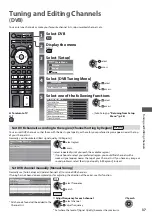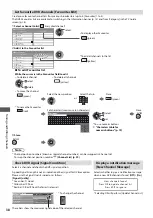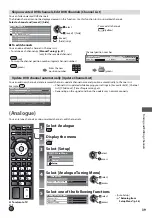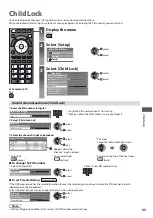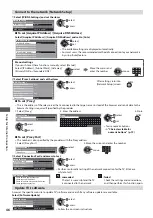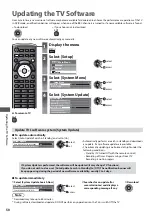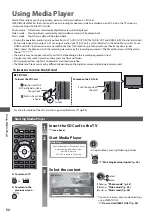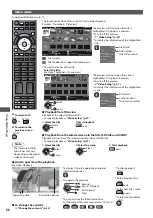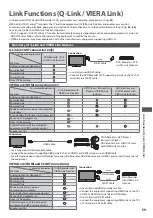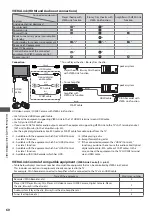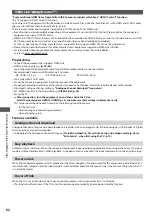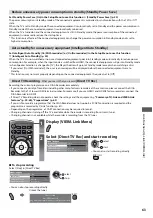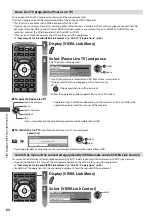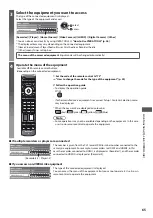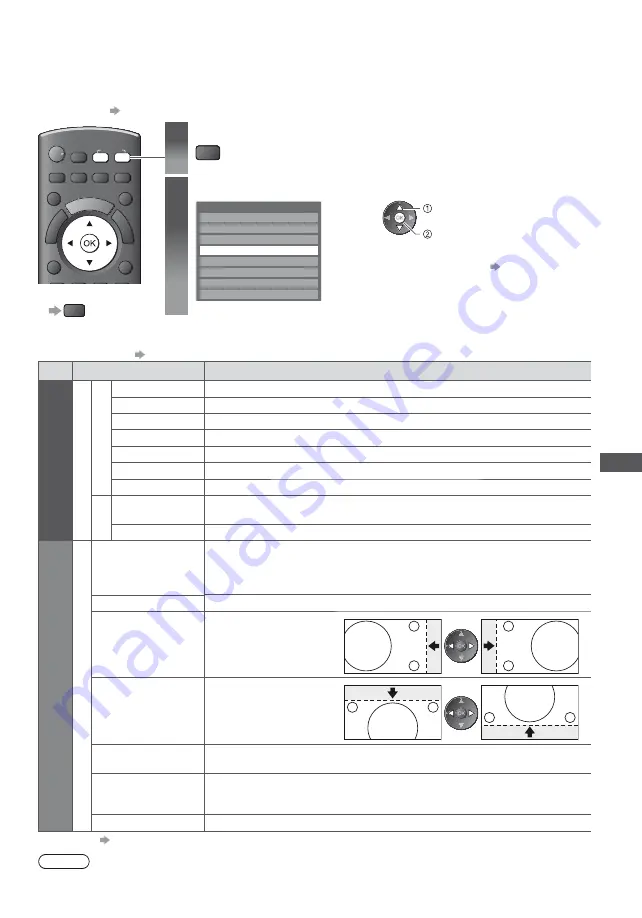
Displa
ying PC S
cr
een on
T
V
51
Displaying PC Screen on TV
The screen of the PC connected to the TV can be displayed on the TV.
You can also listen to PC sound with the audio cable connected.
t
To connect PC
p. 68
EXIT
DIRECT TV REC
ASPECT
OPTION
RETURN
MENU
N
INPUT
TV
AV
To return to TV
TV
1
Select the external input
AV
2
Select [PC]
Input Selection
AV1
AV2
COMPONENT
HDMI1
PC
HDMI2
TV
SD Card
access
select
t
Corresponding signals
p. 73
t
If “H-freq.” or “V-freq.” is shown in red,
the signals may not be supported.
PC menu setting
(changed as desired)
t
To make settings
“How to Use Menu Functions”
(p. 27)
Menu
Item
Adjustments / Configurations (alternatives)
P
ic
tur
e
A
d
v
anc
ed S
ettings
W
hite Balanc
e
R-Gain
Adjusts the white balance for red areas
G-Gain
Adjusts the white balance for green areas
B-Gain
Adjusts the white balance for blue areas
R-Cutoff
Adjusts the white balance for red areas
G-Cutoff
Adjusts the white balance for green areas
B-Cutoff
Adjusts the white balance for blue areas
Reset to Defaults
Press the OK button to reset to the default White Balance
G
amma
Gamma
Switches the gamma curve
[1.8] / [2.0] / [2.2] / [2.4] / [2.6]
t
Please note the numerical values are reference for the adjustment.
Reset to Defaults
Press the OK button to reset to the default Gamma
S
etup
PC S
etup
Input Resolution
Switches to a wide view
t
VGA (640 × 480 pixels), WVGA (852 × 480 pixels),
XGA (1,024 × 768 pixels), WXGA (1,280 × 768 pixels, 1,366 × 768 pixels)
t
Options change depending on signals
Clock
Set to the minimum level if noise occurs
H-pos
Adjusts horizontal position
V-pos
Adjusts vertical position
Clock Phase
Eliminates flicker and distortion
t
Adjust after Clock adjustment
t
Set to the minimum level if noise occurs
Sync
Chooses another synchronous signal if the image is distorted
[H & V] / [On Green]
t
H & V : by the horizontal and vertical signals from your PC
On Green : by the green signal from your PC (if available)
Reset to Defaults
Press the OK button to reset to the default PC Setup settings
t
Other items
p. 28 - 32
Note
t
For HDMI-compatible PC, possible to connect to HDMI terminals (HDMI1 / HDMI2) by using HDMI cable (p. 72).