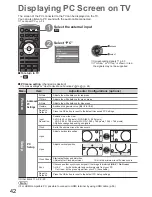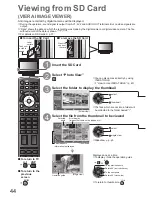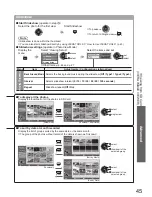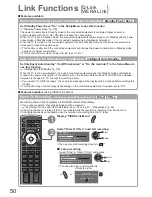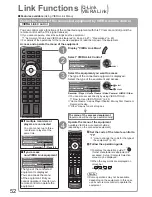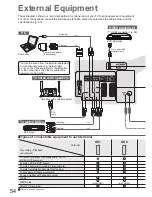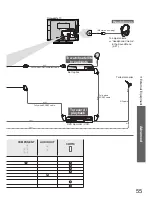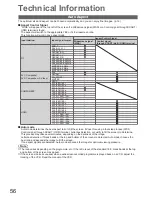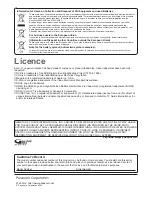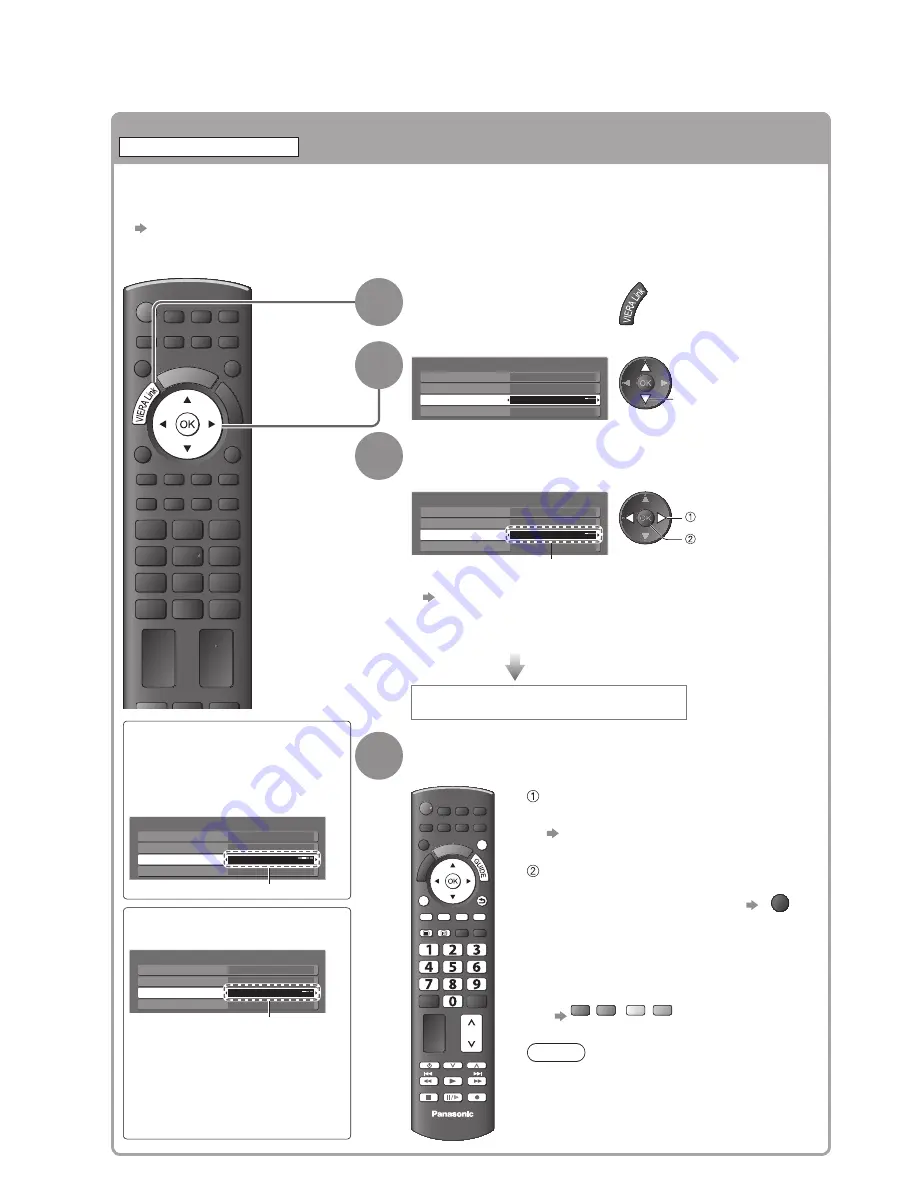
52
Link Functions
(
Q-Link
VIERA Link
)
Features available
■
(Using VIERA Link Menu)
Control the menu of the connected equipment by VIERA remote control
VIERA Link Control
You can control some functions of the connected equipment with this TV remote control (point the
remote control at the TV’s signal receiver).
If you cannot operate, check the settings and the equipment
●
“Summary of Q-Link and VIERA Link features” (p. 46 and p. 47), “Preparations” (p. 49)
For details of the operations for the connected equipment, read the manual of the equipment.
●
Access and operate the menu of the equipment
EXIT
DIRECT TV REC
ASPECT
OPTION
RETURN
TEXT
PROGRAMME
STTL INDEX HOLD
MENU
N
INPUT
TV
AV
If multiple recorders or
■
players are connected
You can connect up to three
recorders or players at the
same time.
Direct TV Rec
Speaker Selection
VIERA Link Menu
Home Cinema
Start
VIERA Link Control
Speaker Selection
Home Cinema
Recorder2
Pause Live TV
Recorder1-3 / Player1-3
If you access
■
non-VIERA Link equipment
Direct TV Rec
Speaker Selection
VIERA Link Menu
Home Cinema
Start
VIERA Link Control
Speaker Selection
Home Cinema
Recorder
Pause Live TV
The type of the connected
equipment is displayed.
You can access the menu
of the equipment. But you
cannot operate it. Use its own
remote control to operate the
equipment.
1
Display “VIERA Link Menu”
2
Select “VIERA Link Control”
Direct TV Rec
Speaker Selection
VIERA Link Menu
Home Cinema
Start
VIERA Link Control
Speaker Selection
Home Cinema
Recorder
Pause Live TV
select
3
Select the equipment you want to access
The type of the connected equipment is displayed.
Select the type of the equipment and access.
Direct TV Rec
Speaker Selection
VIERA Link Menu
Home Cinema
Start
VIERA Link Control
Speaker Selection
Home Cinema
Recorder
Pause Live TV
access
select
Recorder / Player / Home Cinema / Video Camera / LUMIX / Other
You can also access directly by using VIERA TOOLS
●
“How to Use VIERA TOOLS” (p. 43)
“Home Cinema” means Player theatre, Blu-ray Disc theatre or
●
Recorder theatre.
“Other” means Tuner set top box.
●
The menu of the accessed equipment
(Input mode will be changed automatically)
4
Operate the menu of the equipment
Available VIERA remote control buttons:
(depending on the connected equipment)
DIRECT TV REC
ASPECT
INDEX HOLD
MENU
N
INPUT
TV
AV
TV
EXIT
OPTION
RETURN
TEXT
PROGRAMME
STTL
REC
Set the code of the remote control to
“73”
“How to change the code for the type of
the equipment” (p. 23)
Follow the operation guide
To display the operation guide
●
OPTION
If other manufacturers’ equipment is
accessed, Setup / Contents Selection
menu may be displayed.
When the key words are displayed on
●
colour bar
red
green
yellow
blue
Note
Some operations may not be available
●
depending on the equipment. In this case
use its own remote control to operate the
equipment.