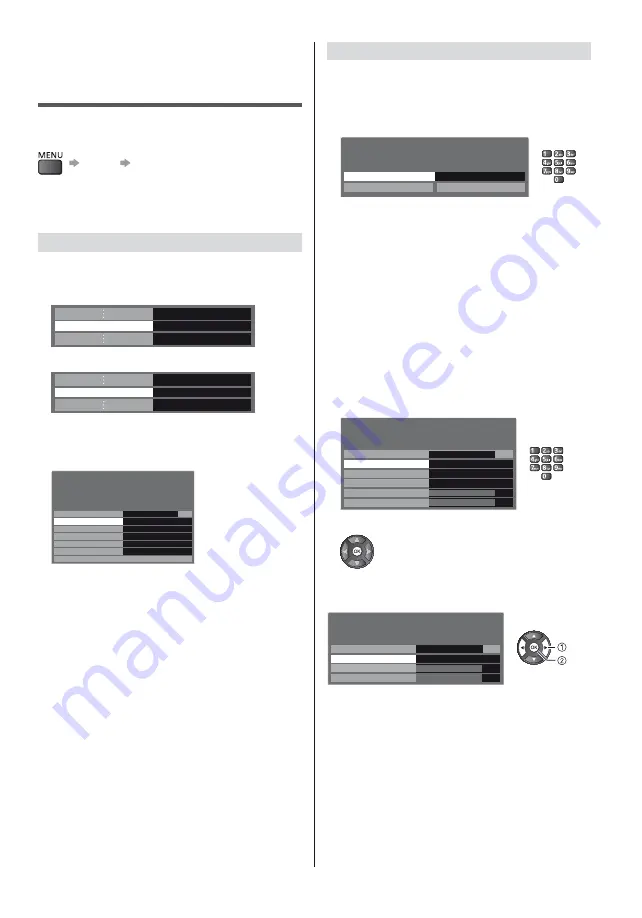
21
English
Manual Tuning
Analogue Manual Tuning
Set Analogue channel manually after [Automatic
Channel Search].
1
Enter the frequency to start scanning
Analogue Manual Tuning
Searching channels
Start Frequency (MHz)
48.00
Scan up
Scan down
2
Select the scanning method
[Scan up]:
Scans ascendingly from the entered
frequency to higher frequencies.
[Scan down]:
Scans descendingly from the entered
frequency to lower frequencies.
DVB Manual Tuning
Normally use [Automatic Channel Search] or [Scan] to
retune DVB channels.
If tuning has not been done completely or for adjusting
the direction of the aerial, use this function.
All channels found will be added to the [Channel List].
DVB-C
1
Enter the frequency
DVB-C Manual Tuning
Scan
0%
Cable
Frequency (kHz)
306000
Modulation
Auto
Symbol Rate(ksym/s)
6875
Signal Level
0
Signal Condition
0
2
Start scan
DVB-T
Select channel and start scan
DVB-T Manual Tuning
Scan
0%
Antenna
Channel
2
Signal Level
0
Signal Condition
0
Tuning and Editing
Channels
You can retune channels or make your favourite channel
lists, skip unwanted channels, etc.
[Setup]
[Tuning Menu]
*
*
The menu name varies depending on the TV mode.
The settings in [Tuning Menu] are applicable only for
the selected TV mode.
Retuning channels
Only the selected mode is retuned. All the previous
tuning settings are erased.
1
Set [TV Selection] to the signal you want to tune
TV Selection
Antenna
2
Select [Automatic Channel Search]
Automatic Channel Search
Access
3
Select the provider (Cable only)
4
Set the settings for [Automatic Channel Search]
(Cable only) and start tuning
Automatic Channel Search
Scan
0%
Scan Mode
Advance
Frequency (kHz)
Modulation
Symbol Rate (ksym/s)
306000
Auto
Auto
Network ID
999
Scan
The function items vary depending on the country
you select. (p. 11)
[Scan Mode]
[Full]:
Scans the whole frequency range. Settings
are made automatically. [Frequency] and [Network
ID] are not available.
[Quick]:
Scans according to the settings you made
in [Network ID].
[Advance]:
Scans according to the settings you
made in [Frequency] and [Network ID].
Normally set [Frequency] and [Network ID] to
[Auto].If [Auto] is not displayed or if necessary,
enter the value specified by your cable provider
with numeric buttons.
After settings, select [Scan].












































