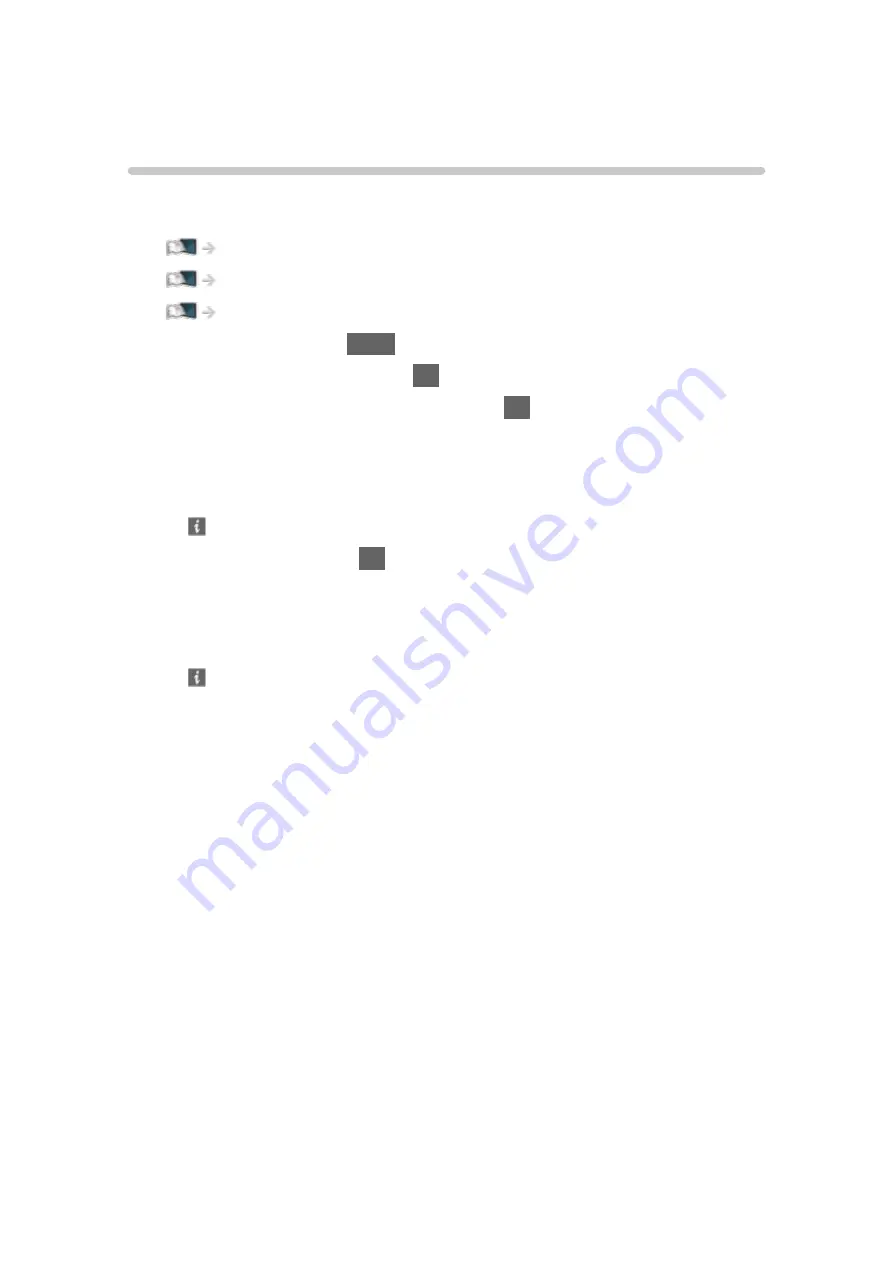
Music
Selecting file
Ensure the preparations of the media server, network connections and
network settings are completed.
Network > DLNA > In-House streaming
1. Display APPS List with
APPS
.
2. Select
Media Server
and press
OK
to access.
3. Select one of the media servers and press
OK
to access.
●
For the operations to access another TV, select the name of another TV
from the displayed media server list.
●
To display / hide information of the highlighted media server
4. Select the file and press
OK
to access.
●
Depending on the condition of media server, you may need to select
the folder before selecting the file.
●
To display / hide information of the highlighted file
= Note =
●
Non-playable files are also listed but cannot be selected.
- 155 -
Содержание VIERA TX-40CS520E
Страница 1: ...TX 40CS520E TX 50CS520E TX 55CS520E eHELP English ...
Страница 56: ... Reset to Defaults Reset to Defaults Resets Advanced Settings to the default settings 56 ...
Страница 142: ...Mirroring Settings Settings for the mirroring function Functions Mirroring Mirroring Settings 142 ...
Страница 153: ...Subtitle Text Delay Adjusts the delay time for the subtitles Repeat On Off Playback repeat within the selected file 153 ...
Страница 210: ...Reset to Defaults Resets the current Picture Viewing Mode to the default settings 210 ...
Страница 217: ...Reset to Defaults Resets the current Sound Mode to the default settings 217 ...
Страница 221: ...VIERA Name Sets your favourite name for this TV Network Network settings VIERA Name 221 ...
Страница 225: ...Mirroring Settings Settings for the mirroring function Functions Mirroring Mirroring Settings 225 ...
Страница 228: ...Time Zone Adjusts the time data Watching Basic Adjusting time 228 ...
Страница 232: ...USB Device Setup Safely removes USB device Media Player Using Media Player Information 232 ...
Страница 239: ...Common Interface Sets to watch encrypted channels etc Functions Common Interface Using Common Interface 239 ...
Страница 243: ...Other Settings Power Save On Off Reduces brightness of the picture to economise on power consumption 243 ...
Страница 258: ...Ver 2 00 ...
















































