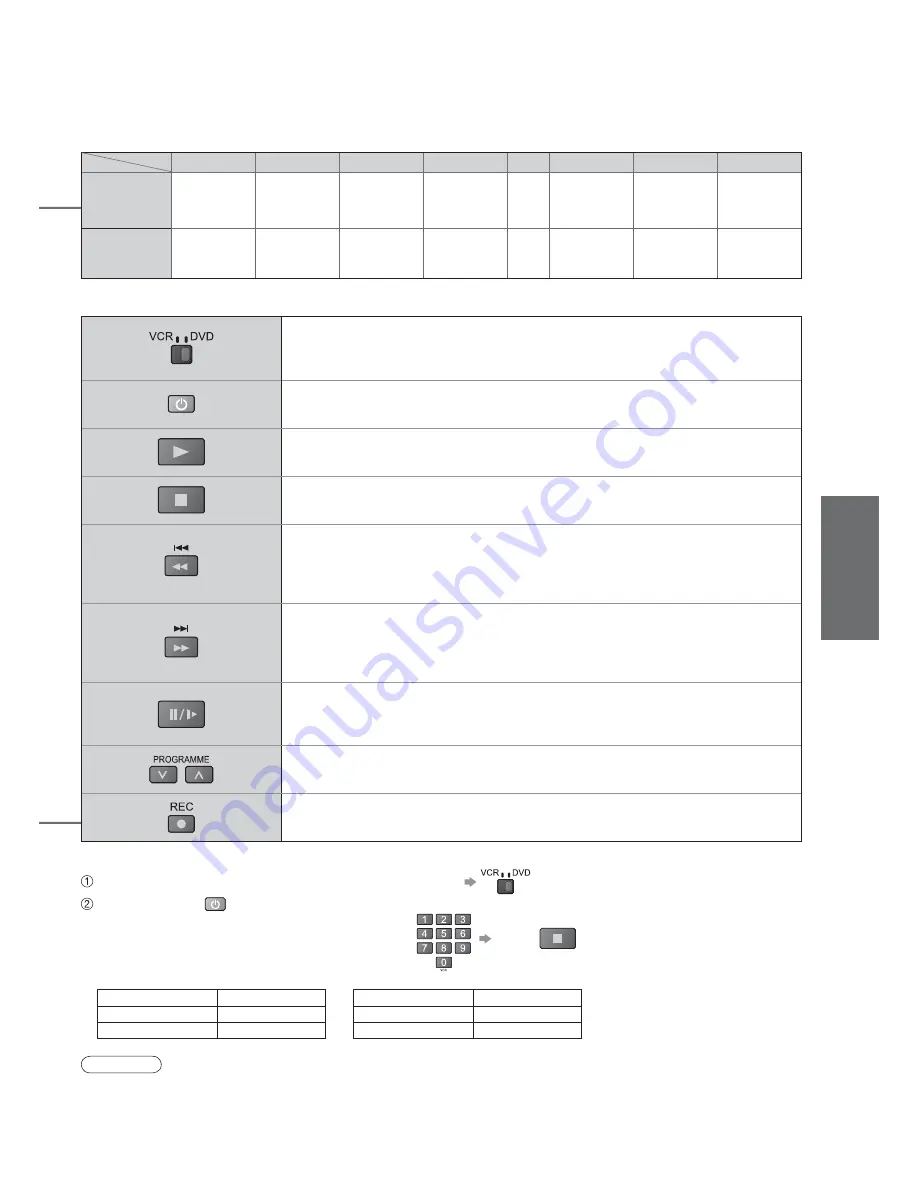
21
V
iewing
Terminal
AV1
AV2
AV3
COMPONENT
PC
HDMI1
HDMI2
HDMI3
Manual input
default
setting in
“Input Labels”
AV1
AV1-RGB
AV2
AV2-S-Video
AV2-RGB
AV3
AV3-S-Video
COMPONENT
PC
HDMI1
HDMI2
HDMI3
Auto input
EC mode or
VIERA Link
EC/AV1
EC/AV1-RGB
EC/AV2
EC/AV2-S-Video
EC/AV2-RGB
EC/HDMI1
•
Applicable for
EC mode and
VIERA Link
EC/HDMI2
•
Applicable for
VIERA Link
EC/HDMI3
•
Applicable for
VIERA Link
(
)
(
)
Screen display
•
W
atching VCR, DVD and Satellites
VCR / DVD switch
Select VCR to operate Panasonic VCR or DVD equipment
Select DVD to operate Panasonic DVD equipment or Player home theatre
Standby
Set to Standby mode / Turn on
Play
Playback videocassette / DVD
Stop
Stop the operations
Rewind / Skip / Search
VCR: Rewind, view the picture rapidly in reverse
DVD: Skip to the previous track or title
Press and hold to search backward
Fast-forward / Skip / Search
VCR: Fast-forward, view the picture rapidly forward
DVD: Skip to the next track or title
Press and hold to search forward
Pause
Pause / Resume
DVD: Press and hold to play at slow speed
Programme Up / Down
Select programme
Record
Start recording
Panasonic equipment connected to the TV can be directly operated with the remote control.
Note
•
Con rm if the remote control works correctly after changing the code.
•
The codes will be reset to default values if batteries are replaced.
•
“DVD” means DVD player, DVD recorders and Recorder home theatre.
•
Some operations may not be possible on some equipment models.
Setting your remote control to operate Panasonic VCR, DVD, etc.
Set the VCR / DVD switch to the appropriate position
Press and hold
during the following operations
Enter the appropriate code for the equipment
to be controlled, see table below
Press
“VCR” position
Equipment
Code
VCR
10 (default)
DVD
11
“DVD” position
Equipment
Code
DVD
70 (default)
Player home theatre
71
















































