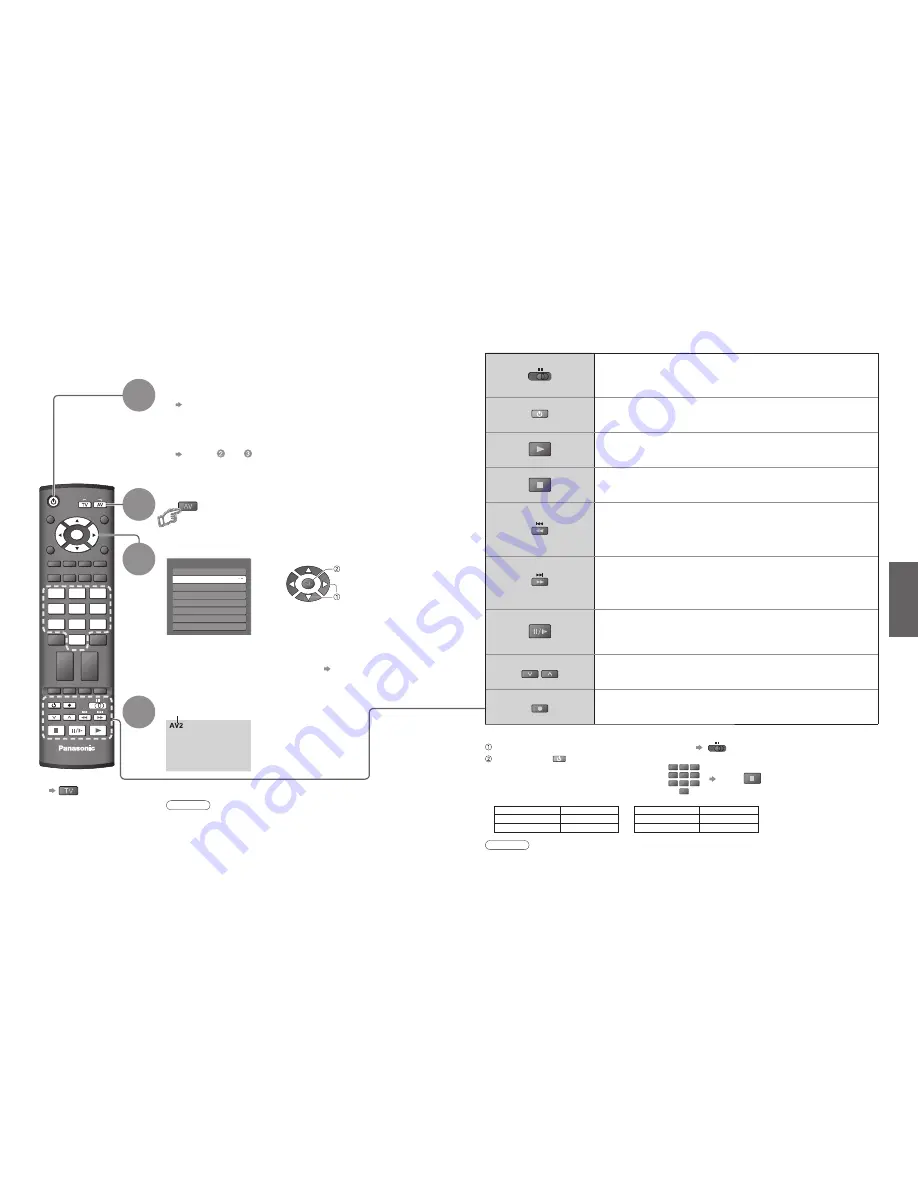
14
15
V
iewing
TEXT STTL INDEX HOLD
ASPECT
OPTION DIRECT TV REC
GUIDE
RETURN
EXIT
MENU
TV
PROGRAMME
INPUT
OK
VCR
1
3
2
4
6
5
7
9
8
0
REC
VCR
DVD
•
W
atching V
ideos and DVDs
Watching Videos and DVDs
3
Connect the external equipment (VCRs, DVD equipment, etc.) and you can watch the input.
To connect the equipment (p. 8 and p. 9)
The Remote Control is capable of operating some functions of selected Panasonic external equipment.
Select the input mode connected to the equipment
Note
•
If the external equipment has an aspect adjustment function, set to “16:9”.
•
For details, see the manual of the equipment or ask your local dealer.
■
To return to TV
Displays the selected mode
1
Turn the TV on
■
When connecting with SCART as example 2 or 3
(p. 8 and p. 9)
Receives input signals automatically when playback starts
•
Input signals are automatically identi
fi
ed by the SCART (pin 8)
terminal.
•
This function is also available for HDMI connections (p. 35).
■
If input mode is not switched automatically
Perform and
•
You can also select the input using the AV button on the remote
control or the top panel of the TV.
Press the button repeatedly until the desired input is selected.
•
You can label or skip each input modes “Input Labels” (p. 30)
•
Dependant on the setup of the equipment
VCR
DVD
VCR
DVD
VCR / DVD switch
∗
Select VCR to operate Panasonic VCR or DVD equipment
Select DVD to operate Panasonic DVD equipment or Player home theatre
Standby
Set to Standby mode / Turn on
Play
Playback videocassette / DVD
Stop
Stop the operations
Rewind / Skip / Search
VCR: Rewind, view the picture rapidly in reverse
DVD: Skip to the previous track or title
Press and hold to search backward
Fast-forward / Skip / Search
VCR: Fast-forward, view the picture rapidly forward
DVD: Skip to the next track or title
Press and hold to search forward
Pause
Pause / Restart
DVD: Press and hold to play at slow speed
PROGRAMME
Programme Up / Down
Select programme
REC
Record
Start recording
Panasonic equipment connected to the TV can be directly operated with the remote control.
Note
•
Con
fi
rm correct operation after the code changed.
•
The codes will be reset to default values if batteries are replaced.
•
“DVD” means DVD player, DVD recorders and Recorder home theatre.
•
Some operations may not be possible on some equipment models.
∗
Setting your remote control to operate Panasonic VCR, DVD, etc.
Set the VCR / DVD switch to the appropriate position
Press and hold
during the following operations
Enter the appropriate code for the equipment
to be controlled, see table below
Press
“VCR” position
Equipment
Code
VCR
10 (default)
DVD
11
“DVD” position
Equipment
Code
DVD
70 (default)
Player home theatre
71
4
View
Input Selection
AV1
AV2/AV2S
AV3/AV3S
COMPONENT
PC
HDMI1
HDMI2
TV
select
watch
2
Display the Input select menu
VCR
1
3
2
4
6
5
7
9
8
0






















