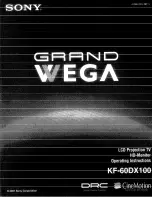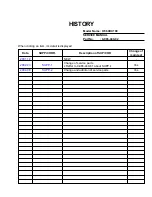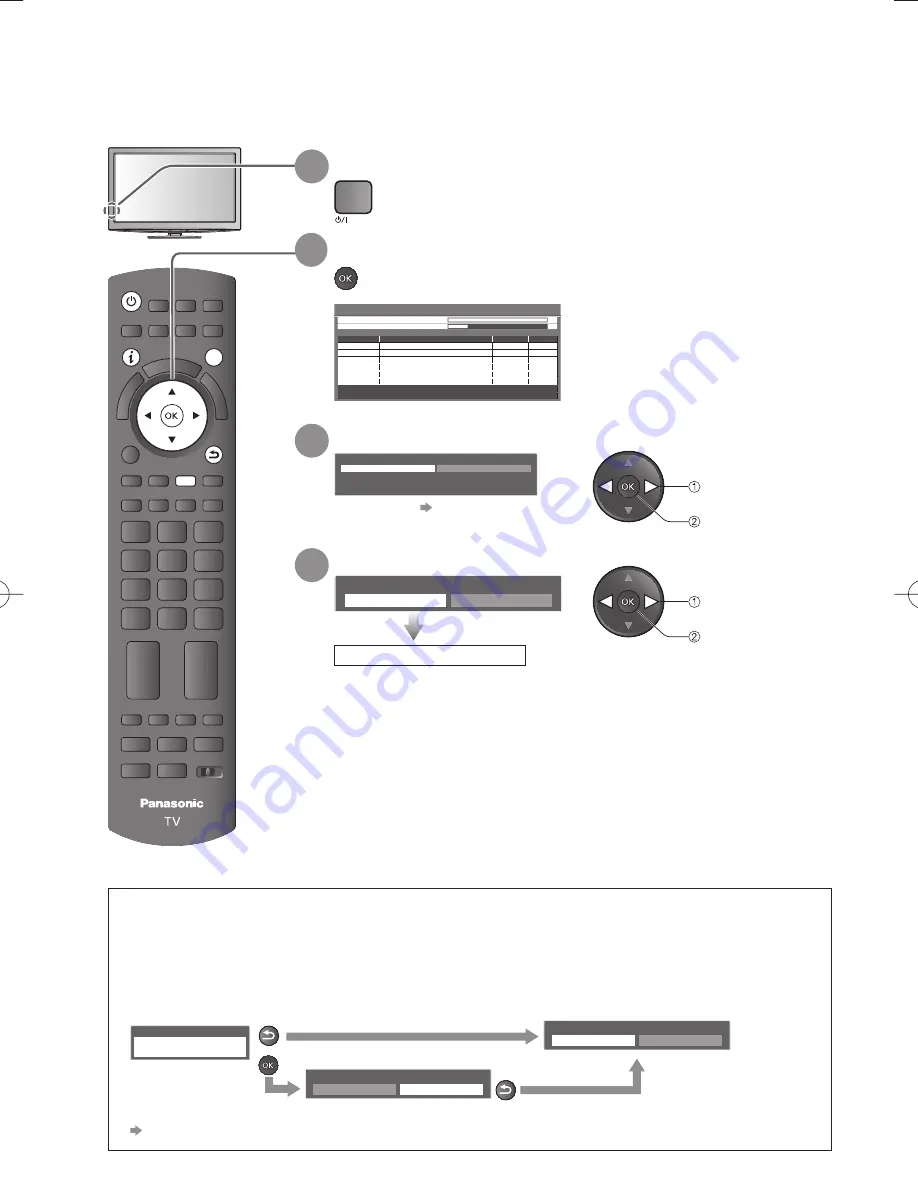
12
∗
Viewing environment mode
Home : Recommended mode for viewing at home. Select “Home” for optimal picture / power
consumption. “Viewing Mode” is set as “Normal” (p. 33).
Shop : Demonstration mode to explain main features of this TV (for in-store display).
“Viewing Mode” is set as “Dynamic” (p. 33).
To return to viewing environment selection mode if you selected “Shop”
Shop
You have selected shop mode
Automatic Demo
Off
On
RETURN
Please select your viewing environment.
Home
Shop
RETURN
To change viewing environment mode later on, reset all settings by accessing Shipping Condition.
●
“Shipping Condition” (p. 46)
Auto Tuning
Search and store TV channels automatically.
These steps are not necessary if the setup has been completed by your local dealer.
●
REC
PROGRAMME
INDEX
TEXT
AV
BD/DVD
TV
MUTE
SURROUND
POWER
VIERA
TOOLS
SD CARD
INPUT
TV
ASPECT
MENU
OPTION
B
R
G
HOLD
STTL
abc
def
jkl
ghi
mno
tuv
pqrs
wxyz
VI
ER
A
Lin
k
G
U
ID
E
POWER
RETURN
INFO
EXIT
Y
You can now use the remote control to turn On the TV or
●
switch the TV to standby mode. (Power LED: On)
4
Select “Home”
Please select your viewing environment.
Home
Shop
∗
select
confirm
select
confirm
Auto Tuning is complete
3
Setup the wireless LAN connection
Start wireless LAN connection setup?
Please connect the wireless LAN adaptor to a USB terminal.
Yes
No
For details
●
p. 13
1
Plug the TV into mains socket and switch On
2
Start Auto Tuning
Auto Tuning will start to search for
●
TV channels and store them.
The sorted channel order
depends upon the TV signal,
the broadcasting system and
reception conditions.
Auto Tuning
This will take about 6 minutes.
H 21
C
Digital TV Scan
69
62
y
ti
l
a
u
Q
e
p
y
T
e
m
a
N
l
e
n
n
a
h
C
RF Ch
0
1
l
e
n
n
a
h
C
C
B
B
C
0
1
s
e
l
a
W
o
i
d
a
R
C
B
B
2
6
0
1
4
E
2
6
0
1
k
w
N
n
o
o
t
r
a
C
2
6
Digital TV: 4 Radio: 0
Analogue TV: 2
Searching
H 1
C
Analogue TV Scan
120
Analogue TV
Analogue TV
Digital TV
Digital TV
Digital TV
9
2
3
3
Digital TV
-
-