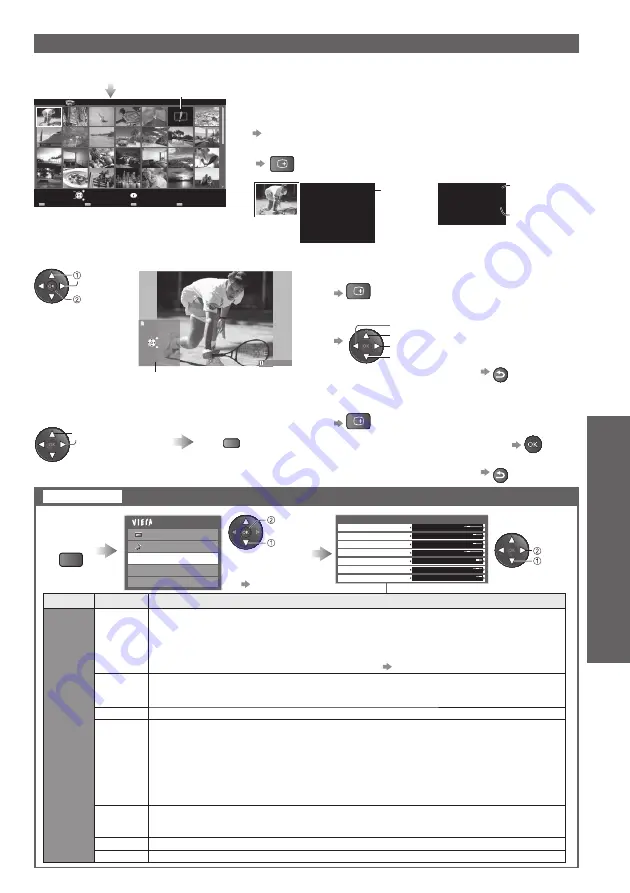
Using Media Player
Advanced
33
Photo mode will read all “.jpg” extension files in the card.
1/12
Folder name
23/10/2009
Number of files
3
s
o
t
o
h
p
l
l
A
o
t
o
h
P
r
e
y
a
l
P
a
i
d
e
M
t
c
e
l
e
S
s
t
n
e
t
n
o
C
w
o
h
s
e
d
il
S
Info
EXIT
View
RETURN
View Select
Select
Thumbnail images of all photos on the SD Card are displayed.
To change the background music
●
“Photo Setup” (see below)
To display the information of the highlighted photo
●
(Thumbnail - All pictures)
Error display (images that could not be loaded, etc.)
1/48
File name
p1010001.JPG
Date
23/10/2009
Pixel
1600X1200
file number /
total file
number
Single view
- Display one photo at a time.
Select the photo that you want to view
select
single
view
Rotate
Slideshow
Select
Single view
Single view
EXIT
RETURN
Operation guide
(Single view)
To the previous photo
Rotate 90
˚
(anti-clockwise)
To the next photo
Rotate 90
˚
(clockwise)
To display / hide the operation guide
●
RECALL
To return to thumbnail view
●
RETURN
To operate Single view
●
Slideshow -
Slideshow ends with the same thumbnail from which it started.
Select the photo that you want
to start the slideshow from
select
R
To display / hide the operation guide
●
RECALL
To pause (returns to Single view)
●
Start
Slideshow
RECALL
In case of folder view
(p. 32)
In case of all photos
Display
the menu
select
set
select
access
Main Menu
Picture
Sound
Photo Setup
Video Setup
Music Setup
MENU
Photo Setup Menu
Back Ground Music
Type1
Colour Effect
Transition Effect
Screen Mode
Off
Fade
Normal
Frame
Off
Interval
Normal
Repeat
On
Picture and
●
Sound Menu
p. 23 - p. 24
Insert the SD Card, and then select “
Photo
” mode (p. 32)
Menu
Item
Adjustments / Configurations (alternatives)
Photo
Setup
Back
Ground
Music
Selects the background music played during Photo mode
(Off / Type1 / Type2 / Type3 / Auto / User)
Type1 / 2 / 3 : Pre-installed music tracks
Auto : Music data stored in the root folder of the SD Card will be played back randomly.
If there is no available music data, no sound will be produced.
●
User : Plays music set by you
For setting
●
p. 36
Frame
Selects the display frame for the slideshow
(Off / Multi / Collage)
Multi : Display is divided into 9 sections in a tiled design
Collage : Photos are displayed in random positions and random scale
Colour Effect
Selects the colour effect of photos
(Off / Sepia / Gray scale)
Transition
Effect
Selects the transition effect used when switching between photos during the slideshow
(Off / Fade / Slide / Dissolve / Motion / Random)
Fade : The next photo fades in gradually.
Slide : The next photo slides and appears from the left side.
Dissolve : The photo is replaced by an indefinite block unit.
Motion : The photo is replaced with enlarged, reduced, moved up or moved down.
Random : Each transition is selected at random.
This function is only available when “Frame” is set to “Off”.
●
Screen
Mode
Selects whether to display photos in normal or enlarged size during Single view and
Slideshow
(Normal / Zoom)
Depending on the photo size, the photo may not be enlarged.
●
Interval
Selects slideshow interval
(Short / Normal / Long)
Repeat
Slideshow repeat
(Off / On)
Photo mode
folder name,
date or month
group number /
total group
number
Photo Setup
Setup for Photo mode
To return to thumbnail view
●
RETURN
































