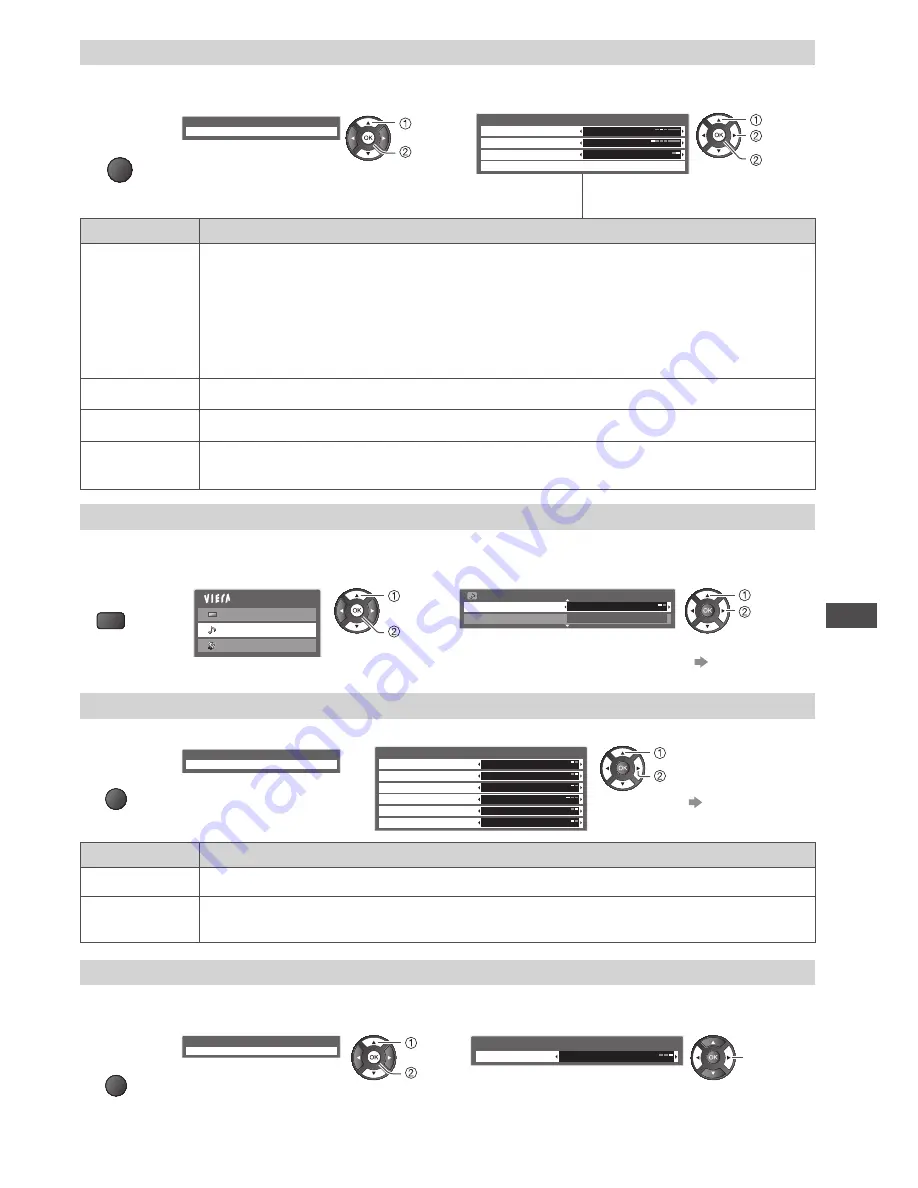
Using Network Services
49
Photo Setup (for photo contents)
Setup the settings for Photo.
1
Display
the option
menu
OPTION
2
Select [Slideshow Settings]
3
Select the items and set
Option Menu
Slideshow Settings
access
select
Slideshow Settings
Transition Effect
Interval
Repeat
Back Ground Music
Fade
5 seconds
On
change
access
[Back
Ground
Music]
select
or
Item
Adjustments / Configurations (alternatives)
Transition
Effect
Selects the transition effect for switching the photo during the slideshow
[Off] / [Fade] / [Slide] / [Dissolve] / [Motion] / [Random]
[Fade]:
The next photo fades in gradually.
[Slide]:
The next photo slides and appears from the left side.
[Dissolve]:
The photo is replaced by an indefinite block unit.
[Motion]:
The photo is replaced with enlarged, reduced, moved up or moved down.
[Random]:
Each transition is selected at random.
Interval
Selects slideshow interval
[5] / [10] / [15] / [30] / [60] / [90] / [120] (seconds)
Repeat
Slideshow repeat
[Off] / [On]
Back Ground
Music
Selects the background music while photo
[Off] / [Type1] / [Type2] / [Type3]
•
[Type1], [Type2] and [Type3] are the fixed music each installed in this TV.
Audio output settings (for video contents)
You can enjoy the multi-channel sound via an amplifier connected to DIGITAL AUDIO OUT terminal.
1
Display
the menu
MENU
2
Select [Sound]
3
Select [SPDIF Selection] and set
Main Menu
Picture
Sound
Setup
access
select
Sound Menu
2/2
SPDIF Selection
Reset to Defaults
Auto
Reset
set
select
•
For details
(p. 40)
Video Setup (for video contents)
1
Display
the option
menu
OPTION
2
Select [Video Setup]
3
Select the items and set
Option Menu
Video Setup
Video Setup Menu
Multi Audio
Dual Audio
Stereo
Dolby D 5.1 ch
Subtitle Language
Aspect Change
Video Preview
Repeat
eng
Aspect1
On
Off
set
select
•
For details
(p. 39, 40)
Item
Adjustments / Configurations (alternatives)
Dual Audio
Selects multiplex sound (if available)
Subtitle
Language
Allows you to select the language in which subtitles should appear (if available)
Music Setup
Setup the setting for Music mode.
1
Display
the option
menu
OPTION
2
Select [Music Setup]
3
Set
Option Menu
Music Setup
access
select
Music Setup Menu
Repeat
One
set
[Folder]:
Playback repeat within the selected
folder
[One]:
Playback repeat of the selected one file












































