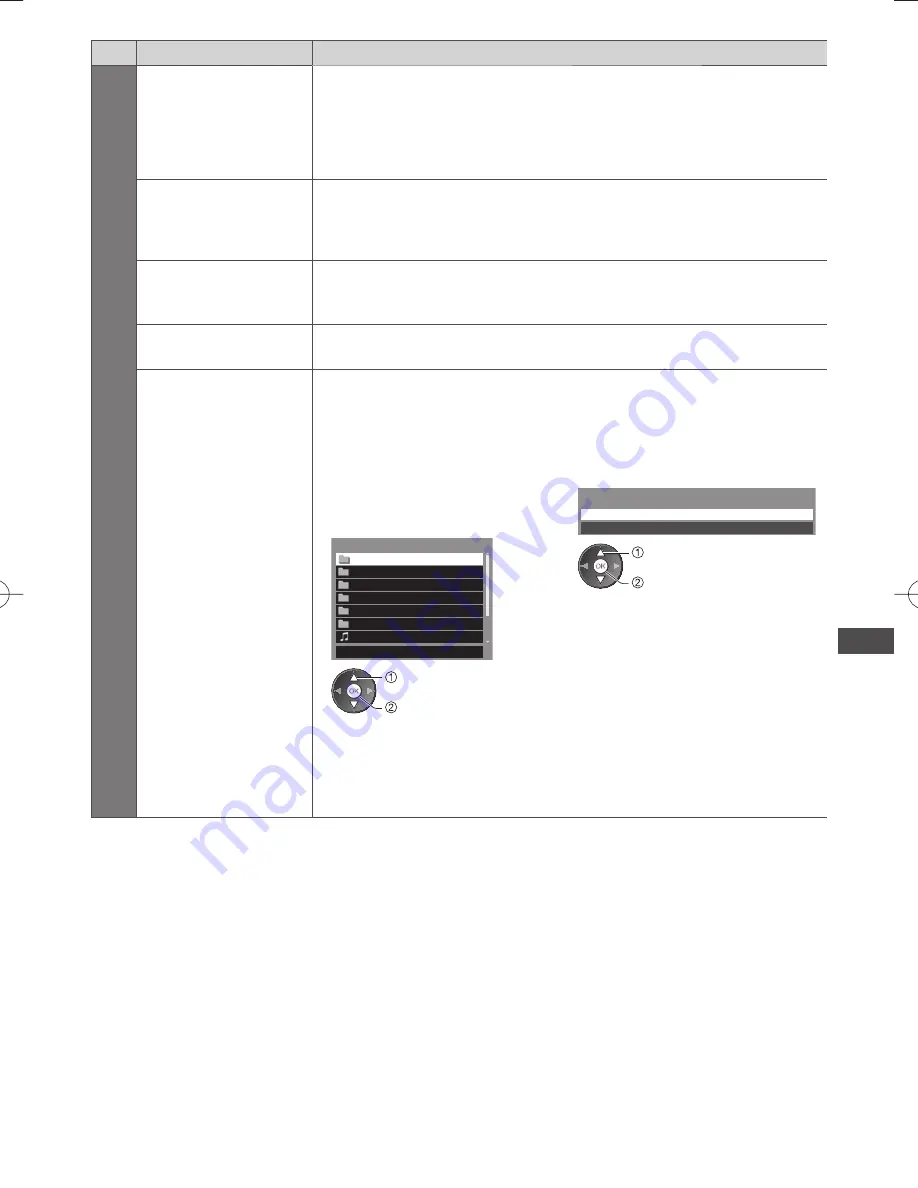
Using Media Player
69
Menu
Item
Adjustments / Configurations (alternatives)
Slideshow Settings
Screen Mode
Selects enlarged or normal viewing on Single view and Slideshow
[Normal] / [Zoom]
●
This function is not available when [Frame] is set to [Collage], [Drift], [Gallery] or
[Cinema] or when [Transition Effect] is set to [Motion].
●
Depending on the photo size, it may not be fully enlarged to fill the screen, e.g.
portrait style picture.
Burst Playback
Selects whether to display burst photos in a fast-paced slideshow mode
[Off] / [On]
●
This function is not available when [Frame] is set to [Drift], [Gallery] or [Cinema]
or when [Transition Effect] is set to [Motion].
Interval
Selects slideshow interval
[5] / [10] / [15] / [30] / [60] / [90] / [120] (seconds)
●
This function is not available when [Frame] is set to [Drift], [Gallery] or [Cinema]
or when [Transition Effect] is set to [Motion].
Repeat
Slideshow repeat
[Off] / [On]
Back Ground Music
Selects the back ground music during Photo mode
[Off] / [Type1] / [Type2] / [Type3] / [Type4] / [Type5] / [User] / [Auto]
●
[Type1 - 5] is fixed music installed on this TV.
[User]:
Music data in the device registered by yourself will be played back.
To register the music
1. Select the music file
Depending on the condition of the
device, select folders until you reach
the desired music file.
DCIM
MISC
001photo
002photo
003music
01 song.mp3
PRIVATE
Back Ground Music
Type1
select
access
2. Select [File] or [Folder]
Register Slideshow BGM?
File
Folder
select
set
[File]: The selected music file will be
registered.
[Folder]: All the music in the folder
which contains the selected
music file will be registered.
●
If no music has been registered or the device which has the registered music
is removed, no sound will be produced.
[Auto]:
Music data stored in the root folder of the current device will be played
back randomly.
●
If there is no available music data, no sound will be produced.
Содержание Viera TH-P42UT50Z
Страница 114: ...114 MEMO ...
Страница 115: ...115 MEMO ...






























