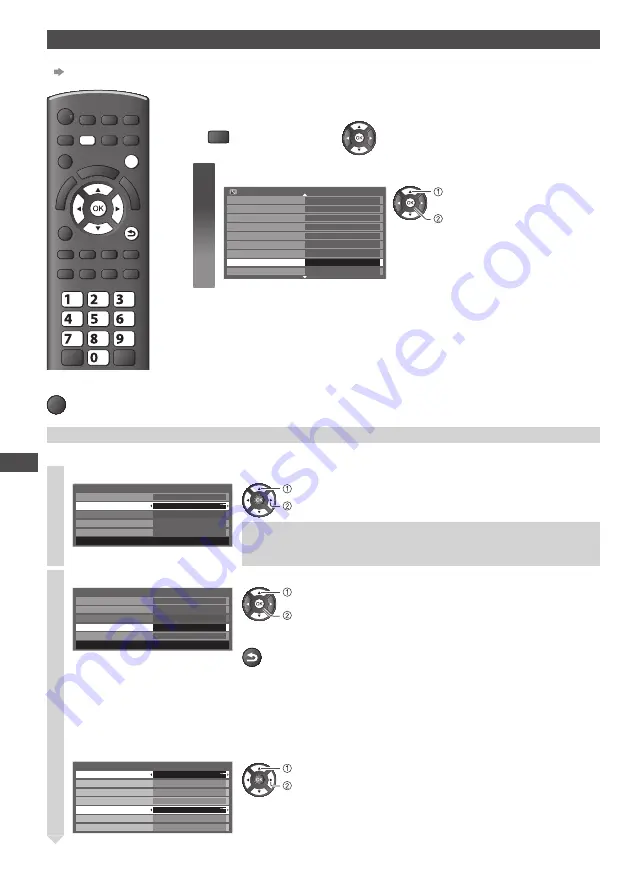
Using Network Services
44
[Network Setup]
•
Ensure the connections are completed before starting Network Setup.
“Network connections” (p. 43)
EXIT
RETURN
MENU
abc
def
jk l
ghi
mno
tuv
pqrs
wxyz
■
To return to TV
EXIT
Preparations:
1
Display the menu
2
Select [Setup]
MENU
1
Select [Network Setup]
Eco Navigation
Off
Child Lock
Tuning Menu
OSD Language
Display Settings
VIERA Link Settings
Network Setup
Access
DivX® VOD
Setup Menu
Off Timer
1/2
access
select
Network settings for the LAN Cable connection
This setting is for the network connection by using the LAN cable.
1
Select [Network Type] and set to [Wired]
Network Type
Connection Test
Access Point Settings
IP/DNS Settings
MAC Address
Network Setup
Wired
12-34-56-78-9a-bc
Software Update
set
select
If you make the network connection like [Example2] (p. 43), you
do not have to set [DNS Address], [Proxy] and [Proxy Port].
2
Select [IP/DNS Settings] and set the items
Network Type
Connection Test
Access Point Settings
IP/DNS Settings
MAC Address
Network Setup
Wired
12-34-56-78-9a-bc
Software Update
Access
access
select
After settings, return to [Network Setup] screen
RETURN
■
[Acquire IP Address]
■
[Acquire DNS Address]
Sets [IP Address], [Subnet Mask], [Gateway] and [DNS Address].
For most users, the recommended method of connection to your network is by using [Auto] feature.
Select [Acquire IP Address] and then set to [Auto]
Select [Acquire DNS Address] and then set to [Auto]
IP Address
Acquire IP Address
Subnet Mask
Gateway
DNS Address
Proxy Settings
IP/DNS Settings
Auto
Auto
192.168.11.1
192.168.11.1
255.255.255.0
192.168.11.5
Acquire DNS Address
set
select
•
The available settings are displayed automatically.
Access














































