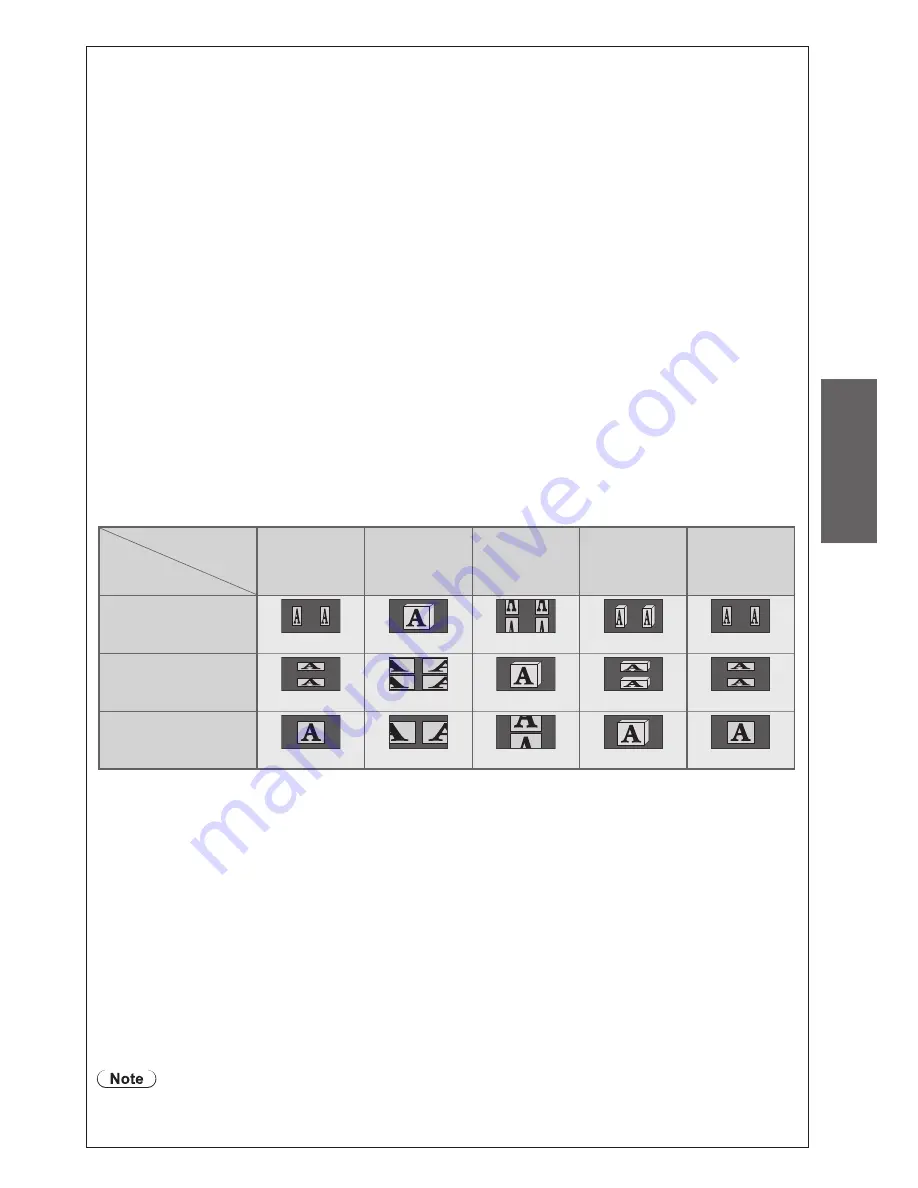
Basic
V
iewing 3D images
27
3D Picture Display (2D / 3D)
Sets the TV to 3D or 2D mode
Select “2D” to view 3D picture in 2 dimensional without wearing the 3D Eyewear.
●
3D Picture Format (Auto / Side by Side / Top and Bottom / 2D
→
3D / Original)
Selects 3D picture format to suit the format of the source image
Depending on the format of the source image, the 3D images will be displayed correctly regardless of the setting of
●
“3D Picture Format” (when “3D Picture Display” is set to “3D”) : for example, when receiving the Frame Sequential
format (ex. playback of the 3D-compatible Blu-ray Disc with the 3D-compatible player) via an HDMI cable.
Auto (default) : 3D images are automatically displayed according to the image.
This mode may not work properly depending on the source image format.
●
In this case, select the appropriate picture format.
Side by Side /
Top and Bottom : One of the formats of the 3D standard
Select these formats as necessary.
●
Not valid on Analogue and AV mode
●
2D
→
3D : Converts 2D images into 3D
Picture aspect is fixed to 16:9 regardless of the original aspect.
●
For Digital, Analogue, AV, Component, HDMI, Media Player (photo and video)
●
and Media Server (video).
On-screen displays are also seen in 3D in this mode.
●
Please note the 3D images appear slightly different from the originals.
●
Using this function for profit-making purposes, or publically showing images converted from 2D to 3D in places
●
such as shops or hotels etc. may infringe on the rights of the copyright holder protected under copyright law.
Original : Displays the source image as it is.
Use to identify the format type of the source image.
●
Table of images that can be seen for each 3D Picture Format and the input signal format
If the picture appears to be abnormal, refer to the table below to choose the correct 3D picture format setting.
*
1
When the source image is not recognized correctly
*
2
When “3D Picture Display” is set to “3D”, the images will be displayed with 3D effect. When set to
“2D”, displayed without 3D effect.
Depending on the player or broadcasts, the image may be different from the above illustrations.
●
2D
→
3D Depth (Min / Mid / Max)
Select a level of 3D-image depth for viewing converted 2D images.
This function is available when “3D Picture Format” is set to “2D
→
3D”.
●
3D Picture Sequence (Normal / Reverse)
Selects “Reverse” if you feel that the sense of depth is unusual.
Not valid when “3D Picture Format” is set to “2D
→
3D”.
●
Edge Smoother (Off / On)
Select “On” if you feel the contoured parts of an image are not smooth enough.
(for “Side by Side” or “Top and Bottom” format)
Not valid when “3D Picture Format” is set to “2D
→
3D”.
●
Safety Precautions
Displays the precautions for viewing 3D images.
These settings will not be memorized when changing the input mode or channel.
●
When viewing the 3D-compatible 24p source movie, you can reduce juddering noises by setting
●
“3D 24p Film Display” in “Other Settings” (p. 35).
3D Picture Format
Source image
format
Auto
Side by Side
Top and
Bottom
2D
→
3D
Original
Side by side
*
1
Normal*
2
*
2
Top and bottom
*
1
Normal*
2
*
2
Normal format
(2D)
Normal
Normal*
2
Normal



































