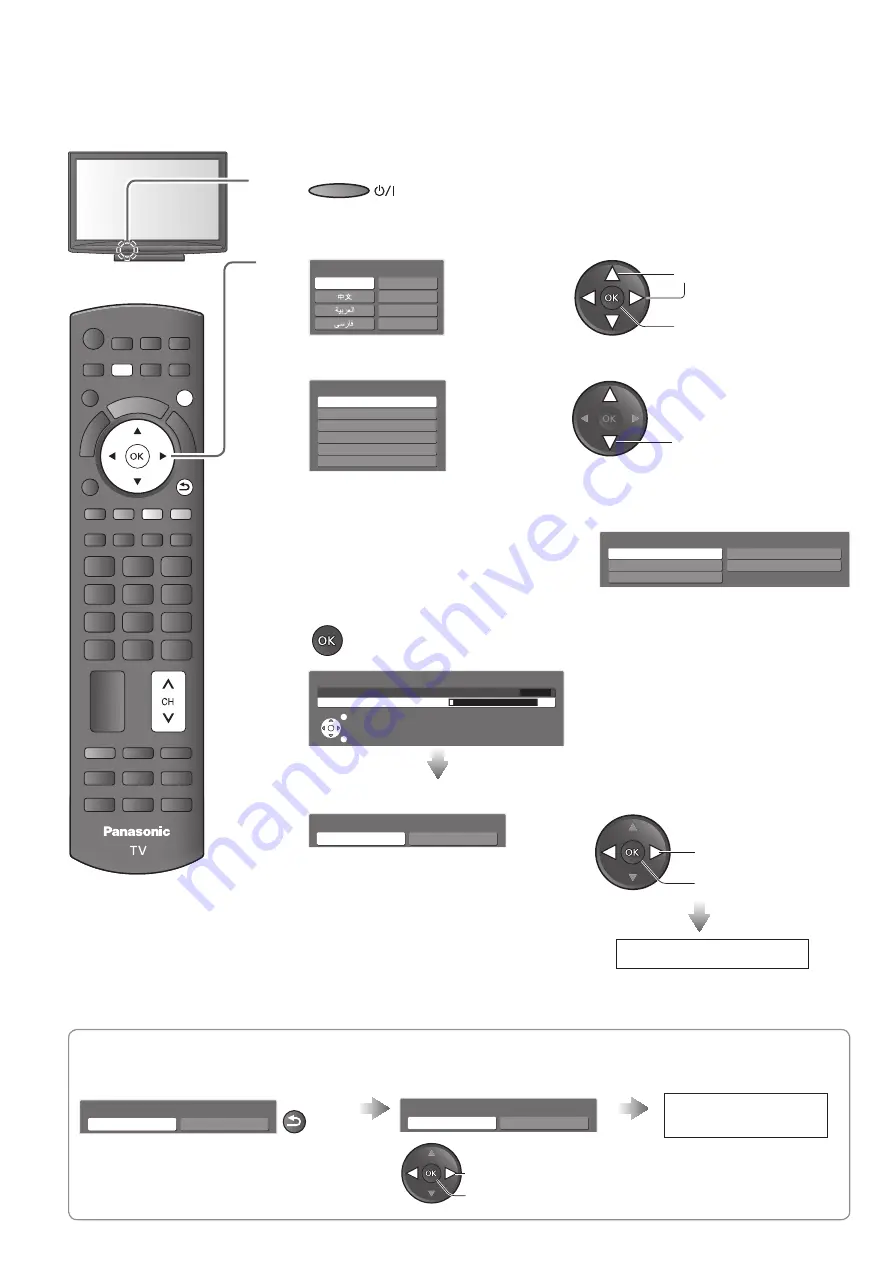
EXIT
MENU
RETURN
Auto Tuning
Search and store TV programmes automatically.
These steps are not necessary if the setup has been completed by your local dealer.
Plug the TV into mains socket and switch On
You can now use the remote control to turn On the TV or switch
z
the TV to standby mode. (Power LED: On)
Select your language
OSD Language
English
Chinese
Français
Indonesia
Tiếng Việt
ภาษาไทย
2
store
1
select
Select your area
Start Auto Tuning
EXIT
RETURN
Auto Tuning
2
0
2
1
1
n
a
c
S
CH4
Auto Tuning will start to search for TV
z
channels and store them.
The sorted channel order depends
upon the TV signal, the broadcasting
system and reception conditions.
Select the viewing environment
Please select your viewing environment.
Home
Shop
2
set
1
select
3
4
5
“Home” is the recommended mode for
z
viewing at home. Select “Home” for
optimal picture / power consumption.
“Shop” is for in-store display.
Home: “Viewing Mode” in “Picture Menu”
z
is set as “Normal”. (p. 22)
Shop: “Viewing Mode” in “Picture Menu” is
set as “Dynamic”. (p. 22)
If you select “Shop” by mistake
Return to the “Home” or “Shop”
Selection menu
Select “Home”
Automatic Demo
Off
On
RETURN
Please select your viewing environment.
Home
Shop
Auto Tuning is
complete
Once you press the OK button in this menu, the
z
TV is set to “Shop” mode. Please reset all
settings to set to “Home” mode.
¨
“Shipping
Condition” (p. 29)
2
set
1
select
1
Auto Tuning is complete
2
Channel Plan
China
Hong Kong
CIS/E.Europe
Asia/W.Europe
NZ/Indonesia
CATV/Other
Channel Plan - CATV/Other -
Japan
American System
Indian CATV
American CATV
South Africa
select
Select “Asia/W.Europe” for use in Malaysia, Singapore, Thailand, India, Kuwait,
z
United Arab Emirates, Saudi Arabia, Iran, etc.
Select “CIS/E.Europe” for CIS Countries, Viet Nam, etc.
If you select “CATV/Other” and press
z
the OK button, the sub menu is
displayed.
12



























