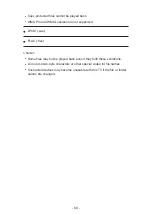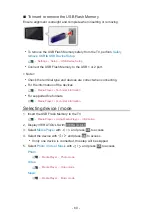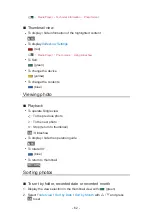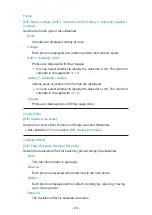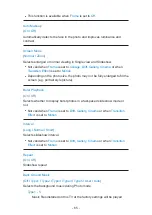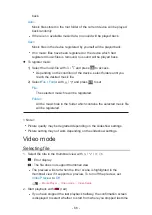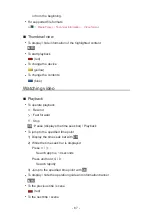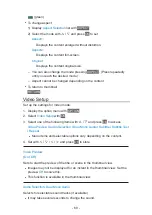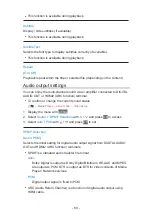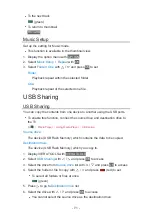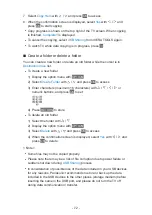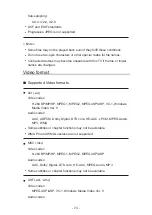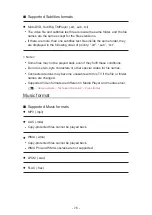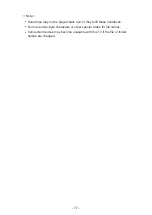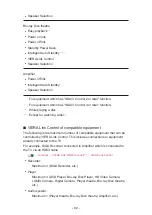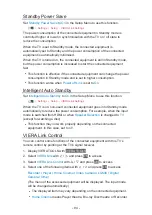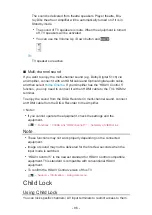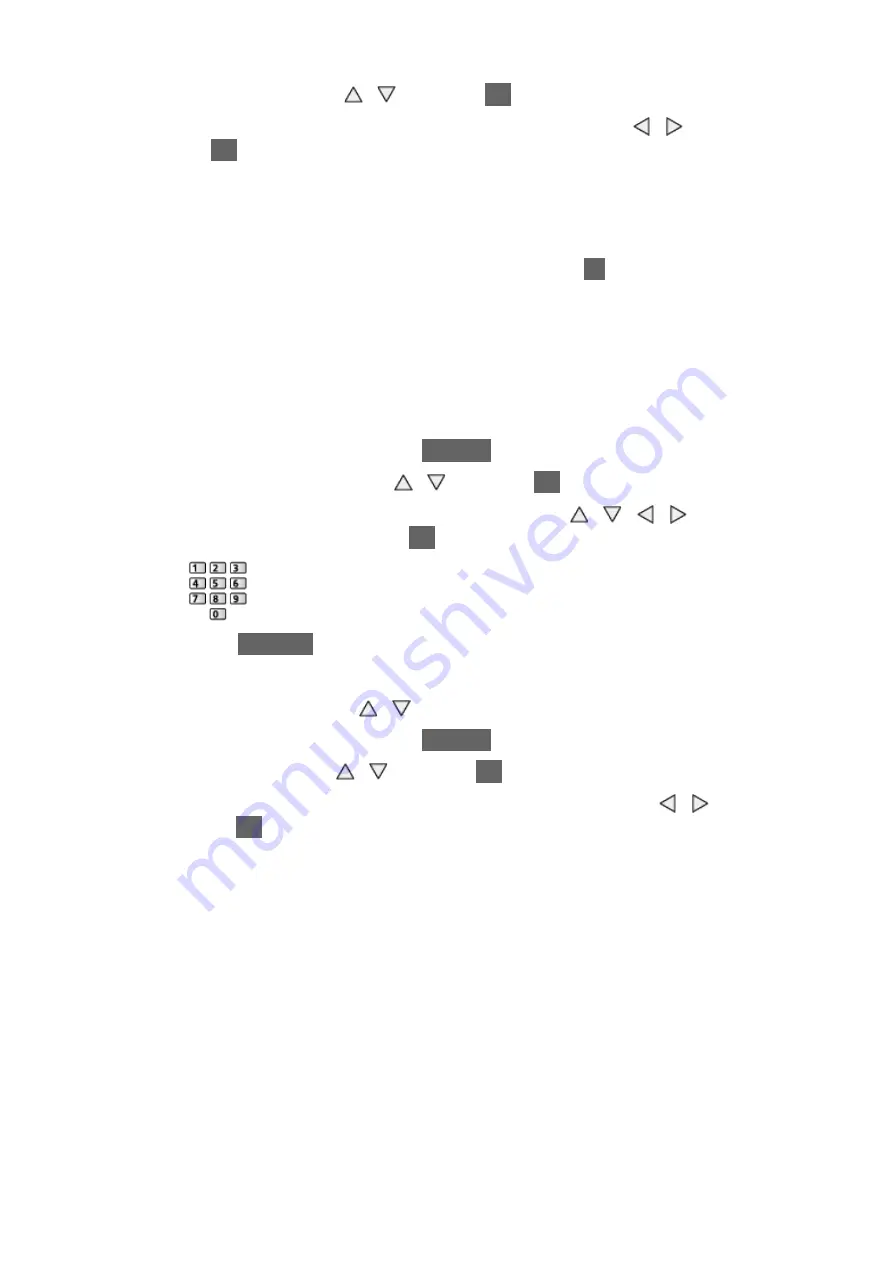
- 72 -
7. Select
Copy Here
with / and press
OK
to access
8. When the confirmation screen is displayed, select
Yes
with / and
press
OK
to start copying
●
Copy progress is shown on the top right of the TV screen. When copying
is finished,
Complete!!
is displayed.
●
To cancel the copying, select
USB Sharing
from VIERA TOOLS again.
●
To watch TV while data copying is in progress, press
TV
.
■
Create a folder or delete a folder
You can create a new folder or delete an old folder while the cursor is in
Destination drive
list.
●
To create a new folder
1) Display the option menu with
OPTION
2) Select
Create Folder
with / and press
OK
to access
3) Enter characters (maximum 16 characters) with / / / or
numeric buttons, and press
OK
to set
4) Press
RETURN
to store
●
To delete an old folder
1) Select the folder with /
2) Display the option menu with
OPTION
3) Select
Delete
with / and press
OK
to access
4) When the confirmation screen is displayed, select
Yes
with / and
press
OK
to delete
= Note =
●
Some files may not be copied properly.
●
Please note there may be a risk of file corruption due to power failure or
sudden shut down during
USB Sharing
process.
●
In consideration of possible loss of the data included in your USB devices
for any reasons, Panasonic recommends to store or back up the data
included in the USB devices to the other places (storage medium) before
inserting the same in the USB port, and please do not turn the TV off
during data communication / transfer.
Содержание Viera TH-L32XV6A
Страница 1: ...eHELP English TH L32XV6A ...
Страница 31: ... 31 For Digital TV ...
Страница 116: ...Ver 2 00 ...