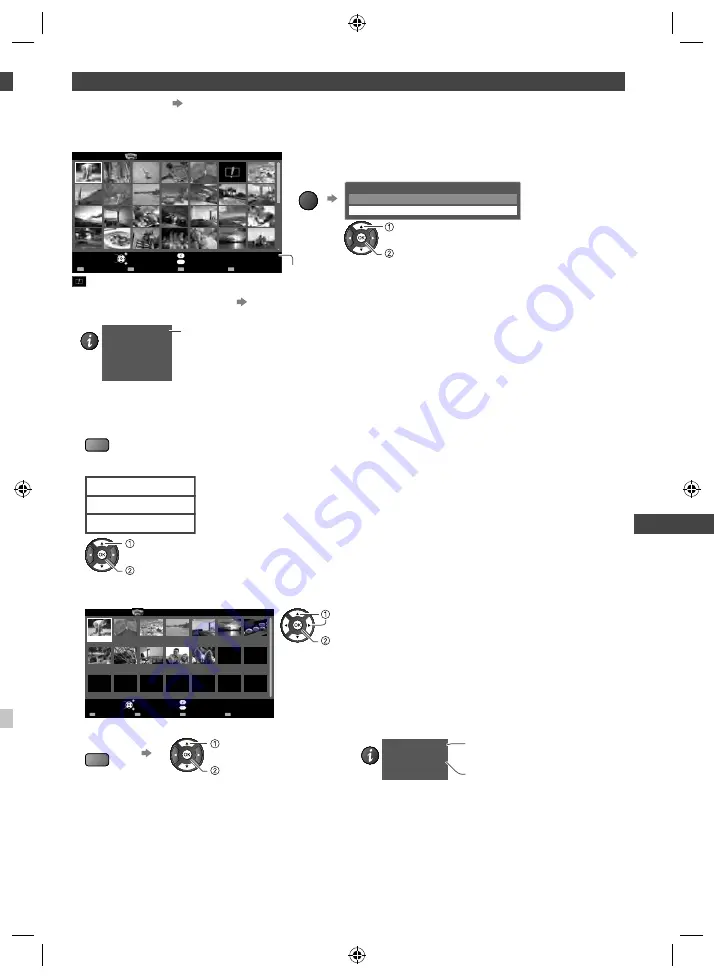
Using Media Player
39
Photo mode
Supported file format
(p. 64)
The thumbnail of all the photos in the SD Card or USB Flash Memory will be displayed.
Example : Thumbnail - [All photos]
OPTION
SD Card
EXIT
Select
RETURN
Media Player
Photo
All photos
Slideshow
View Select
Drive Select
Contents Select
Info
View
Option Menu
Selected Device Name
●
To change the number of photos on a thumbnail
screen at a time ( 7 × 4
↔
10 × 6 )
OPTION
Option Menu
Slideshow Settings
Change Size
select
[Change size]
Set
: Error display
●
To change the background music
“Photo Setup” (p. 40)
●
To display the information of the highlighted photo
INFO
1/48
p1010001.JPG
File name
Date
Pixel
23/10/2010
1600X1200
File number / Total file number
■
To sort by folder, recorded date or recorded month
1
Display the view selection
G
2
Select the sort type
Folder view
Sort by Date
Sort by Month
access
select
[Folder view]:
Displays the thumbnail grouped by folder
●
The files which are not into a folder will be collected to the folder named “/”.
[Sort by Date]:
Displays the thumbnail grouped by the same date
●
The group of the photos without a recorded date is shown as [Unknown].
[Sort by Month]:
Displays the thumbnail grouped by the same month
●
The group of the photos without a recorded date is shown as [Unknown].
3
Select one of the sorted groups to display the thumbnail of the selected group
OPTION
23/10/2010
24/11/2010
25/10/2010
01/12/2010
01/11/2010
03/12/2010
05/11/2010
20/12/2010
10/11/2010
22/12/2010
22/11/2010
23/11/2010
Media Player
Photo
Sort by Date
SD Card
EXIT
Select
RETURN
Slideshow
View Select
Contents Select
Info
Access
Option Menu
Drive Select
select
thumbnail of the selected group
●
To return to the thumbnail of all photos
G
access
select
[All photos]
●
To display the information of the highlighted group
INFO
1/12
23/10/2010
Folder name
Number of files
3
Folder name, date or month
Group number /
Total group number
p
th-l32x50a_book.indb 39
th-l32x50a_book.indb 39
2/27/2012 5:30:16 PM
2/27/2012 5:30:16 PM
















































