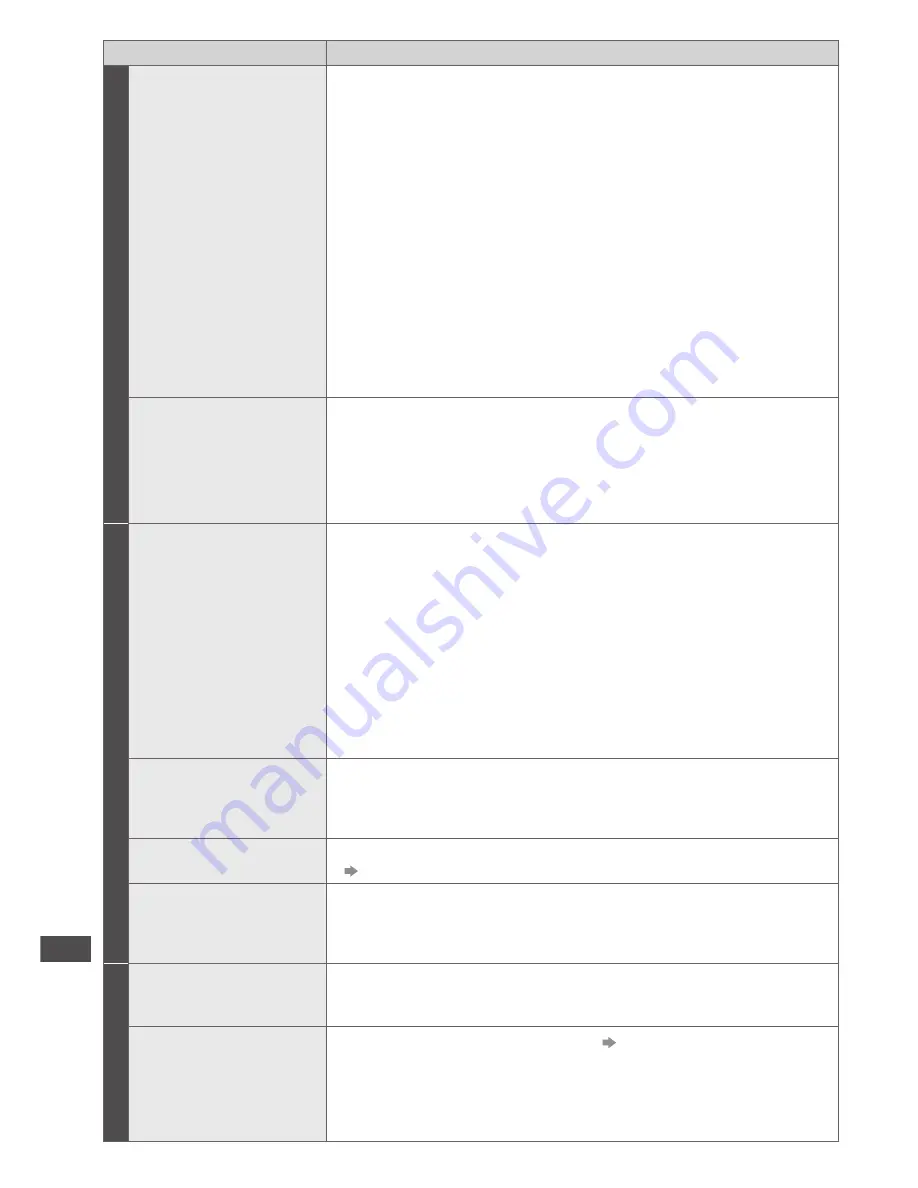
Frequently Asked
Questions
96
Problem
Actions
Digital TV
Picture regularly
pixelates on some
channels, or ‘No
Signal’ message
•
Check [Signal Condition] via TV Setup menu. If [Signal Quality] or
[Signal Strength] is red/orange or constantly changing, check aerial/
cable/connections. If problem persists, consult your local TV antenna
installer.
•
Too much signal; is [Signal Strength] always at full strength? If yes,
try attenuating (reducing) the signal strength.
•
Check that the aerial and antenna cable are designed for DTV reception.
•
The received signal may be too weak to allow the TV to reliably lock
to the selected channel to generate a viewable picture. If problem
persists, consult your local TV aerial installer.
•
Interference from household appliances (known as impulse noise)
such as light switches, fridges etc. may cause picture break up and / or
audio distortion. Use high quality quad shielded coaxial cable (RG6Q)
fly lead between TV and antenna wall socket to minimise impulse
noise pickup. If problem persists, consult your local TV aerial installer.
•
Antenna installation may be using an aerial amplifier that is faulty or
an older style aerial amplifier that was not designed for digital TV.
•
Older style antenna cabling, loose fitting / corroded wall socket
connections / terminals etc.
Picture infrequently
pixelates on some or
all channels
•
Electrical interference caused by local or distant lighting storms,
heavy rain, high wind etc. may cause picture to break up and or
audio to mute / distort momentarily.
•
Impulse noise interference from an infrequently used electrical appliance,
or a passing vehicle or lawn mower with a “noisy” ignition system.
•
Older style antenna cabling, loose fitting/corroded wall socket
connections / terminals etc.
3D
Cannot see 3D images
•
Has the 3D Eyewear been switched On?
•
Ensure that [3D Mode Selection] is set to [3D]. (p. 28)
•
Some 3D image signals may not be automatically recognized as 3D
images. Set [3D Picture Format] to match the picture format. (p. 27)
•
Check that there are no obstacles between the infrared sensors on the TV
and the 3D Eyewear. If the 3D Eyewear stops receiving the infrared signal
for about 5 minutes, the 3D Eyewear will be turned off automatically.
•
Check the available area to use the 3D Eyewear. (p. 26)
•
Depending on the person, the 3D images may be difficult to see,
or cannot be seen, especially in users that have a different level of
eyesight between the left and right eyes.
Take the necessary steps (wearing glasses etc.) to correct your
eyesight before use.
3D Eyewear is turned
off automatically
•
Check that there are no obstacles between the infrared sensors on the TV
and the 3D Eyewear or that the 3D Eyewear is placed inside the coverage
area (p. 26). If the 3D Eyewear stops receiving the infrared signal for
about 5 minutes, the 3D Eyewear will be turned off automatically.
There is something
wrong with the 3D images
•
Check the setting of [Picture Sequence] or [Edge Smoother].
(p. 28)
The indicator lamp does
not light when pressing
the power button on the
3D Eyewear
•
The battery may be running low or flat. Charge it.
Other
The TV goes into
Standby mode
•
Auto power standby function is activated.
•
The TV enters Standby mode about 30 minutes after analogue
broadcasting ends.
The remote control
does not work or is
intermittent
•
Are the batteries installed correctly?
(p. 6)
•
Has the TV been switched On?
•
Point the remote control directly at the front of the TV (within about
7 m and a 30 degree angle of the front of the TV).
•
Situate the TV away from sunshine or other sources of bright light not
to shine on the TV’s remote control signal receiver.




































