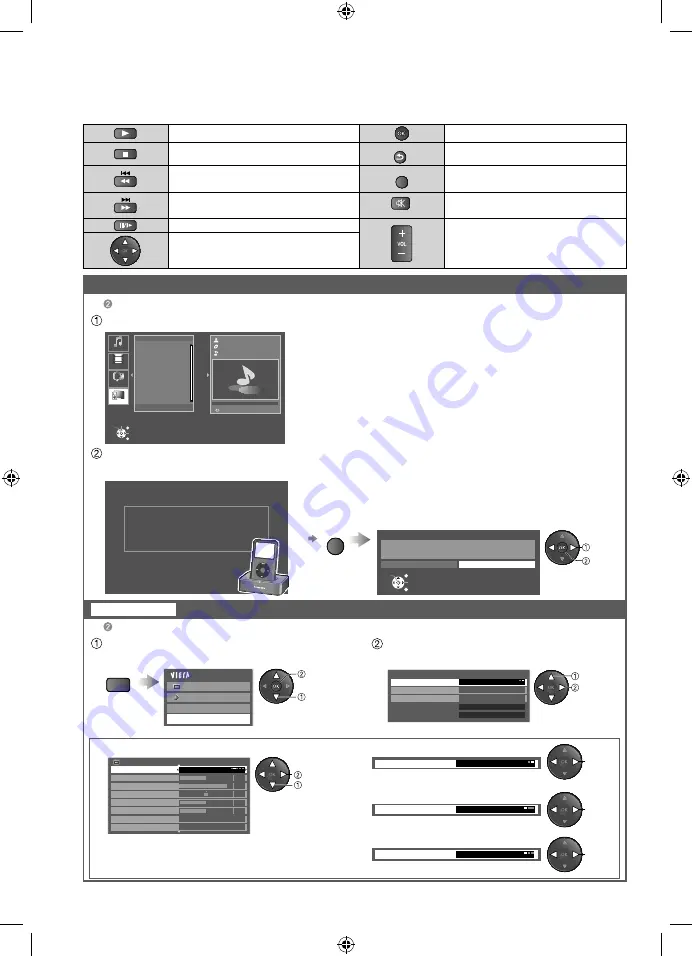
Remote mode
iPod Settings
Setup for iPod
Playing an iPod on TV
■
Adjust the picture
■
Available TV remote control buttons
Play
Set/Access
Stop
RETURN
Return to previous menu
One press : Skip reverse
Press and hold : Reverse
EXIT
Exit
One press : Skip forward
Press and hold : Forward
MUTE
Mute
Pause
Volume up / down
Move the cursor/Select
46
In
In
Select “Remote”
Display
the menu
Select the item and adjust
Screen will be switched when “Remote” is selected.
example :Picture menu
Picture menu/Sound menu (p. 24, 25)
MENU
Main Menu
Picture
Sound
Video Setup
iPod Settings
select
“iPod Settings”
access
select
change
iPod Settings
Plug and Play
Repeat
Model
Version
Shuffle
On
Off
Off
xxxxx
1.0.0
Picture Menu
1/2
Viewing Mode
Normal
Contrast
Brightness
Colour
Sharpness
Colour Balance
Vivid Colour
Normal
0
90
50
50
On
50
Backlight
(example)
(Off/On)
(Off/Songs/Albums)
(Off/One/All)
select
change
■
Set automatic launch
■
Switch shuffle mode
■
Set up Repeat playback
Plug and Play
On
select
select
select
Shuffle
Off
Repeat
Off
Operate
Operate your iPod through the iPod screen using either TV remote control or the iPod.
iPod is in operation. Please observe your
iPod screen and use the TV’s remote to
control it.
Presss OPTION to go back.
For iPod with touch screen, please use the touch screen to
operate it.
select
set
●
To go back to iPod menu
OPTION
Back to iPod menu?
Yes
No
EXIT
OK
Select
RETURN
Music
Playlists
Artists
Albums
Songs
Audiobooks
0:00 / 0:00
1
Videos
Select
EXIT
OK
Select
RETURN
Music
Podcasts
Remote
TH-L22X25A_EN.indd 46
TH-L22X25A_EN.indd 46
6/10/2010 10:26:09 AM
6/10/2010 10:26:09 AM






























