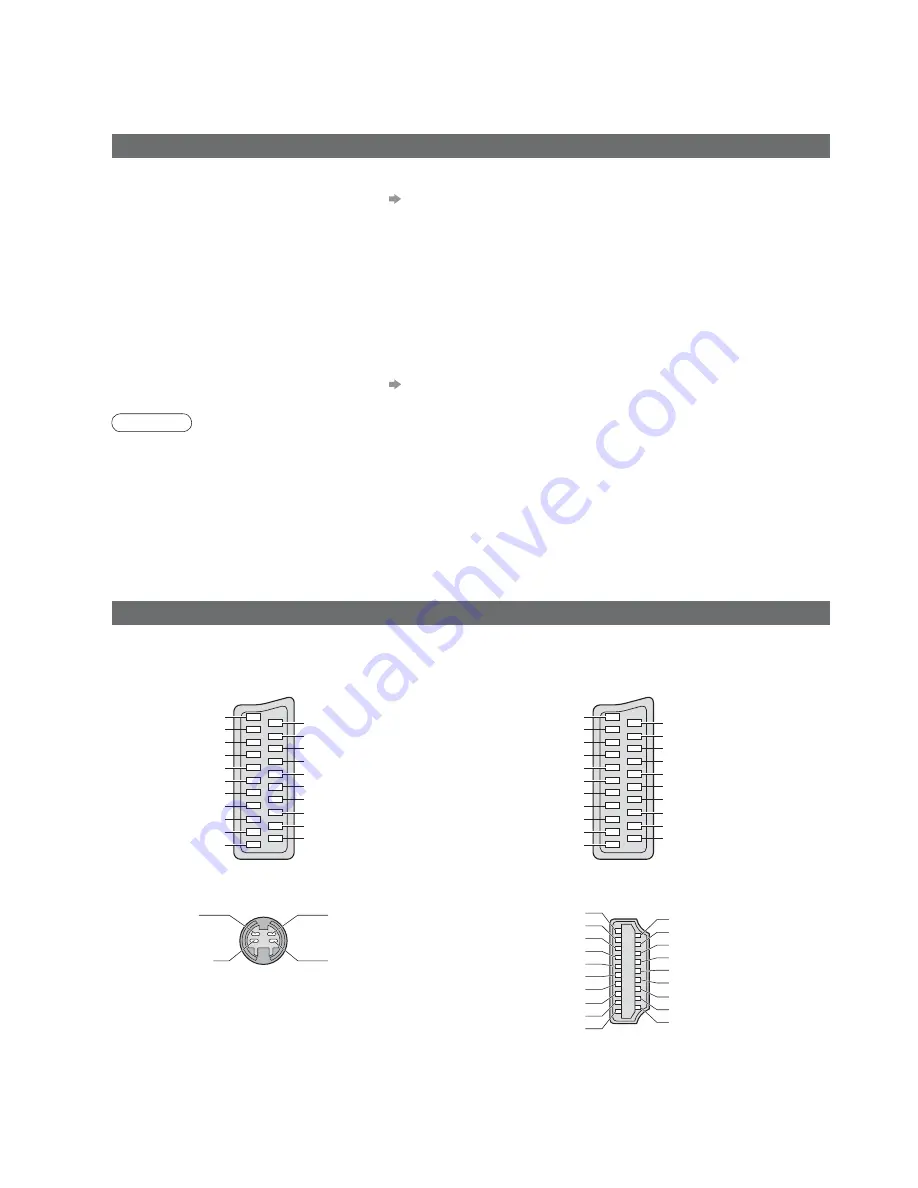
50
Technical Information
SCART, S-VIDEO and HDMI terminal information
Ŷ
AV1
SCART terminal
(RGB, VIDEO, Q-Link)
Suitable inputs for AV1 include RGB (Red / Green / Blue).
Ŷ
AV2
SCART terminal
(RGB, VIDEO, S-VIDEO, Q-Link)
AV2 - Pins 15 and 20 are dependent on AV2 S-VHS / VIDEO
switching.
20 CVBS in (video)
18 RGB status earth
16 Status RGB
14 Earth
12 --
10 Q-Link data
8 Status
CVBS
6
Audio in (L)
4 Audio
earth
2
Audio in (R)
Socket Earth
21
CVBS out (video) 19
CVBS earth
17
Red in
15
Red earth
13
Green in
11
Green earth
9
Blue in
7
Blue earth
5
Audio out (L)
3
Audio out (R)
1
20 CVBS in (video)
18 RGB status earth
16 Status RGB
14 Earth
12 --
10 Q-Link data
8 Status
CVBS
6
Audio in (L)
4 Audio
earth
2
Audio in (R)
Socket Earth
21
CVBS out (video) 19
CVBS earth
17
Red in, S.C. - in
15
Red earth
13
Green in
11
Green earth
9
Blue in
7
Blue earth
5
Audio out (L)
3
Audio out (R)
1
Ŷ
AV3
S-VIDEO 4 pin terminal
Ŷ
HDMI
terminal
Chrominance in
Luminance in
Chrominance earth
Luminance earth
18 +5V Power
16 SDA
14 Reserved (in cable but N.C. on device)
12 TMDS Clock
í
10 TMDS Clock+
8
TMDS Data0 Shield
6 TMDS
Data1
í
4 TMDS
Data1+
2
TMDS Data2 Shield
Hot Plug Detect
19
DDC/CEC Ground 17
SCL 15
CEC 13
TMDS Clock Shield 11
TMDS Data0
í
9
TMDS Data0+
7
TMDS Data1 Shield 5
TMDS Data2
í
3
TMDS Data2+
1
Updating the software system (DVB mode)
Update system software regularly to ensure that you have latest version software.
If there is an update available, a notifi cation banner is displayed when the service has the update information.
•
To download new software, press “OK” Downloading (approx. 20 mins.)
If you choose not to download, press “EXIT”.
Ŷ
To update automatically
Set “Auto Update Search in Standby” to “On” (p. 29)
If there is a new version software being broadcast, the TV will download this automatically.
•
The automatic updating sequence is carried out at 3:00 AM and 5:00 AM every night under the following
conditions.
Standby (TV turned Off with the remote control)
Recording is not in progress.
Ŷ
To update manually
Perform “System Update Search Now” (p. 29)
If there is an update available, a notifi cation banner is displayed.
•
To download new software, press “OK” Downloading (approx. 20 mins.)
If you choose not to download, press “EXIT”.
Note
•
During downloading, do not turn Off the TV or touch any buttons.
(The TV is automatically activated after downloading is completed.)
•
The message might be the notifi cation beforehand. In this case, the schedule information (the date that the new
version can be used) will appear. You can set the reservation for update. The update will not start when the TV is
set to Off.
































