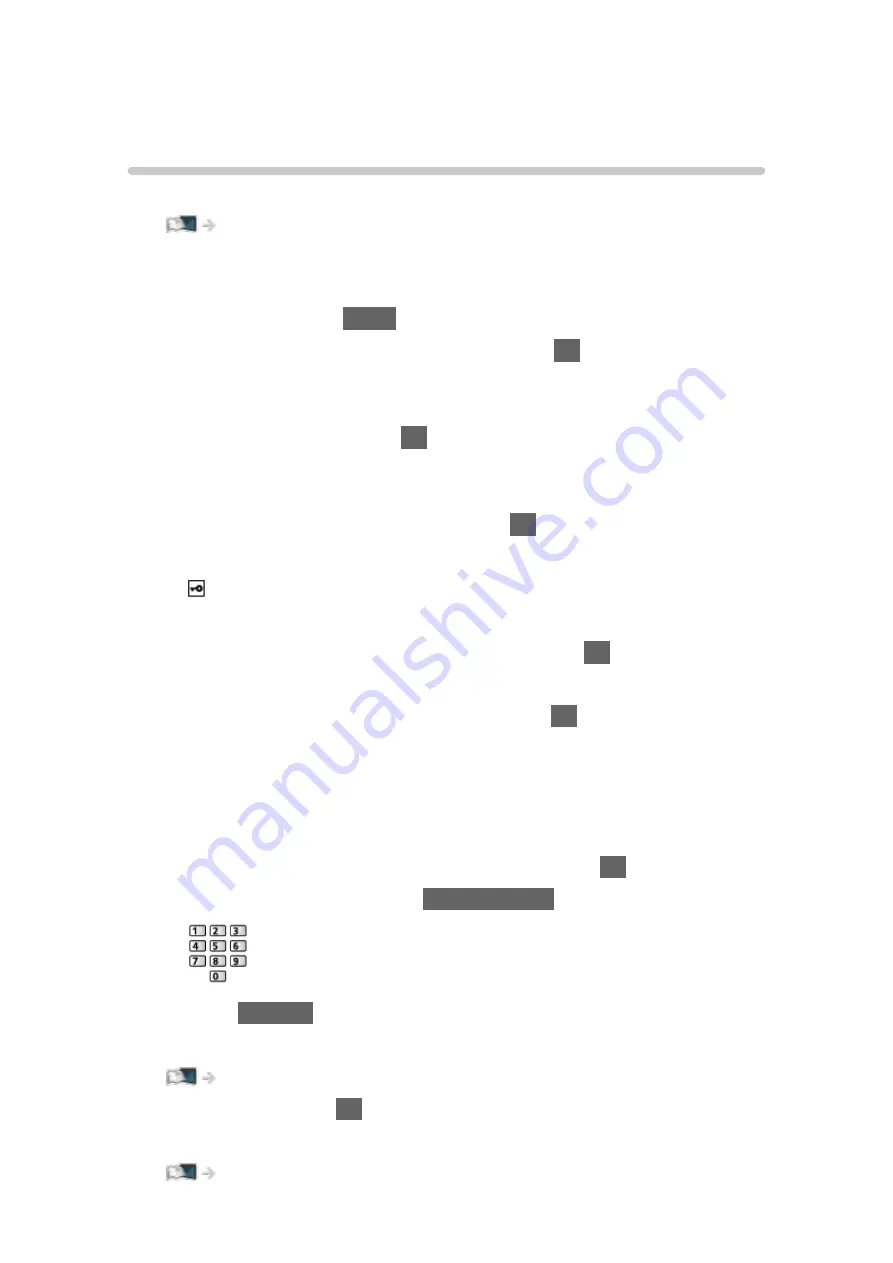
Network settings
Network Connection
Ensure the connections are completed before starting network setup.
■
Quick setup - Wireless
1. Display the menu with
MENU
.
2. Select
Network
>
Network Connection
and press
OK
to access.
●
Confirm the encryption key, settings and position of your access point
before starting setup. For details, read the manual of the access point.
3. Select
Quick setup
and press
OK
to access.
●
When the LAN cable is connected, wired setup will be done
automatically.
4. Select your desired access point and press
OK
to access.
●
Available Wireless Networks are displayed automatically.
: Encrypted access point
●
For WPS(Push button)
1) Select
Easy setup with Push button
and press
OK
to access.
2) Press the WPS button on the access point until the light flashes.
3) Connect the TV with the access point with
OK
.
– WPS: Wi-Fi Protected Setup™
– If the connection fails, check the settings and positions of your
access point. And then, follow the on-screen instructions.
●
It is recommended to select the encrypted access point.
5. Enter the encryption key of the access point and press
OK
to set.
●
You can set characters using
Numeric buttons
.
●
Press
RETURN
to store.
6. Automatically setup is done and
Network Status
is displayed.
Network > Network settings > Network Status
7. Select
Exit
and press
OK
to set.
●
To set manually
Network > Network settings > Custom - Wireless
- 171 -
Содержание Viera TH-65EZ1000U
Страница 1: ...eHELP English TH 65EZ1000U TH 77EZ1000U TH 55EZ950U TH 65EZ950U...
Страница 113: ...Add TV Signal Adds the TV mode Allows you to add any TV mode which was skipped during initial Auto Tuning 113...
Страница 185: ...Note Depending on the area this function may not be available For details consult your local Panasonic dealer 185...
Страница 188: ...Mirroring Settings Settings for the mirroring function Functions Mirroring Mirroring Settings 188...
Страница 243: ...Player PIN Control Applies access control for some digital text services Note For Digital TV New Zealand only 243...
Страница 258: ...Picture Viewing Mode Selects your favourite picture mode for each input Watching For best picture Viewing Mode 258...
Страница 267: ...Lock Settings Locks the settings of Professional1 2 for each input Watching For best picture Lock Settings 267...
Страница 269: ...Reset Picture Defaults Resets the current Picture Viewing Mode to the default settings 269...
Страница 270: ...Sound Mode Selects your favourite sound mode for each input Watching For best audio Sound mode 270...
Страница 276: ...Reset Sound Defaults Resets the current Sound Mode to the default settings 276...
Страница 279: ...my Home Cloud Settings Notices Displays the terms of service Network Network settings my Home Cloud Settings 279...
Страница 280: ...VIERA Name Sets your favourite name for this TV Network Network settings VIERA Name 280...
Страница 285: ...Mirroring Settings Settings for the mirroring function Functions Mirroring Mirroring Settings 285...
Страница 287: ...Timer Off Timer Sets the duration of time until the TV automatically goes into Standby mode Watching Basic Off Timer 287...
Страница 293: ...Voice Control Settings Settings for Voice Control function Functions Voice Control Information 293...
Страница 294: ...USB Device Setup Formats the USB HDD or safely removes USB device Recording USB HDD setup Setting for USB HDD 294...
Страница 304: ...HDMI HDR Setting Set to On when the HDR device is connected to the TV Watching External equipment HDMI HDR Setting 304...
Страница 308: ...Other Settings Power Save On Off Reduces brightness of the picture to economise on power consumption 308...
Страница 322: ...v 4 201...
















































