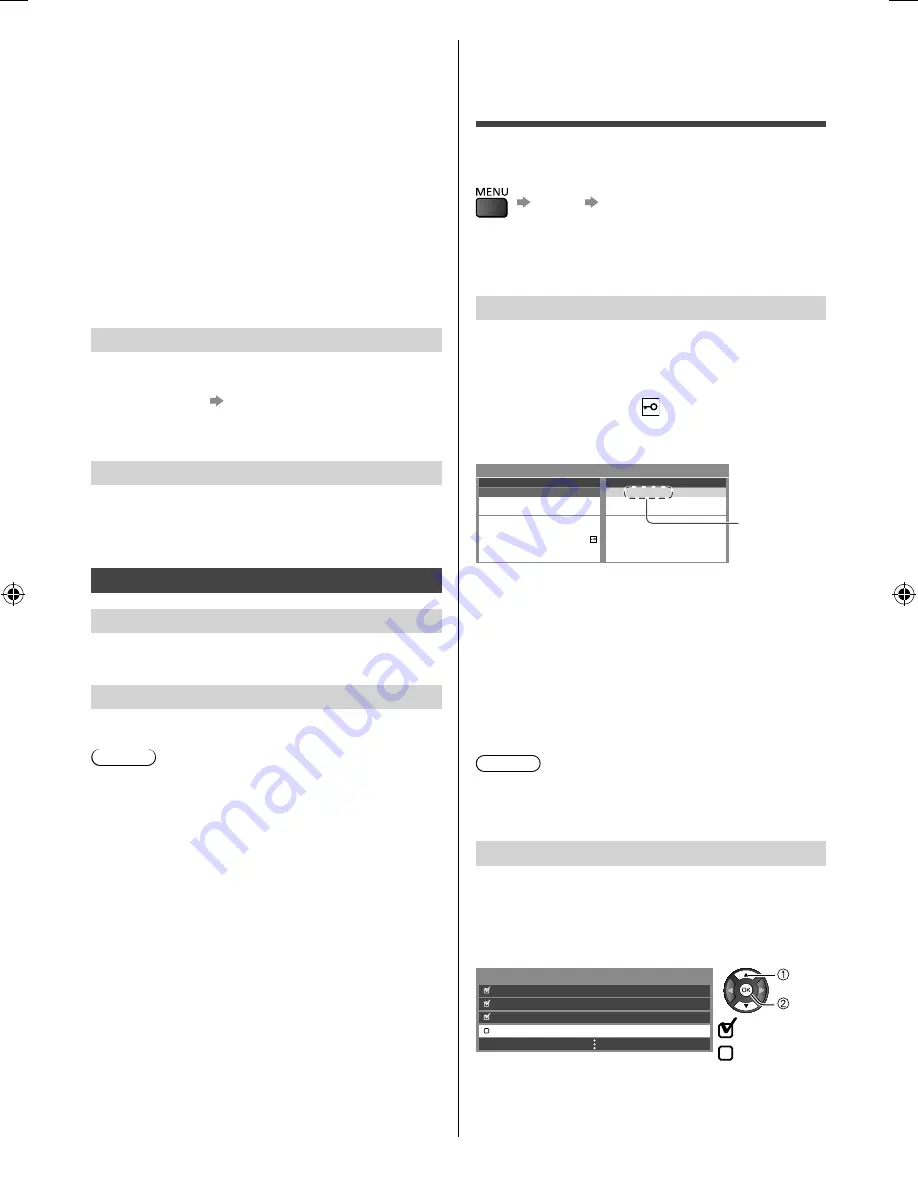
16
English
Tuning and Editing
Channels
You can retune channels or make your favourite channel
lists, skip unwanted channels, etc.
[Setup]
[Tuning Menu]*
*
The menu name varies depending on the TV mode.
●
The settings in [Tuning Menu] are applicable only for
the selected TV mode.
Favourite Edit
Create your favourite channel lists from various
broadcasters (up to 4: [Favourites1 to 4]). The Digital
TV Favourites lists are available from “Favourites” in the
Information banner and the TV Guide screen.
1
Select a channel to list (
: Encrypted channel)
2
Add it to the Favourites list
Example: Digital TV
Digital TV Favourites Editor
2 ABC TV Sydney
All Digital Channels
Favourites 1
1 TEN Digital
A channel is
added
1 TEN Digital
3 SBS DIGITAL1
4 FTV guide
7 7 Digital
9 NINE DIGITAL
70 7 Digital
79 7 guide
3
Store
To edit the list by using the coloured buttons
While the cursor is in the left field
■
Select favourites:
Displays other Favourites.
While the cursor is in the right field
■
Edit list name:
Names the Favourites.
■
Move:
Moves the channel.
■
Delete all:
Deletes all channels.
Note
●
Channel numbers are defined by the broadcaster and
cannot be changed.
●
Hidden channels can be selected but not viewed.
Channel List
You can hide (skip) unwanted channels.
The hidden channels cannot be displayed except in this
function.
Select a channel and reveal / hide
Example: Digital TV
Channel List Editor
70 CABC
Channel
72 Cartoon
Nwk
105 ABCi
719 ABC Radio Wales
: Reveal
: Hide
To edit the list by using the coloured buttons
■
Swap / Move:
Swaps / moves the channel position
(if available)
■
Reveal all:
Reveals all channels.
■
Power off Link
When the TV is set to Standby mode, the HDMI
connected equipment is also automatically set to
Standby.
■
Standby Power Save
Controls the connected equipment to reduce power
consumption in Standby.
●
This function is available when [VIERA Link] is set to
[On] and [Power off Link] is set to [On].
■
Intelligent Auto Standby
Makes non-watched or non-used HDMI connected
equipment go into Standby mode to reduce the power
consumption.
●
This function is available when [VIERA Link] is set to
[On].
System Menu
■
Shipping Condition
Resets all settings to the original condition.
■
System Update (p. 17)
■
License Menu
Displays the software licence information.
Other Settings
■
Power Save
Reduces brightness of the picture to economise on
power consumption.
Help
TV Self Test
Makes a diagnosis of picture or sound problems.
Follow the on-screen instructions.
System Information
Displays the system information of this TV.
Note
* The menu name varies depending on the TV mode.
●
A different menu will be displayed in the mode of
Media Player. (p. 18)
●
Only available items can be selected.
th-60c430z.indb 16
th-60c430z.indb 16
2/2/2015 6:13:32 PM
2/2/2015 6:13:32 PM



























