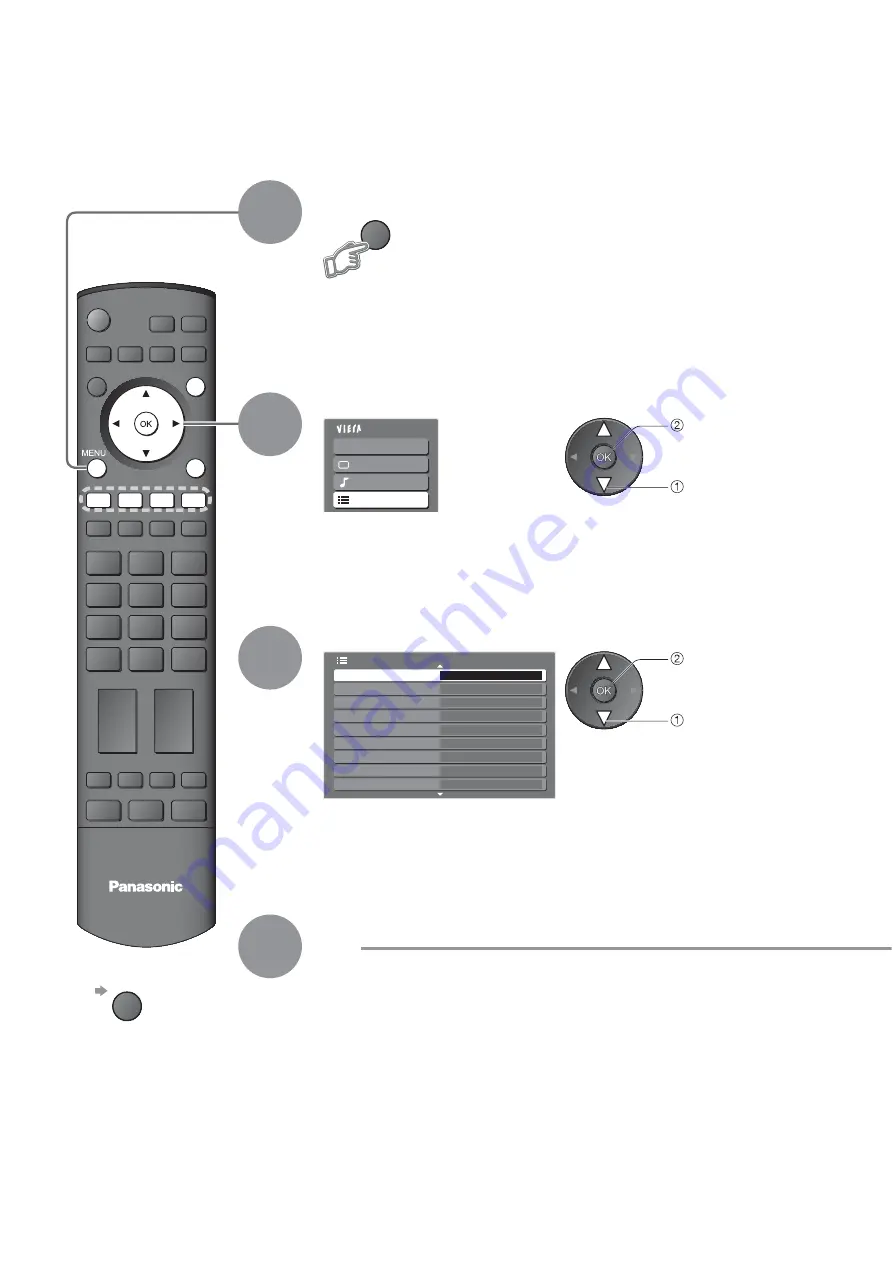
Main Menu
VIERA Link
Picture
Sound
Setup
1/2
Child Lock
Off Timer
Teletext
TOP
Tuning Menu
Setup Menu
Link Settings
OSD Language
Teletext Character Set
Off
Service List Edit
Access
West
Intelligent Frame Creation On
OPTION SD CARD
INPUT
EXIT
TV
RETURN
MENU
24
Editing Programmes
Select “Setup”
Select “Service List Edit”
3
2
Display the menu
You can skip unwanted programmes or edit programmes.
Ŷ
To return to TV
EXIT
1
access
select
access
select
4
Set





































