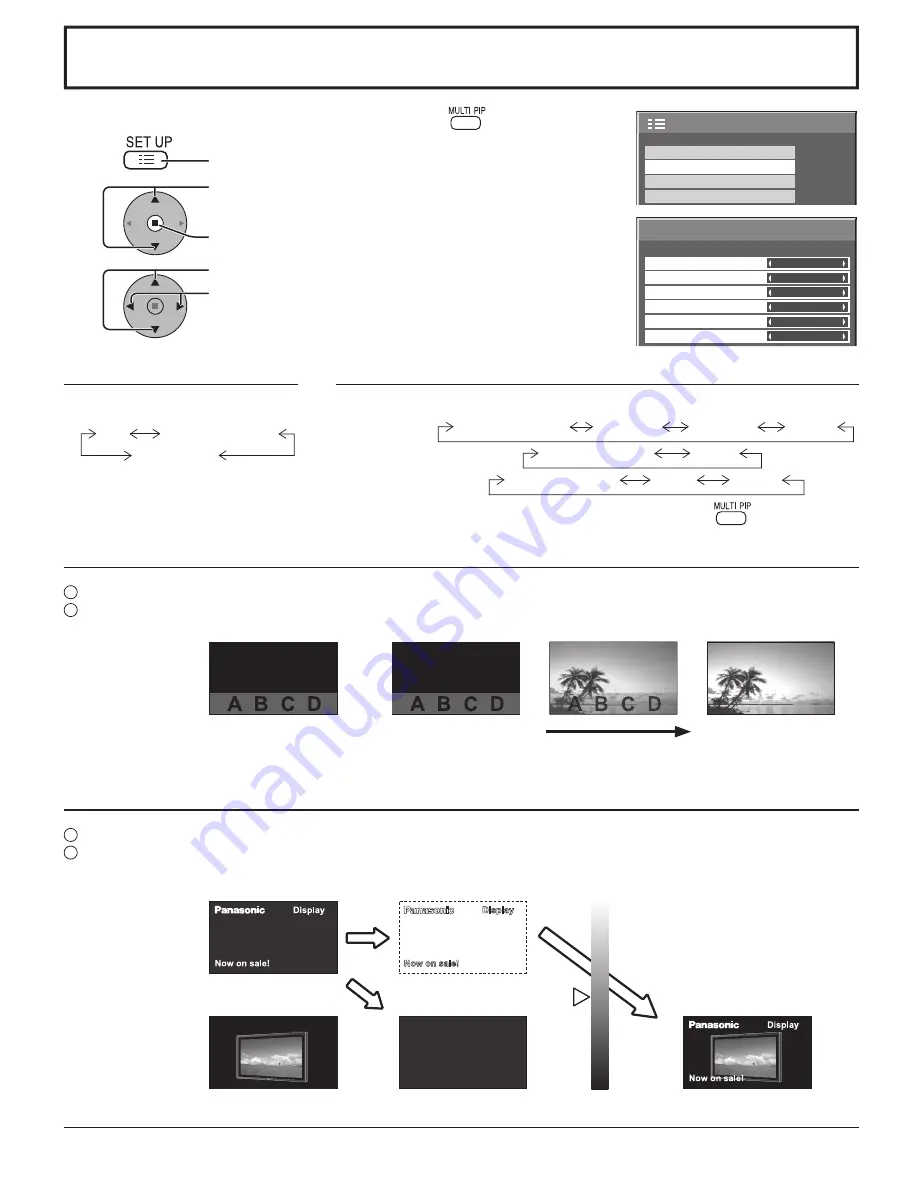
—
MULTI PIP
DISPLAY MODE
PIP
OFF
1
INSERT LEVEL
TRANSPARENCY
INSERT
0 %
TRANSPARENCY LEVEL
OFF
MULTI PIP SETUP
2/2
SET UP
MULTI DISPLAY SETUP
SET UP TIMER
MULTI PIP SETUP
PORTRAIT SETUP
36
MULTI PIP SETUP
Set the two-screen display function that is activated when
is pressed.
Press to select the MULTI PIP SETUP.
Press to display the “MULTI PIP SETUP” menu.
Press to display the SET UP menu.
1
2
3
Press to select the menu to adjust.
Press to adjust the menu.
Sub Screen Insertion (During BLEND PIP)
1
Select “ON” in “INSERT”.
2
Set the “INSERT LEVEL”. (1 to 10 %)
Set the brightness level threshold for discriminating between the transparent areas and non-transparent areas on the sub screen.
Setting example Image to insert (sub screen)
INSERT LEVEL
Background image
(main screen)
Two-picture insertion
Only the areas on the overlay
image that are brighter than
the “INSERT LEVEL” are
displayed on the background
image.
10 %
1 %
Note:
“TRANSPARENCY” cannot be set when “INSERT” is “ON”.
Transparent Display of the Sub Screen (During BLEND PIP)
1
Select “ON” in “TRANSPARENCY”.
2
Set the transparency level for the sub screen in “TRANSPARENCY LEVEL”. (0 to 100 %)
Setting example Transparent image (sub screen)
0 %: No transparency
100 %: Fully transparent
Note:
“INSERT” cannot be set when “TRANSPARENCY” is “ON”.
MULTI PIP
Set the two-screen function.
PIP
ADVANCED PIP
BLEND PIP
DISPLAY MODE
The display mode can be changed separately for each function that was set in “MULTI PIP SETUP”.
For “PIP”:
— (One screen)
P AND P
P OUT P
P IN P
For “ADVANCED PIP”:
— (One screen)
1 to 8
For “BLEND PIP”:
— (One screen)
FULL
P IN P
Note:
The display mode changes in the same way when
is pressed.
Содержание Viera TH-58PF11
Страница 58: ...58 ...






























