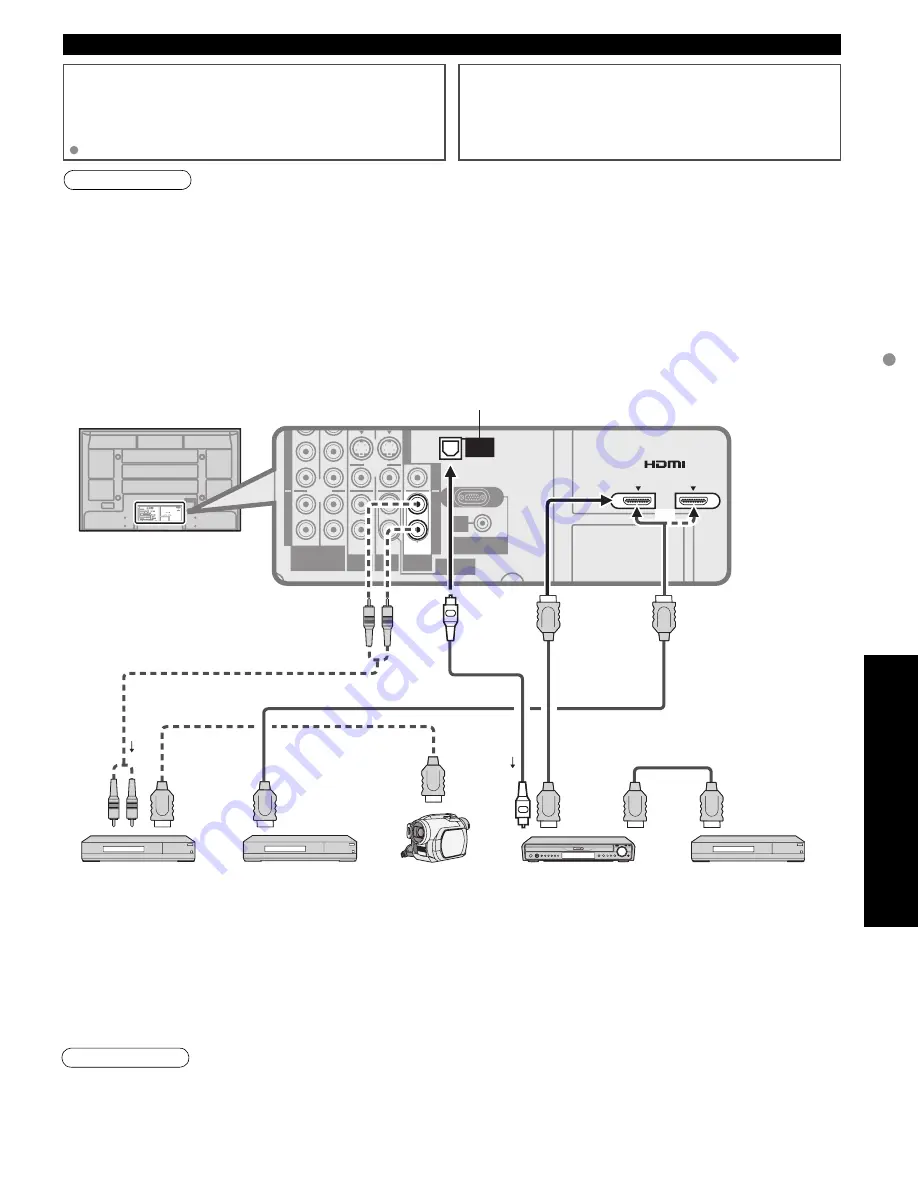
46
47
Advanced
Recommended
A
V
Connections
COMPONENT VIDEO
INPUT
INPUT
1
2
1
INPUT
2
AUDIO
VIDEO
AUDIO
VIDEO
S VIDEO
PROG OUT
Y
Y
L
L
R
R
L
L
R
L
R
R
L
R
P
B
P
B
P
R
P
R
HDMI 1
AUDIO IN
HDMI 2
AUDIO IN
TO AUDIO AMP
DIGITAL
AUDIO
OUT
AUDIO
IN
2
1
AV IN
ANTENNA
Cable In
AUDIO
IN
PC
COMPONENT VIDEO
INPUT
INPUT
1
2
1
INPUT
2
AUDIO
VIDEO
AUDIO
VIDEO
S VIDEO
PROG OUT
L
L
R
R
L
L
R
R
P
B
P
B
P
R
P
R
HDMI 2
AUDIO IN
AUDIO
IN
AUDIO
IN
PC
2
1
AV IN
DIGITAL
AUDIO
OUT
TO AUDIO AMP
L
R
A
3
Recommended AV Connections
These diagrams show our recommendations for how to connect the TV unit to your various equipment.
For other connections, consult the instructions for each piece of equipment and the specifications (p. 60).
For additional assistance, please visit our website at: www.panasonic.com
www.panasonic.ca
AC 120 V 60 Hz
AC Cord
(Connect after all the other
connections are complete.)
Back of the TV
•
Individual HDMI equipment may require additional menu settings specific to each model. Please refer to their
respective operating instruction manuals.
•
When audio from other equipment connected to this unit via HDMI is output using “DIGITAL AUDIO OUT” of this
unit, the system switches to 2CH audio.
(When connecting to an AV amp via HDMI, you can enjoy higher sound quality.)
Note
HDMI cable
Cable Box
Cable TV
or
■
To watch DVDs
Optical
digital
audio
cable
•
The picture and audio input signals connected to a
terminal specified in “Monitor out” (p. 42) cannot be
output from “PROG OUT” terminals.
However, audio output can be obtained from
“DIGITAL AUDIO OUT” terminal.
•
To prevent howling and image oscillation, set the
“Monitor out” setting when connecting the VCR with
loop-connection. (p. 34, 42)
Note
■
DVD Recorder /
VCR
AUDIO
IN
HDMI
(AV OUT)
HDMI
(AV OUT)
Panasonic RAM theater /
Panasonic Player theater
or
or
HDMI
(AV IN)
Panasonic AV amp
DIGA
(Panasonic DVD Recorder)
Follow the connection diagrams below for HDAVI control of
a single AV piece of equipment such as a Panasonic DIGA-
DVD recorder, RAM theater, or Player theater system.
Refer to page 36-37 for Setup Menu settings and additional
control information.
Optional HDMI and/or optical cables are not provided.
If connection (or setting) of equipment compatible with HDAVI
control is changed, switch the power of this unit Off then On
again while the power of all equipment is On (so that the
unit can correctly recognize the connected equipment) and
check that DIGA, RAM theater, and Player theater playback
operate.
EZ Sync
TM
Connections
■
Setting of this unit after connection
After making connections as shown above, set “EZ Sync” (under “EZ Sync setting”) to “On” using the Setup menu.
(p. 36-37).
Note
•
HDMI 1 is recommended.
When connecting to HDMI 2, set the input mode to HDMI 2 (p. 28) initially before connecting to HDMI 2. After
connection, confirm the HDMI control functions (p. 36-37).
■
Connecting this unit to a DVD
recorder and AV amp
When using an “EZ Sync” audio-video
amplifier and a compatible DIGA recorder,
use a daisy chain connection as shown
below.
•
One AV amp and one DIGA recorder can be operated with this unit.
•
Be sure to connect the AV amp between this unit and the DIGA recorder.
DIGA
(Panasonic DVD Recorder)
HDMI
(AV OUT)
■
To listen to the
TV through
speakers
Amplifier
•
When equipment (STB, DVD, etc.) is connected to
HDMI, COMPONENT or PC terminals, only audio
signals can be obtained. From the output terminals,
no video signals can be passed.
•
When receiving digital channel signals, all digital
formats are down-converted to composite NTSC
video to be output through the PROG OUT terminals.
OPTICAL IN
Digital Audio out
■
Connecting this unit to the DIGA, RAM theater, or Player
theater
•
For DIGA: Connect with HDMI cable
•
For RAM theater and Player theater:
Connect with the HDMI and audio cables.
If audio cable is not connected, you cannot listen to the TV
program through the theater system.
HDMI
(AV OUT)
Panasonic
HD Camcorder
or
Back of the TV
or
■
To watch camcorder
images
Camcorder
VCR DVD Player
Audio cable
or
Audio cable
(stereo mini)
RGB PC
cable
Computer
Conversion
adapter (if
necessary)
■
PC
■
To watch digital video image
Front of the TV
DVD Player/Set
Top Box
DVD Player or Set Top Box
(HDMI compatible machines
only)
or
or
Connect with
A
or
B
A
HDMI cable
B
HDMI-DVI
Conversion
cable +
Audio cable
or
or
(For HDMI connection,
HDMI compatible
machines only
For connection using
HDMI-DVI Conversion
cable, see HDMI 1 or
HDMI 2 connection on
this page.)






























