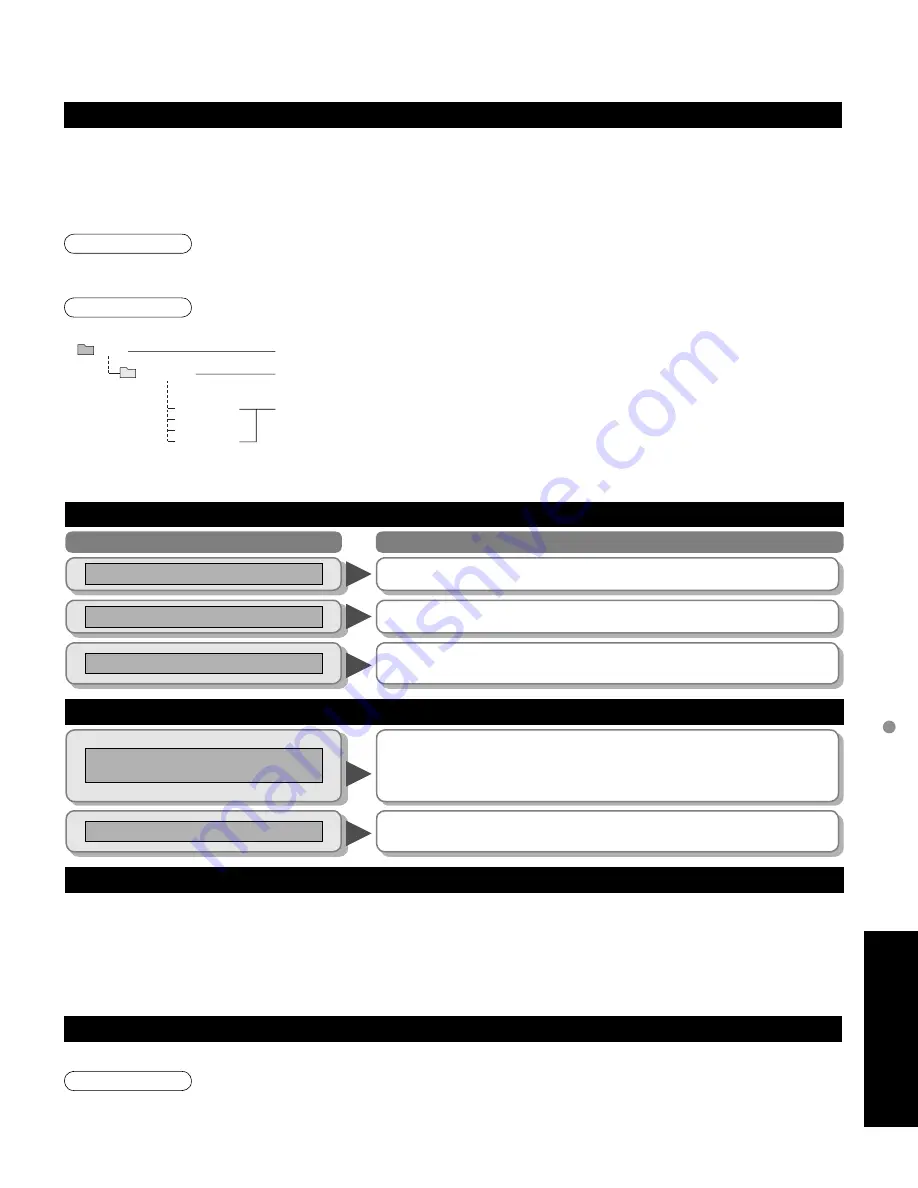
50
51
F
AQs, etc.
T
echnical
Information
DCIM
P1000001.JPG
P1000002.JPG
P1000003.JPG
P1000004.JPG
100_PANA
DIGITAL AUDIO OUT terminals
You can enjoy your home theater by connecting a Dolby Digital (5.1 channel) decoder and “Multi Channel” amplifier to the DIGITAL AUDIO OUT terminals.
Caution
•
Depending on your DVD player and DVD-Audio software the copyright protection function may operate and disable optical output.
•
External speakers cannot be connected directly to PROG OUT terminals.
•
When an ATSC channel is selected, the output from the DIGITAL AUDIO OUT jack will be Dolby Digital. When an NTSC
channel is selected, the output will be PCM.
Data format for SD Card browsing
Created automatically
Note
Caution
•
A JPEG image modified with a PC may not be displayed.
•
Partly degraded files might be displayed at a reduced resolution.
•
Folder structure viewed in PC
•
The folder and file names may be different depending on the digital camera used.
•
For the suitable SD Memory Cards, please confirm the latest information on the following website.
http://panasonic.co.jp/pavc/global/cs (This site is in English only)
Photo:
Still images recorded with digital still cameras compatible with JPEG files of DCF* and EXIF** standards
Data format:
Baseline JPEG (Sub-sampling: 4:4:4, 4:2:2 or 4:2:0)
Max. number of files:
9,999
Image resolution:
160 x 120 to 10,000,000
* DCF (Design rule for camera file system): A Japan Electronics and Information Technology Industries Association’s standard
** EXIF (Exchangeable Image File Format)
3-digit folder 5-digit arbitrary characters
4-digit arbitrary char 4-digit file number
•
Usable characters: 1-byte “a to z”, “A to Z”, “0 to 9,” and “_”
Cautions in handling SD Card:
•
Do not remove the card while the unit is accessing data (this can damage card or unit).
•
Do not touch the terminals on the back of the card.
•
Do not subject the card to a high pressure or impact.
•
Insert the card in the correct direction (otherwise, card may be damaged).
•
Electrical interference, static electricity, or erroneous operation may damage the data or card.
•
Back up the recorded data at regular intervals in case of deteriorated or damaged data or erratic
operation of the unit. (Panasonic is not liable for any deterioration or damage of recorded data.)
Message
Meaning
SD Card warning messages
Is memory card in?
•
The card is not inserted.
No file
•
The card has no data or this type of data is not supported.
Cannot display image due to
incorrect ID data.
•
There is a problem with your TV decoder.
•
If this message appears, please contact Panasonic Service Center for
assistance.
Refer to page 57, 59 (Limited Warranty), page 58 (Customer Services Directory)
Cannot display image on SD card.
•
There is a problem with the data.
Check the data inside the SD card.
GalleryPlayer warning messages
Cannot read file
•
The file is broken or unreadable.
•
The TV does not support the format.
Technical Information
Closed Caption (CC)
Aspect Ratio
Lets you choose the aspect depending on the format of the received signal and your preference. (p. 21)
(e.g.: in case of 4:3 image)
•
For viewing Closed Caption of digital broadcasting, set the aspect ratio to FULL.
(If viewing with H-FILL, JUST, ZOOM or 4:3, characters will be cut off.)
•
The Closed Caption is not displayed when you use HDMI connection.
•
If analog connected equipment is used for displaying or recording, Closed Caption (CC) should be set On/Off on
the connected equipment.
The CC mode setting of the TV will not affect the analog input.
If a digital program is being output in analog format, the CC data will also be output in analog format.
If digital connected equipment is used for input, CC should be set On on either the connected equipment or the TV.
If CC is set On on both the connected equipment and the TV, captions from each unit will overlap.
•
FULL
•
JUST
FULL
JUST
Enlarges the 4:3 image horizontally to the screen’s side edges.
(Recommended for anamorphic picture)
Stretches to justify the 4:3 image to the four corners of the
screen.
(Recommended for normal TV broadcast)
•
H-FILL
•
4:3
H-FILL
Enlarges the 4:3 image horizontally to the screen’s side edges.
The side edges of the image are cut off.
Standard
(Note that “Image retention” of the side bar may occur from
displaying it for a long time.)
•
ZOOM
ZOOM
Enlarges the 4:3 image to the entire screen.
(Recommended for Letter Box)
•
Zoom adjust
Vertical image position and size can be adjusted in “ZOOM”.
Select “Zoom adjust” on the “Picture” menu. (p. 28-29)
V-position: Vertical position adjustment
V-size: Vertical size adjustment
Side bar
•
To reset the aspect ratio
(OK)
Note
•
480i (4:3), 480i (16:9), 480p (4:3), 480p (16:9):
FULL, JUST, 4:3 or ZOOM
•
1080p / 1080i / 720p:
FULL, H-FILL, JUST, 4:3 or ZOOM
•
When the signal is 720p/1080i/1080p, the aspect mode
automatically defaults to Full after turning off the TV,
after changing input mode, or after changed signal
resolution other than 720p/1080i/1080p.









































